HP StorageWorks XP Remote Web Console Software User Manual
Page 34
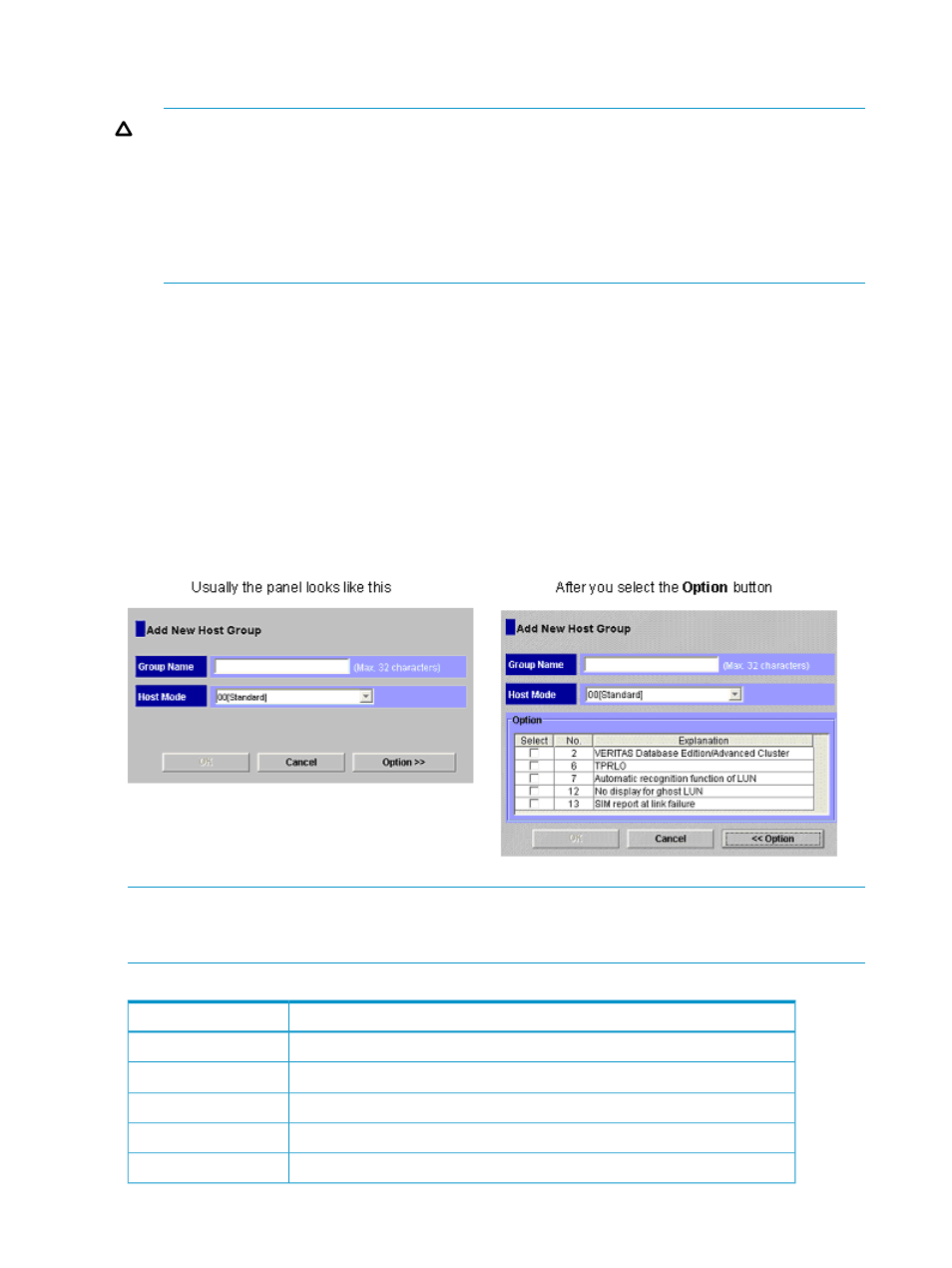
4.
Select a host mode from the Host Mode list. When selecting a host mode, you must consider
the platform and some other factors (see
“Host Modes for Host Groups” (page 34)
for details).
CAUTION:
•
Do not select Reserve from the list. Reserve indicates that the host mode is not currently
supported.
•
If the microcode version is updated to 60-08-0X-XX/XX or later, Reserve is not displayed
in the drop-down list. If you set the system option mode 847 to ON, Reserve can be
displayed in the drop-down list. For details about changing the system option mode, see
“Calling HP Technical Support” (page 106)
5.
If necessary, click the Option button and then select host mode options (see
). For detailed information about host mode options, see
6.
Click OK to close the Add New Host Group dialog box. If a message appears, click OK.
The host group name and the host mode are displayed in blue.
7.
Click the Apply button in the LUN Manager window.
A message appears and asks if you want to apply the setting to the storage system.
8.
Click the OK button to close the message.
The setting is applied to the storage system.
Figure 24 Add New Host Group Dialog Box
NOTE:
After you click the Option button, the dialog box expands to display the list of host mode
options. The No. column indicates option numbers. Select a check box of an option you want to
specify.
Table 1 Host Modes for Host Groups
When to select this mode
Host mode
When registering Red Hat Linux server hosts or IRIX server hosts in the host group
00 Standard
When registering VMware server hosts in the host group
1
01 VMware
When registering HP-UX server hosts in the host group
03 HP
When registering OpenVMS server hosts in the host group
05 OpenVMS
When registering Tru64 server hosts in the host group
07 Tru64
34
Performing LUN Manager Operations
