Clearing the log, Changing log settings, Clearing the log changing log settings – HP Insight Foundation Software for ProLiant User Manual
Page 23
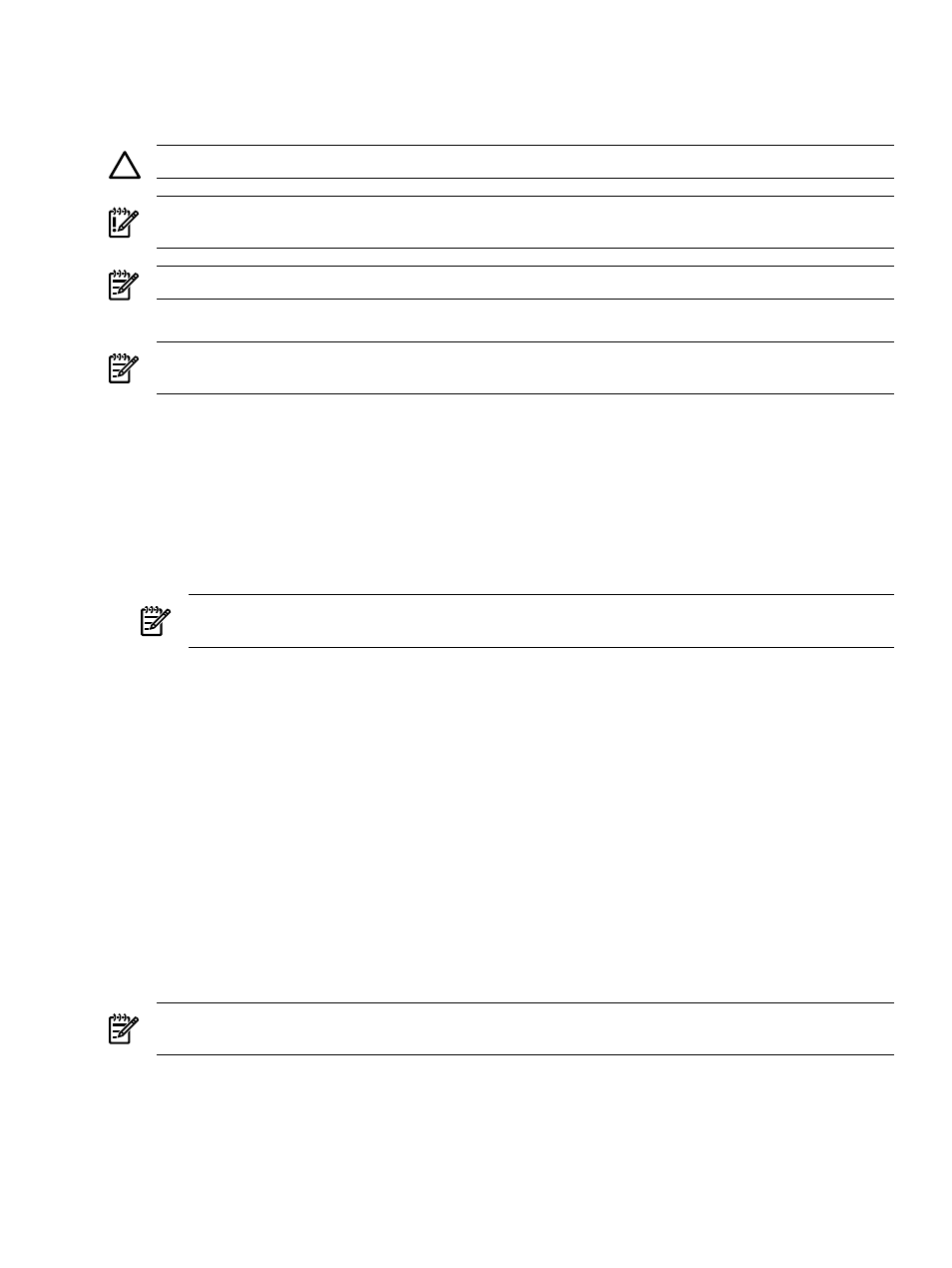
Clearing the log
If the logs become lengthy and cumbersome, it can become difficult to find the information for which you
are searching. The Clear the Log tab enables you to clear the
CAUTION:
Clearing the HP Version Control Agent log file is irreversible. Use this feature with caution.
IMPORTANT:
Be sure that you have configure the Internet Explorer security settings properly. For more
information, refer to
“Internet Explorer security settings”
NOTE:
You must be logged into the system with Operator or Administrator privileges to clear the log.
NOTE:
Do not clear the log while an installation is in progress, because the file is in use by the
setup programs, and clearing it can interfere with the overall result status returned to HP SIM.
To clear the VCA log:
1.
Click the Log tab. The Log page appears.
2.
Click Clear the Log. The Clear the HP Version Control Agent Log page appears.
3.
In the Text Save Option section, select Save Log Text if you want to save the existing log entries in
a text file for future reference.
4.
Click Cancel to abort the clear operation or click Clear to clear the log.
The message The Version Control Agent Log was successfully cleared is displayed
and also provides a link to save the log in a different path before closing.
NOTE:
The log is saved automatically in the default location, system
drive:\hp\hpsmh\data\cgi-bin\vcagent
5.
To save the log message at a different location, click on Click here link.
The File Download dialog box appears.
6.
Click Save. The Save As dialog box appears. Navigate to the location where you want to save the
text file, and click Save. The Clear the HP Version Control Agent Log page appears again, indicating
whether the VCA Log was cleared successfully.
7.
Click Close. The Log page is refreshed.
Related topics
•
•
Changing log settings
The Change Log Settings tab enables you to configure the log settings. You can specify whether you want
to automatically delete log entries, the number of days you want to keep the entries before deleting, and
the number of log entries displayed per page.
NOTE:
You must be logged into the system with Operator or Administrator privileges to make changes
to the configuration or enable the Log Management features.
To change the Log Settings:
1.
Click the Log tab. The Log page appears.
2.
Click Change Log Settings. The Log Settings page appears.
3.
In the Log Aging section, select Log Aging to specify a certain number of days to retain the log entries
before automatically deleting them. You can deselect Enable Log Aging if you do not want to
automatically delete log entries.
Clearing the log
23
