Updating software – HP Insight Foundation Software for ProLiant User Manual
Page 17
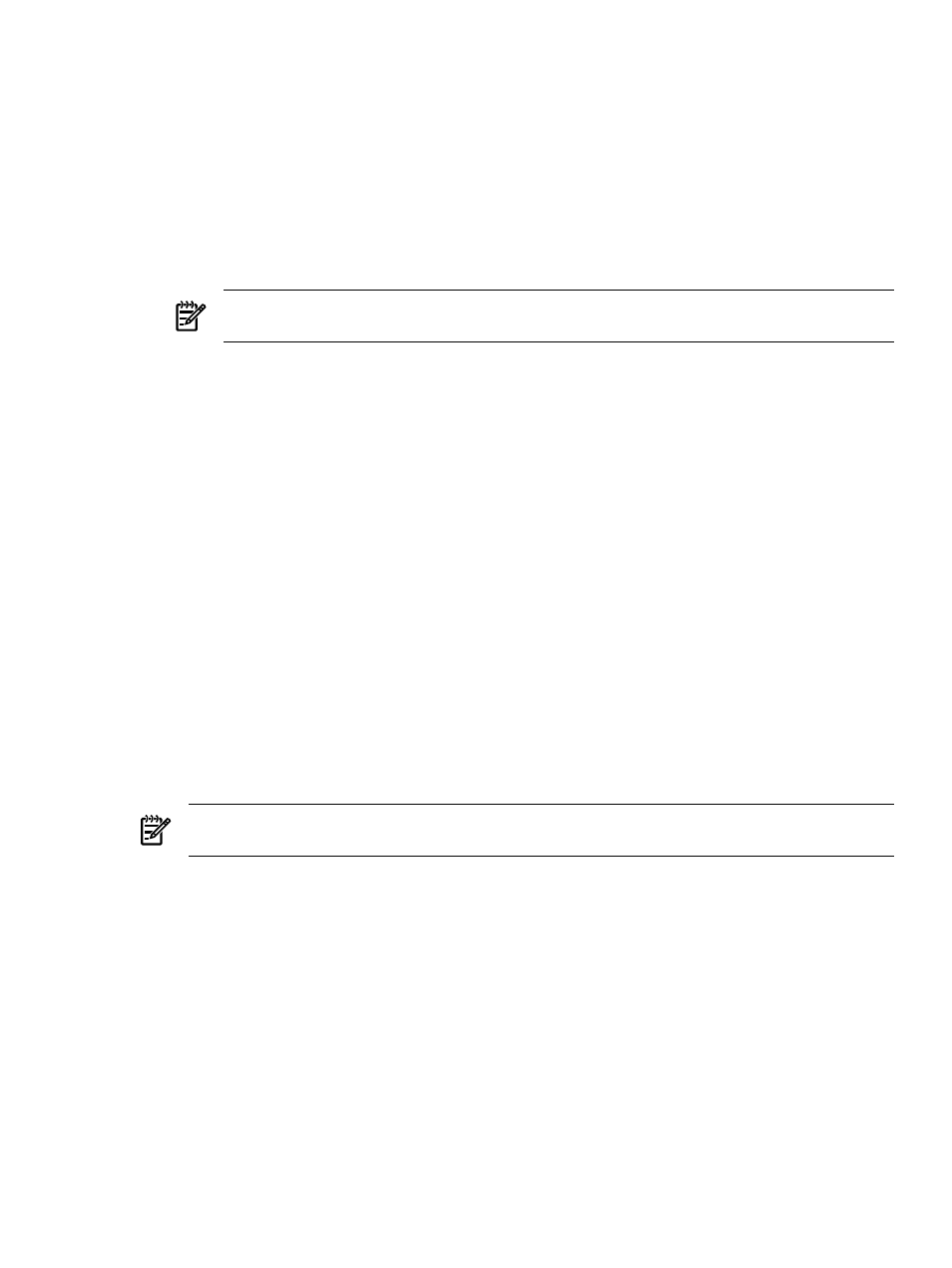
column on the Home page. If you changed the VCRM settings and do not want to specify a new
Reference Support Pack, you can click Finish without specifying a new Reference Support Pack.
•
Select When checked, software status is based on installed software’s version matching
exactly that software’s version in the Reference Support Pack
to alert you if software versions
do not match.
Note: If no Reference Support Pack was previously configured or the configured ProLiant and
Integrity Support Pack does not exist, the Reference Support Pack field displays (No Selection).
•
Select When checked, force VCA to consider all the components in reference support for
software status calculation and report items that are not installed
to consider the items in
the Custom Software Baseline as the Reference Support Pack for the VCA.
NOTE:
The Mandatory Support Pack check box option is enabled only if a Custom Software
Baseline
is selected as the Reference Support Pack.
4.
Click Reset to clear the changes and return to the previous settings, Cancel to discard the changes
and retain the original settings, or Finish to save your changes. The updated configuration appears
on the Current Settings page.
5.
Click Close to return to the Home page.
Note: If you click Cancel, a Confirm Cancel dialog box appears asking you to confirm your intention
to discard the changes and retain the original settings. Click No to return to the Current Settings page
or Yes to discard the changes, retain the original settings, and return to the Home page.
Related topics
▲
Viewing the Reference Support Pack
Updating software
The Home page enables you to install
HP ProLiant and Integrity Support Packs
and
. You can
click the name of the software or firmware item to link to a description of that item from the
.
To install a component or ProLiant and Integrity Support Pack:
1.
Click the Home tab. The Home page appears.
2.
Select one, more than one, or all items under Support Pack Version and/or Latest Version.
3.
The Automatically Install Minimum Dependencies option appears at the bottom of the page. Select
this option to install the minimum dependencies required to install the selected items. This option is
available in VCA 2.2 or later connecting with VCRM version 2.2 or later.
NOTE:
The Windows VCA shows the above option only when the windows HP SUM smart component
is available in the repository.
4.
Click Install.
A component/ProLiant and Integrity Support Pack installation page for selecting installation options
appears.
•
When the Automatically Install Minimum Dependencies option is selected, VCA displays the
selected components for installation under Components selected for Install and the components
that did not meet dependency under Dependency Failed Components List. By default, all the
components under Dependency Failed Components List are selected to force the installation.
•
When the Automatically Install Minimum Dependencies option is not selected, VCA displays
the selected components with Delete, Move Up, and Move Down options to remove or reorder
the installation of components.
•
Force downgrade.
Enables the software to reinstall itself over an existing or newer version.
Note: A
downgrade to an older version might not succeed, even though this box is selected.
Selecting this box enables the installation to be attempted because normal processing for most
components does not attempt to install if a newer version is already present.
Updating software
17
