Individual clpr window, Cache partitions tab, Related information – HP XP7 Storage User Manual
Page 23
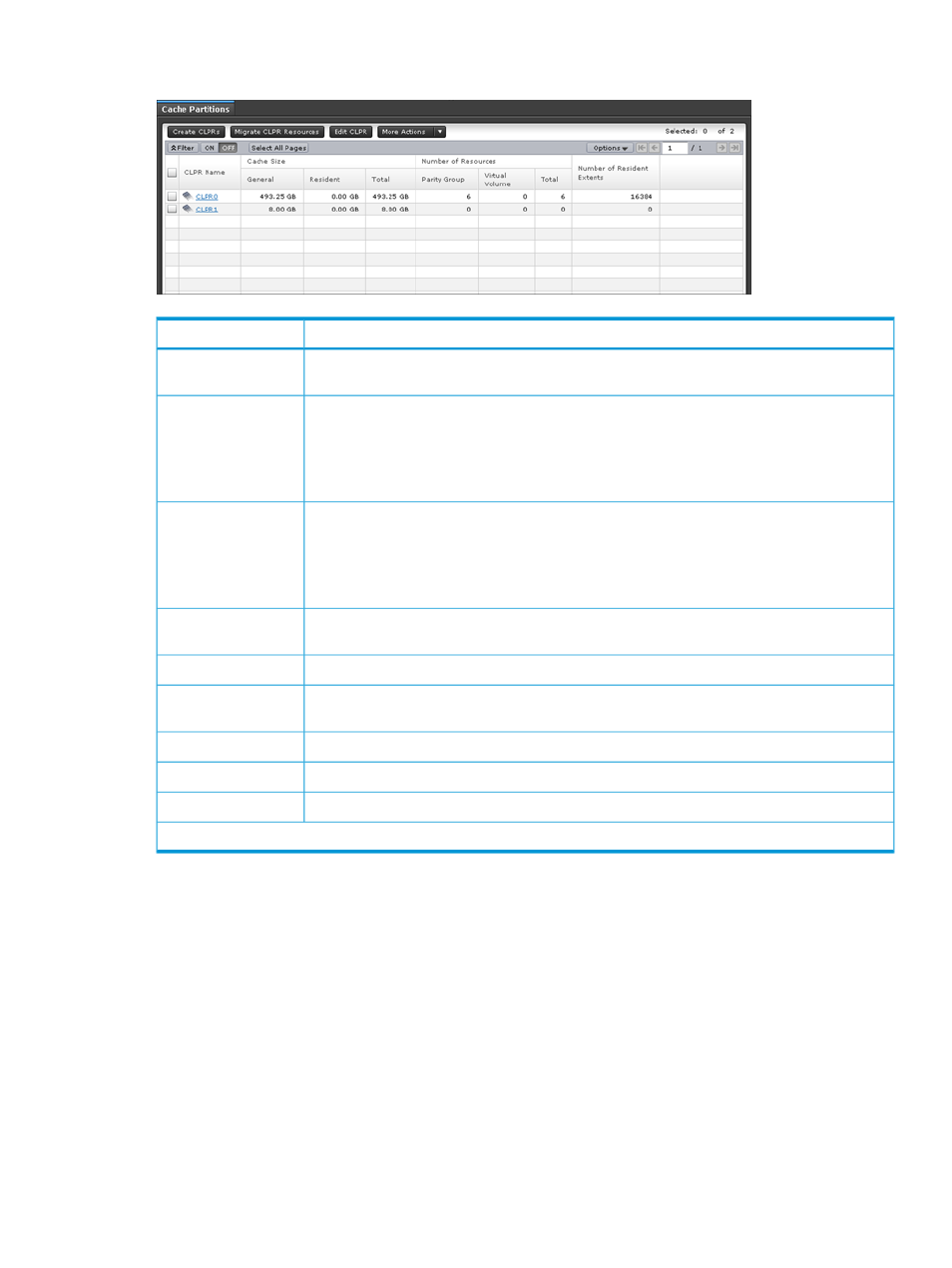
Cache Partitions tab
Description
Item
Displays the CLPR names. Click the CLPR name to open the top window in which the CLPR is
selected.
CLPR Name
Displays the cache capacities in the storage system:
Cache Size
•
General: CLPR cache capacity
•
Resident: Resident cache capacity
•
Total: Total cache capacity
Displays the number of resources already assigned to CLPRs:
Number of Resources
•
Parity Group: Number of parity groups
•
Virtual Volume: Number of virtual volumes
•
Total: Number of resources assigned to CLPRs
Displays the number of resident extents in the storage system.
Number of Resident
Extents
Opens the CLPR Creation wizard.
Create CLPRs
Opens the Migrate CLPR Resources wizard.
Migrate CLPR
Resources
Opens the Edit CLPR wizard.
Edit CLPR
Opens the Delete CLPR window.
Delete CLPR*
Opens the window for outputting the table information.
Export*
*Click More Actions to display these items.
Related information
•
•
“Migrating resources to and from a CLPR” (page 14)
•
“Editing the settings of an existing CLPR” (page 15)
•
Individual CLPR window
This top window appears when a CLPR is selected in Cache Partitions.
•
•
•
Individual CLPR window
23
