Editing the settings of an existing clpr, Editing the settings – HP XP7 Storage User Manual
Page 15
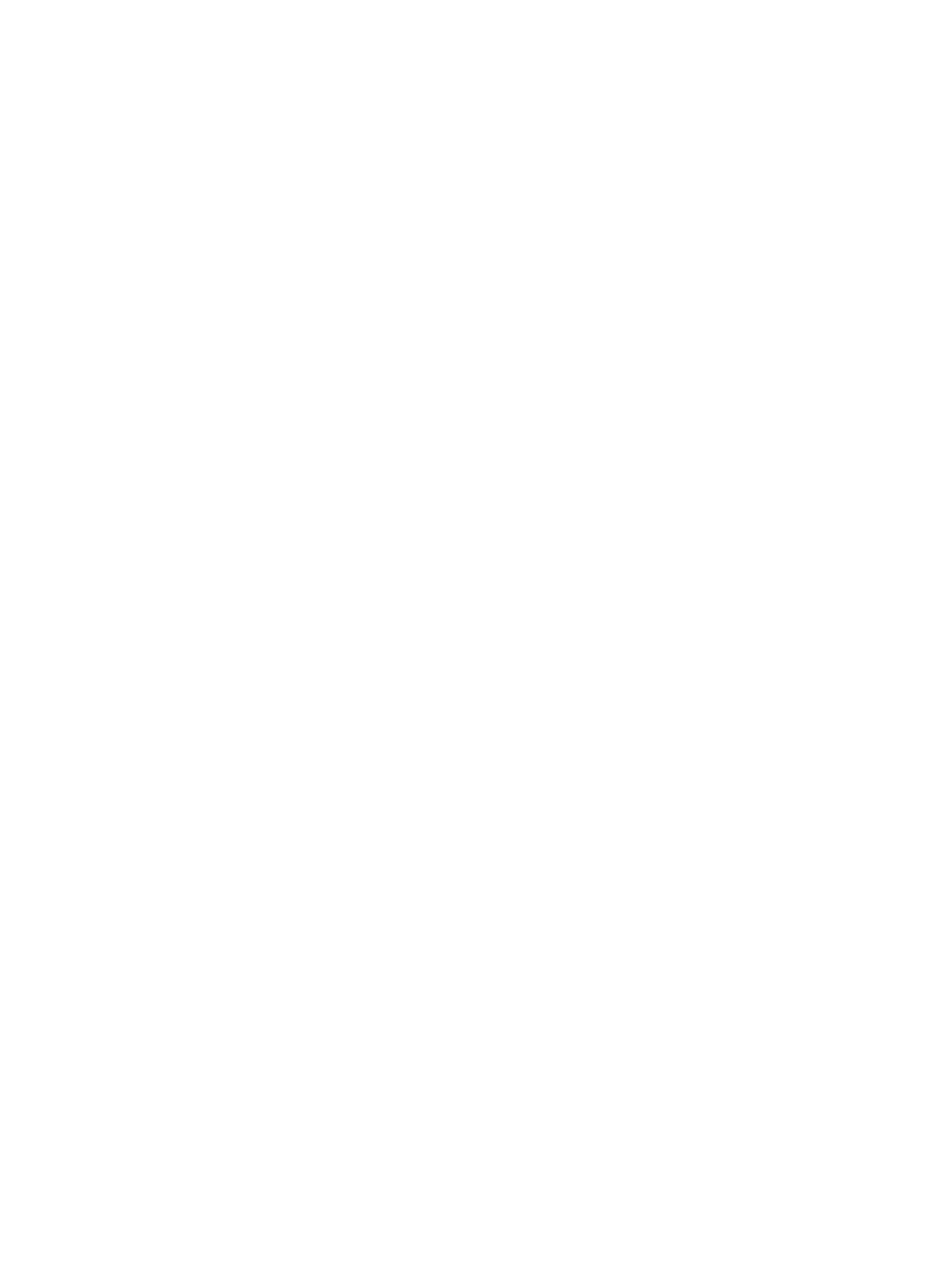
Prerequisites
•
Required role: Storage Administrator (System Resource Management)
•
You must enable the Remote Web Console secondary window. For details, see the HP XP7
Remote Web Console User Guide.
1.
Display the Remote Web Console main window.
2.
On the Administration tree click Cache Partitions, and then click the Cache Partitions tab.
3.
On the Cache Partitions tab, select the CLPR that contains the resources to be migrated, and
then click Migrate CLPR Resources to open the Migrate CLPR Resources window.
4.
In CLPR on the Migrate CLPR Resources window, select the CLPR number to which the resource
is assigned.
5.
In CU, select the CU to which the resource is assigned.
6.
In Available Parity Groups or Available Virtual Volumes, select the resource that you want to
migrate, and then click Set>. This adds the selected resource to the CLPR table.
To check the information of the CLPR, select the CLPR and click Detail to open the CLPR
Properties window.
7.
When you are done adding resources to migrate, click Finish.
8.
On the Confirm window, check the settings carefully.
9.
When you are ready to start the resource migration, enter the task name in the Confirm
window, and then click Apply.
Related topics
•
“Create CLPRs wizard” (page 26)
Editing the settings of an existing CLPR
You can change the following settings after creating a CLPR:
•
CLPR name
•
Total cache size
•
Resident cache size
•
Number of resident cache extents
Prerequisites
•
Required role: Storage Administrator (System Resource Management)
•
You must enable the Remote Web Console secondary window. For details, see the HP XP7
Remote Web Console User Guide.
1.
Display the Remote Web Console main window.
2.
On the Administration tree click Cache Partitions, and then click the Cache Partitions tab.
3.
On the Cache Partitions tab select the CLPR to be edited, and then click Edit CLPR to open the
Edit CLPR window.
4.
Edit the CLPR settings as follows. The CLPR number cannot be changed.
1.
In CLPR Name, edit the CLPR name as needed. You can use up to 16 alphanumeric
characters but cannot specify CLPR names that are already reserved.
2.
In Total Cache Size, edit the CLPR cache capacity as needed. The minimum cache size
is 8 GB, and the size can be changed in increments of 4 GB. The maximum available
capacity (subtract the total usage capacity of other CLPRs from the total capacity of the
storage system) is displayed as the maximum size. The remaining cache capacity (subtract
the resident cache size from the total cache size) must be 8 GB or more. Ensure that the
Managing CLPRs
15
