Migrating resources to and from a clpr – HP XP7 Storage User Manual
Page 14
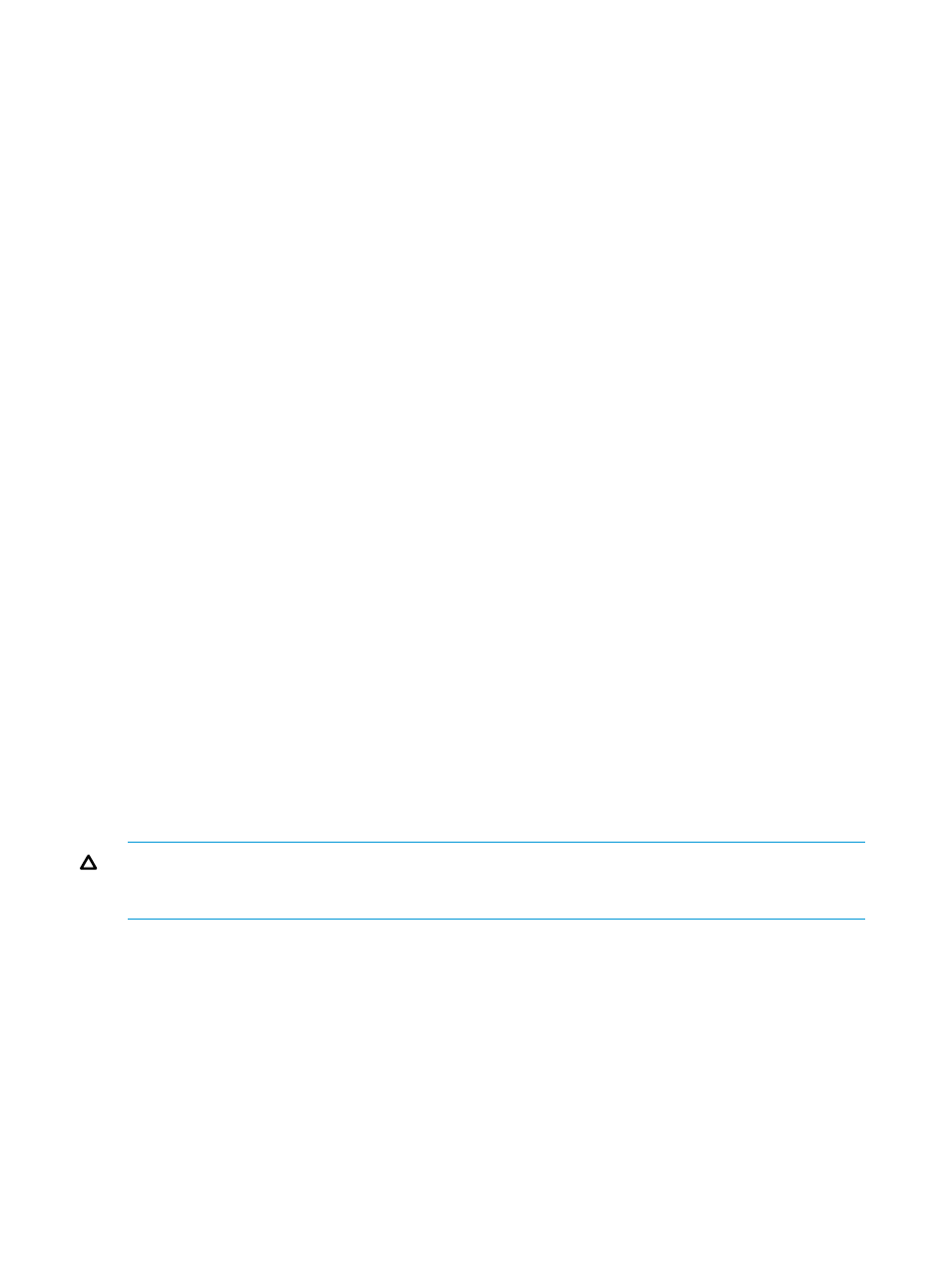
4.
In CLPR Name, enter the CLPR name (maximum 16 alphanumeric characters). Each CLPR name
must be unique. You cannot use a CLPR name that is already reserved.
5.
In Total Cache Size, select the cache capacity.
The default size is 8 GB, and you can select 8 GB or higher value in increments of 4 GB. The
maximum value is 2,022 GB (subtract 8 GB from the cache capacity of the storage system),
but the maximum available capacity (subtracted the total usage capacity of other CLPRs from
the total capacity of the storage system) is displayed as the upper limit value.
6.
In Resident Cache Size, select the resident cache capacity.
The default is 0 GB, and you can select 0 GB or higher value in increments of 0.5 GB. The
maximum value is 2,014 GB (cache residency capacity of the storage system), but the maximum
available capacity (subtract the total usage capacity of other CLPRs from the total capacity of
the storage system) is displayed as the upper limit value.
7.
In Number of Resident Extents, enter the number of resident cache.
The default is 0, and you can specify 0 to 16384. The maximum available capacity (subtract
the total usage capacity of other CLPRs from the total capacity of the storage system) is
displayed as the upper limit value.
8.
Click Add. The created CLPR is added to the Selected CLPRs table.
To delete a CLPR from the Selected CLPRs table, select the CLPR and click Remove. To change
the settings of an existing CLPR, select the CLPR and Change Settings to open the Change
Settings window.
9.
Click Finish.
10. Check the settings in the Confirm window, enter the task name in Task Name, and click Apply.
After creation, a CLPR has no resources (parity groups). To migrate resources to the new CLPR,
see
“Migrating resources to and from a CLPR” (page 14)
Related topics
•
“Create CLPRs wizard” (page 26)
•
“Change Settings window” (page 35)
•
“Migrating resources to and from a CLPR” (page 14)
•
“Editing the settings of an existing CLPR” (page 15)
Migrating resources to and from a CLPR
CAUTION:
Migrating resources to and from CLPRs can significantly degrade host performance
and should be performed during the initial installation and setup of the storage system or during
a maintenance window.
After creating a CLPR, you can migrate resources (parity groups) from existing CLPRs to the new
CLPR. Before deleting a CLPR, you must first migrate resources that you want to keep to other CLPRs.
When migrating resources to and from CLPRs:
•
You can migrate resources only within the same CU.
•
All interleaved parity groups must be in the same CLPR.
•
If a parity group contains one or more LDEVs that have defined Cache Residency extents, you
cannot migrate that parity group to another CLPR.
14
Cache Partition operations
