Managing clprs, Creating a clpr, Creating a – HP XP7 Storage User Manual
Page 13
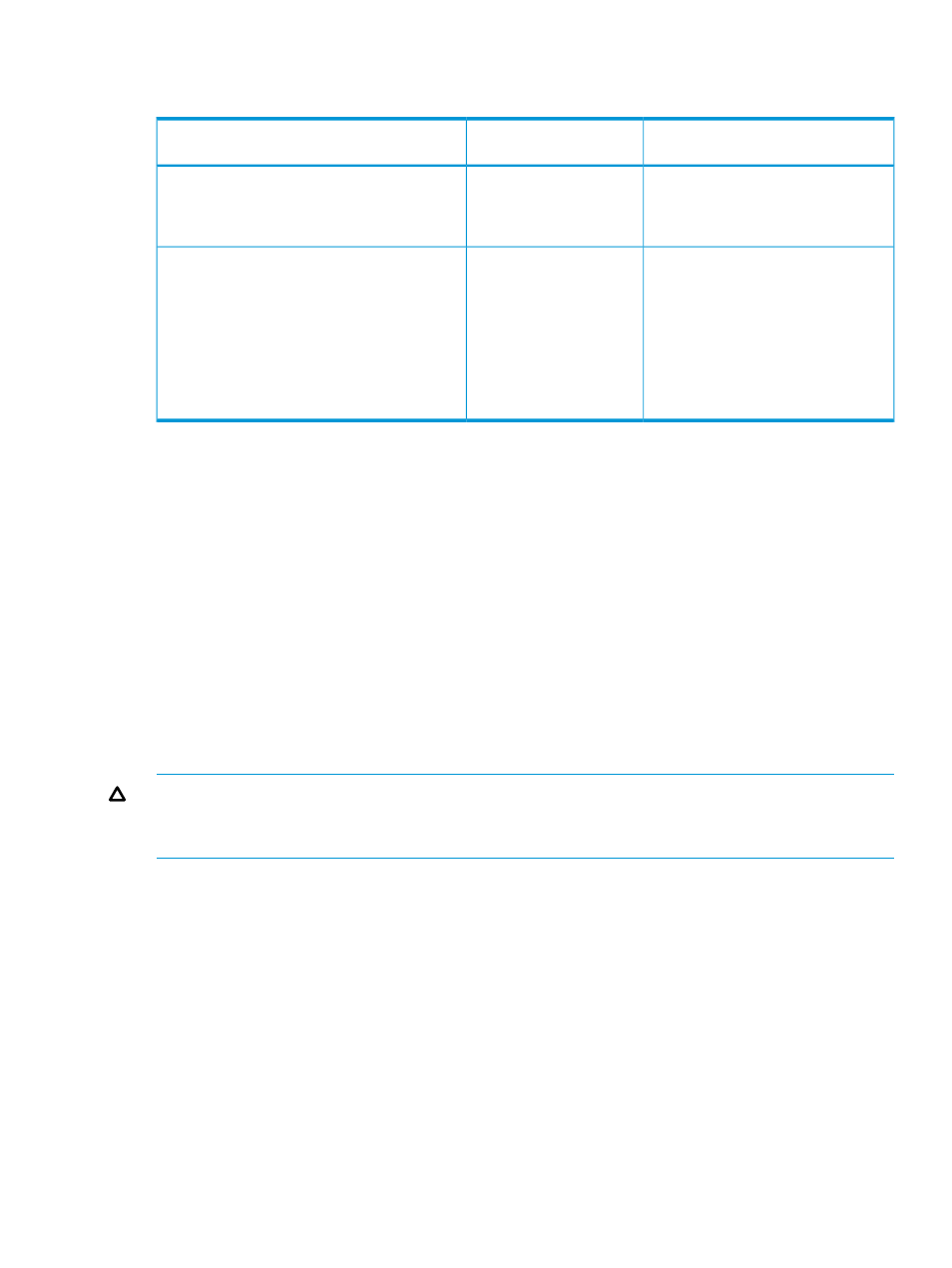
The next table lists the recommended cache when the total external volume capacity with External
Storage is equal to or more than or less than 128,000 GB.
Recommended cache capacity for a
CLPR
Number of MP blades
Total capacity of external volume of CLPR with
Ext Stor
8 GB
2, 4, 6, or 8
Less than 128 TB
12 GB
10 or 12
16 GB
14 or 16
8 GB
2 or 4
128 TB or more
12 GB
6
16 GB
8
20 GB
10
24 GB
12
28 GB
14
32 GB
16
When adding cache memory, use either the Standard Cache Access Model mode or the High
Performance Cache Access Model mode. If the storage system has any additional printed circuit
boards (PCBs), you must use the High Performance Cache Access Model mode. For more information
about adding cache memory, contact the HP Technical Support.
Managing CLPRs
•
•
“Migrating resources to and from a CLPR” (page 14)
•
“Editing the settings of an existing CLPR” (page 15)
•
“Adjusting the cache capacity of a CLPR” (page 16)
•
Creating a CLPR
CAUTION:
Creating CLPRs can significantly degrade host performance and should be performed
during the initial installation and setup of the storage system or during a maintenance window.
Before creating a CLPR, read
“Cautions and restrictions for Cache Partition” (page 6)
If no CLPRs have been created, the entire cache is displayed as CLPR0. When the first CLPR is
created, CLPR1 is added. Up to CLPR31 can be created.
The default cache capacity is 8 GB. CLPRs can be created by assigning the necessary capacity
from CLPR0. If you use Cache Residency, the remaining cache capacity after subtracting the Cache
Residency capacity from the cache capacity of CLPR0 must be at least 8 GB. See the XP7
Performance for Open and Mainframe Systems User Guide for details about cache residency.
Prerequisites
•
Required role: Storage Administrator (System Resource Management)
•
You must enable the Remote Web Console secondary window. For details, see the HP XP7
Remote Web Console User Guide.
1.
Display the Remote Web Console main window.
2.
On the Administration tree click Cache Partitions, and then click the Cache Partitions tab.
3.
Click Create CLPRs to open the Create CLPRs window. CLPR ID displays the first available CLPR
number or a blank if no CLPR number is available.
Managing CLPRs
13
