Adjusting the cache capacity of a clpr, Deleting a clpr, Adjusting the cache capacity of – HP XP7 Storage User Manual
Page 16
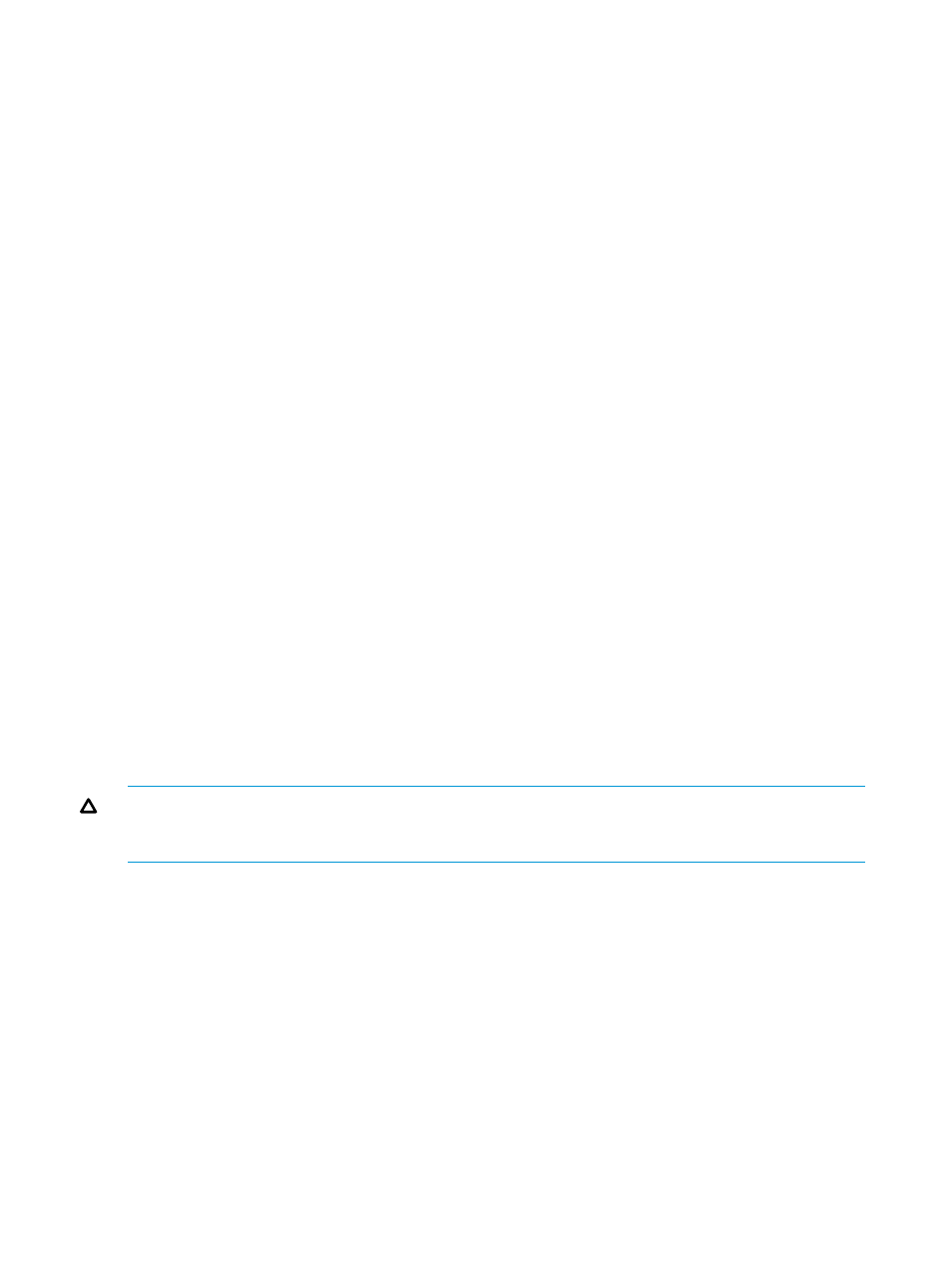
remaining capacity in CLPR0 is at least 8 GB when selecting the total cache size or
resident cache size.
When you reduce the value of Total Cache Size, the resident cache size before change
may not be applied in some cases. If so, ensure the value of the resident cache size and
check the Resident Cache Size check box.
3.
In Resident Cache Size, edit the resident cache capacity as needed. The minimum size is
0 GB, and the size can be changed in increments of 0.5 GB. The maximum available
capacity (subtract the total usage capacity of other CLPRs from the total capacity of the
storage system) is displayed as the maximum size. If resident cache exists in the selected
CLPR and you select a resident cache size that is smaller than the existing resident cache,
an error will occur. Before decreasing the size, check the resident cache capacity set in
the selected CLPR.
4.
In Number of Resident Extents, edit the number of resident cache extents as needed. You
can specify from 0 to 16384. The maximum available capacity (subtract the total usage
capacity of other CLPRs from the total capacity of the storage system) is displayed as the
maximum value. If resident cache exists in the selected CLPR and you select fewer resident
cache extents than the existing number of extents, an error will occur. Before decreasing
the number, check the number of resident extents set in the selected CLPR.
5.
When you are done editing the CLPR settings, click Finish.
6.
On the Confirm window, check the settings carefully.
7.
When you are ready to change the settings, enter the task name in the Confirm window, and
then click Apply.
Adjusting the cache capacity of a CLPR
You need to adjust the cache capacity of a CLPR when Cache Residency operations decrease the
cache capacity of the CLPR.
1.
Cancel the Cache Residency bind mode or priority mode setting.
2.
Change the cache capacity of the CLPR. For details see
“Editing the settings of an existing
.
3.
Set the bind mode or priority mode again.
Deleting a CLPR
CAUTION:
The delete CLPR operation deletes all resources and data in the CLPR. Before deleting
a CLPR, migrate all resources (for example, parity groups) that you want to keep to another CLPR
that will not be deleted. For details, see
“Migrating resources to and from a CLPR” (page 14)
.
You can only delete CLPRs that you created. CLPR0 cannot be deleted.
Prerequisites
•
Required role: Storage Administrator (System Resource Management)
•
You must enable the Remote Web Console secondary window. For details, see the HP XP7
Remote Web Console User Guide.
1.
Display the Remote Web Console main window.
2.
On the Administration tree click Cache Partitions, and then click the Cache Partitions tab.
3.
Select the CLPR that you want to delete, and then click Delete CLPRs to open the Delete CLPRs
window.
4.
In the Selected CLPRs table, check the CLPR that you want to delete. If you want to cancel the
deletion, click Cancel to go back to the Cache Partitions tab.
5.
Click Apply.
16
Cache Partition operations
