Enww embedded security for protecttools 61 – HP Compaq dc5750 Microtower-PC User Manual
Page 67
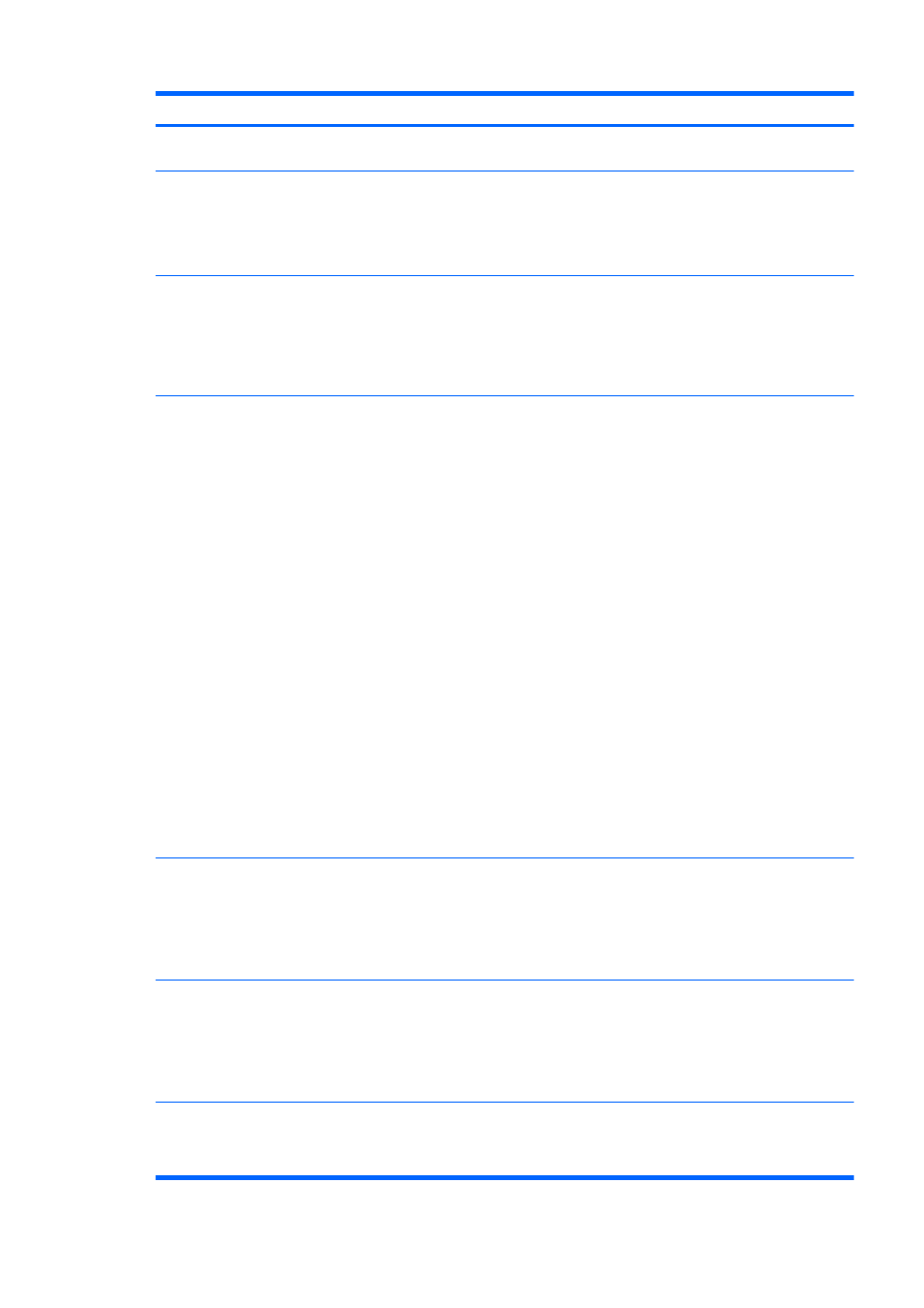
Short description
Details
Solution
takes longer when Symantec Antivirus or
Norton Antivirus is running.
Cannot save emergency
recovery archive to
removable media.
If the user inserts an MMC or SD card
when creating the emergency recovery
archive path during Embedded Security
Initialization, an error message is
displayed.
This is as designed.
Storage of the recovery archive on removable media is
not supported. The recovery archive can be stored on
a network drive or another local drive other than the C
drive.
Cannot encrypt any data
in the Windows 2000
French (France)
environment.
There is no Encrypt selection when
right-clicking a file icon.
This is a Microsoft operating system limitation. If the
locale is changed to anything else (French (Canada),
for example), then the Encrypt selection will appear.
To work around the problem, encrypt the file as follows:
right-click the file icon and select Properties >
Advanced > Encrypt Contents.
Errors occur after
experiencing a power loss
while taking ownership
during the Embedded
Security Initialization.
If there is a power loss while initializing
the Embedded Security chip, the
following issues will occur:
●
When attempting to launch the
Embedded Security Initialization
Wizard, the following error is
displayed: The Embedded
security cannot be initialized
since the Embedded Security
chip has already an Embedded
Security owner.
●
When attempting to launch the User
Initialization Wizard, the following
error is displayed: The Embedded
security is not initialized. To use
the wizard, the Embedded
Security must be initialized first.
Perform the following procedure to recover from the
power loss:
NOTE:
Use the Arrow keys to select various menus,
menu items, and to change values (unless otherwise
specified).
1.
Start or restart the computer.
2.
Press
F10
when the F10=Setup message
appears on screen (or as soon as the monitor LED
turns green).
3.
Select the appropriate language option.
4.
Press
Enter
.
5.
Select Security > Embedded Security.
6.
Set the Embedded Security Device option to
Enable.
7.
Press
F10
to accept the change.
8.
Select File > Save Changes and Exit.
9.
Press
ENTER
.
10.
Press
F10
to save the changes and exit the F10
Setup utility.
Computer Setup (F10)
Utility password can be
removed after enabling
TPM Module.
Enabling the TPM module requires a
Computer Setup (F10) Utility password.
Once the module has been enabled, the
user can remove the password. This
allows anyone with direct access to the
system to reset the TPM module and
cause possible loss of data.
This is as designed.
The Computer Setup (F10) Utility password can only be
removed by a user who knows the password. However,
HP strongly recommends having the Computer Setup
(F10) Utility password protected at all times.
The PSD password box is
no longer displayed when
the system becomes
active after Standby status
When a user logs on the system after
creating a PSD, the TPM asks for the
Basic User password. If the user does
not enter the password and the system
goes into Standby, the password dialog
box is no longer available when the user
resumes.
This is by design.
The user has to log off and back on to view the PSD
password box again.
No password required to
change the Security
Platform Policies.
Access to Security Platform Policies
(both Machine and User) does not
require a TPM password for users who
have administrative rights on the system.
This is by design.
Any administrator can modify the Security Platform
Policies with or without TPM user initialization.
ENWW
Embedded Security for ProtectTools
61
