Changing the owner password, Resetting a user password, Enabling and disabling embedded security – HP Compaq dc5750 Microtower-PC User Manual
Page 40: Permanently disabling embedded security, Enabling embedded security after permanent disable
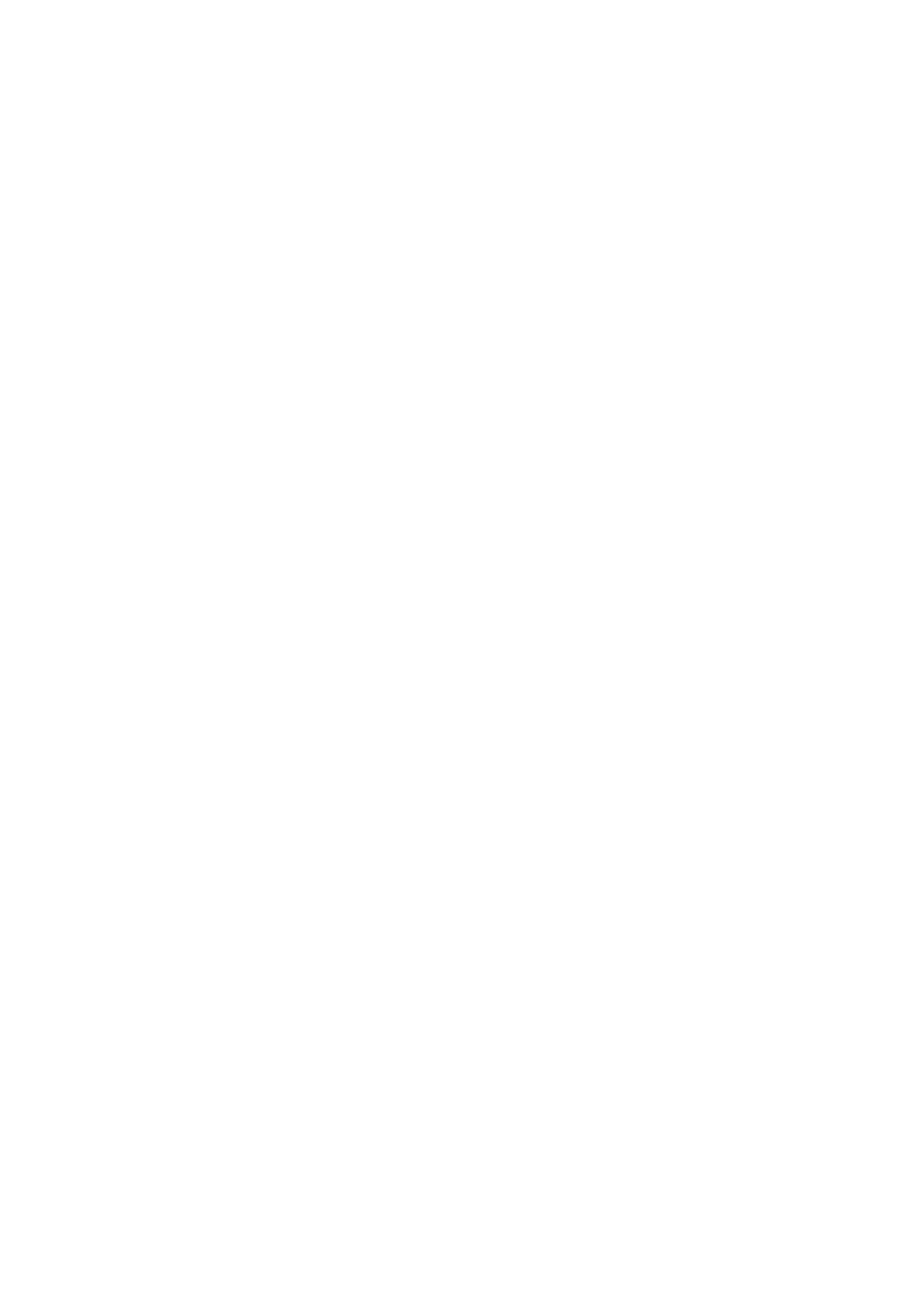
Changing the owner password
To change the owner password:
1.
Select Start > All Programs > HP ProtectTools Security Manager.
2.
In the left pane, click Embedded Security, and then click Advanced.
3.
In the right pane, under Owner Password, click Change.
4.
Type the old owner password, and then set and confirm the new owner password.
5.
Click OK.
Resetting a user password
An administrator can help a user to reset a forgotten password. For more information, refer to the online
Help.
Enabling and disabling Embedded Security
It is possible to disable the Embedded Security features if you want to work without the security function.
The Embedded Security features can be enabled or disabled at 2 different levels:
●
Temporary disabling—With this option, embedded security is automatically reenabled on Windows
restart. This option is available to all users by default.
●
Permanent disabling—With this option, the owner password is required to reenable Embedded
Security. This option is available only to administrators.
Permanently disabling Embedded Security
To permanently disable Embedded Security:
1.
Select Start > All Programs > HP ProtectTools Security Manager.
2.
In the left pane, click Embedded Security, and then click Advanced.
3.
In the right pane, under Embedded Security, click Disable.
4.
Type your owner password at the prompt, and then click OK.
Enabling Embedded Security after permanent disable
To enable Embedded Security after permanently disabling it:
1.
Select Start > All Programs > HP ProtectTools Security Manager.
2.
In the left pane, click Embedded Security, and then click Advanced.
3.
In the right pane, under Embedded Security, click Enable.
4.
Type your owner password at the prompt, and then click OK.
34
Chapter 3 Embedded Security for HP ProtectTools
ENWW
