Changing the setup password, Setting password options, Enabling and disabling stringent security – HP Compaq dc5750 Microtower-PC User Manual
Page 56
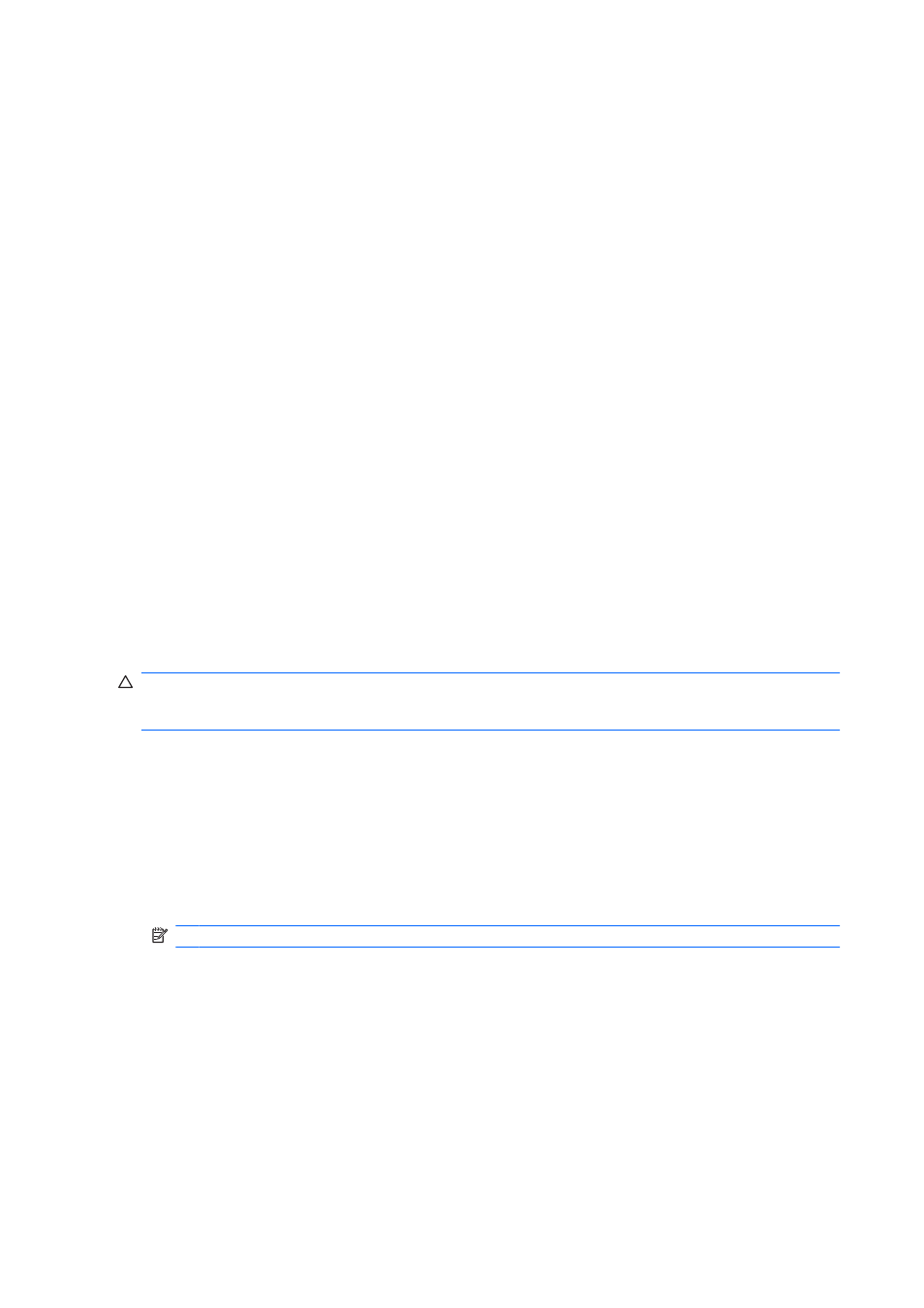
3.
In the right pane, next to Setup Password, click Set.
4.
Type and confirm the password in the Enter Password and Confirm Password boxes.
5.
Click OK in the Passwords dialog box.
6.
Click Apply, and then click OK in the HP ProtectTools window.
Changing the setup password
To change the Computer Setup password:
1.
Select Start > All Programs > HP ProtectTools Security Manager.
2.
In the left pane, click BIOS Configuration, and then click Security.
3.
In the right pane, next to Setup Password, click Change.
4.
Type the current password in the Old Password box.
5.
Type and confirm the new password in the Enter New Password and Verify New Password
boxes.
6.
Click OK in the Passwords dialog box.
7.
Click Apply, and then click OK in the HP ProtectTools window.
Setting password options
You can use BIOS Configuration for HP ProtectTools to set password options to enhance the security
of your system.
Enabling and disabling stringent security
CAUTION:
To prevent the computer from becoming permanently unusable, record your configured
setup password, power-on password, or smart card PIN in a safe place away from your computer.
Without these passwords or PIN, the computer cannot be unlocked.
Enabling stringent security provides enhanced protection for the power-on and administrator passwords
and other forms of power-on authentication.
To enable or disable stringent security:
1.
Select Start > All Programs > HP ProtectTools Security Manager.
2.
In the left pane, click BIOS Configuration, and then click Security.
3.
In the right pane, under Password Options, enable or disable Stringent Security.
NOTE:
If you want to disable stringent security, clear the Enable Stringent Security check box.
4.
Click Apply, and then click OK in the HP ProtectTools window.
Enabling and disabling power-on authentication on Windows restart
This option allows you to enhance security by requiring users to type a power-on, TPM, or smart card
password when Windows restarts.
To enable or disable power-on authentication on Windows restart:
1.
Select Start > All Programs > HP ProtectTools Security Manager.
2.
In the left pane, click BIOS Configuration, and then click Security.
50
Chapter 5 BIOS Configuration for HP ProtectTools
ENWW
