Setup procedures, Logging on to credential manger, Using the credential manager logon wizard – HP Compaq dc5750 Microtower-PC User Manual
Page 18
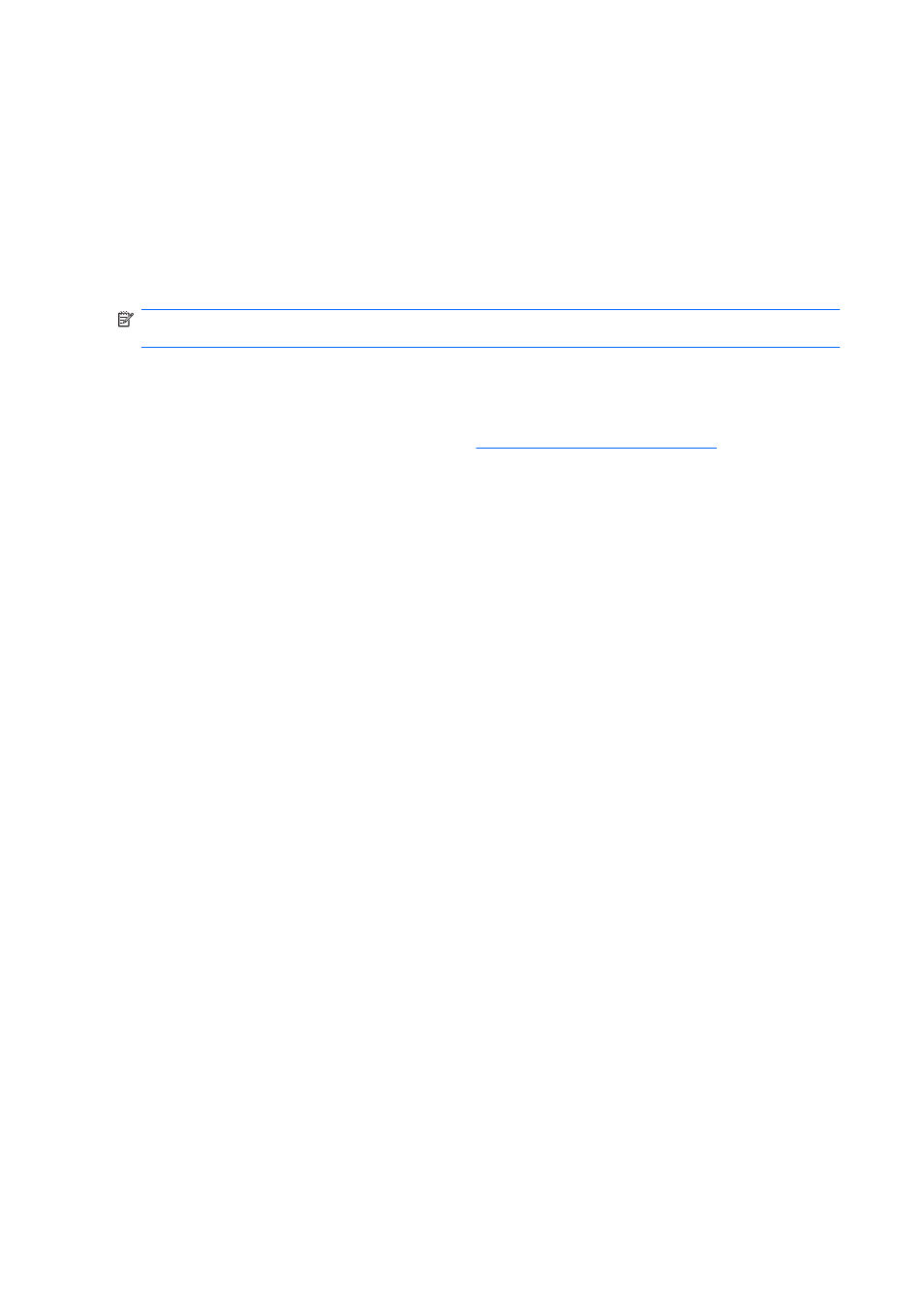
Setup procedures
Logging on to Credential Manger
Depending on the configuration, you can log on to Credential Manager in any of the following ways:
●
Credential Manager Logon Wizard (preferred)
●
HP ProtectTools Security Manager icon in the notification area
●
HP ProtectTools Security Manager
NOTE:
If you use the Credential Manager Logon prompt on the Windows Logon screen to log on to
Credential Manager, you are logged on to Windows at the same time.
The first time you open Credential Manager, log on with your regular Windows Logon password. A
Credential Manager account is then automatically created with your Windows logon credentials.
After logging on to Credential Manager, you can register additional credentials, such as a fingerprint or
a Java Card. For additional information, refer to “
Registering credentials on page 13
.”
At the next logon, you can select the logon policy and use any combination of the registered credentials.
Using the Credential Manager Logon Wizard
To log on to Credential Manger using the Credential Manager Logon Wizard, use the following steps:
1.
Open the Credential Manager Logon Wizard in any of the following ways:
●
From the Windows logon screen
●
From the notification area, by double-clicking the HP ProtectTools Security Manager icon
●
From the “Credential Manager” page of ProtectTools Security Manager, by clicking the Log
On link in the upper-right corner of the window
2.
Follow the on-screen instructions to log on to Credential Manager.
12
Chapter 2 Credential Manager for HP ProtectTools
ENWW
