Using manual (drag and drop) registration, Managing applications and credentials, Modifying application properties – HP Compaq dc5750 Microtower-PC User Manual
Page 25: Removing an application from single sign on, Exporting an application
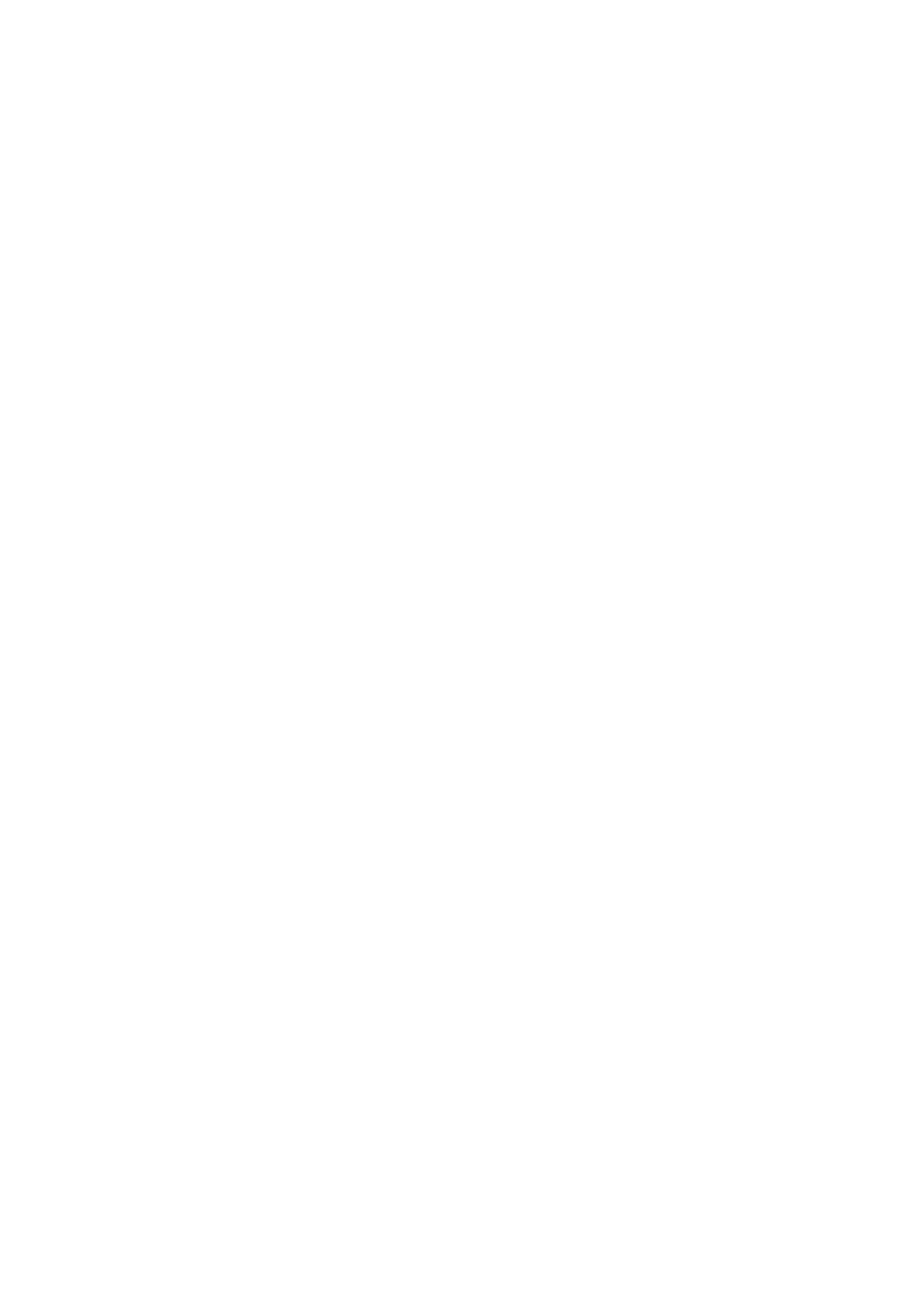
Using manual (drag and drop) registration
1.
Select Start > All Programs > HP ProtectTools Security Manager.
2.
In the left pane, click Credential Manager, and then click Services and Applications.
3.
In the right pane, click Single Sign On, and then click Register New Application. The SSO
Application Wizard opens.
4.
Follow the on-screen instructions.
Managing applications and credentials
Modifying application properties
1.
Select Start > All Programs > HP ProtectTools Security Manager.
2.
In the left pane, click Credential Manager, and then click Services and Applications.
3.
In the right pane, under Single Sign On, click Manage Applications and Credentials.
4.
Click the application entry you want to modify, and then click Properties.
5.
Click the General tab to modify the application name and description. Change the settings by
selecting or clearing the check boxes next to the appropriate settings.
6.
Click the Script tab to view and edit the SSO application script.
7.
Click OK.
Removing an application from Single Sign On
1.
Select Start > All Programs > HP ProtectTools Security Manager.
2.
In the left pane, click Credential Manager, and then click Services and Applications.
3.
In the right pane, under Single Sign On, click Manage Applications and Credentials.
4.
Click the application entry you want to remove, and then click Remove.
5.
Click Yes in the confirmation dialog box.
6.
Click OK.
Exporting an application
You can export applications to create a backup copy of the Single Sign On application script. This file
can then be used to recover the Single Sign On data. This acts as a supplement to the identity backup
file, which contains only the credential information.
To export an application:
1.
Select Start > All Programs > HP ProtectTools Security Manager.
2.
In the left pane, click Credential Manager, and then click Services and Applications.
3.
In the right pane, under Single Sign On, click Manage Applications and Credentials.
4.
Click the application entry you want to export. Then click More > Applications > Export Script.
5.
Follow the on-screen instructions to complete the export.
6.
Click OK.
ENWW
General tasks
19
