Automatic document feeder (adf) problems, Paper does not feed from the adf, The bottom of the scanned image is cut off – HP Scanjet N8460 Document Flatbed Scanner User Manual
Page 34: Remove a paper jam within the adf
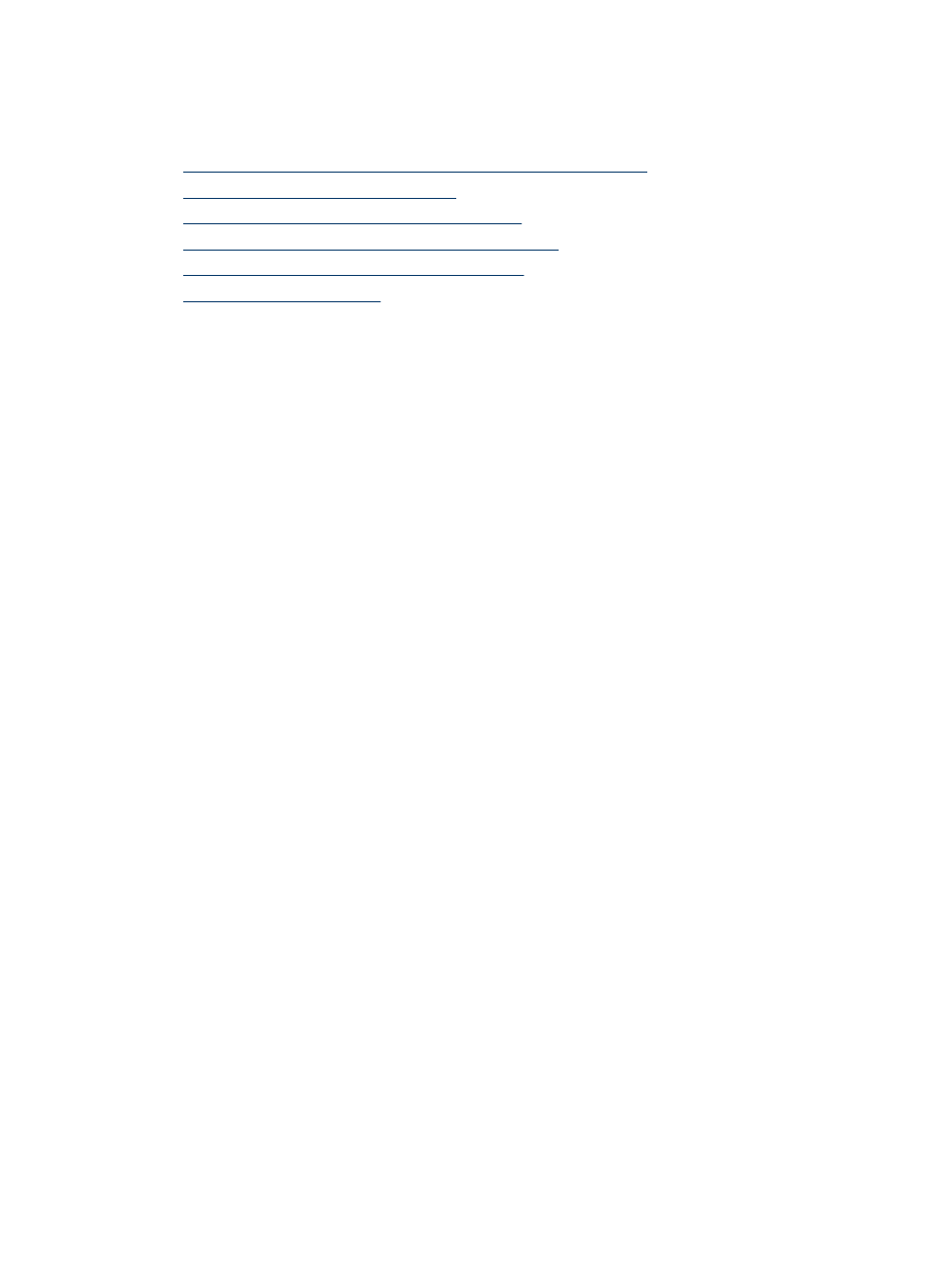
Automatic document feeder (ADF) problems
Use this section to help resolve issues that might occur when scanning from the ADF.
•
Paper jamming, skewing, misfeeds, or multiple-page feeds
•
Paper does not feed from the ADF
•
The bottom of the scanned image is cut off
•
The scanned images have streaks or scratches
•
An item loaded in the ADF jams repeatedly
•
Paper jamming, skewing, misfeeds, or multiple-page feeds
•
If the pages look skewed as they feed into the automatic document feeder, check the
resulting scanned images in the software to ensure that they are not skewed.
•
The pages might not be placed correctly. Straighten the pages and adjust the paper
guides to center the stack.
•
The ADF input tray or output tray might contain more than the maximum number of
pages. Load fewer pages in the input tray, and remove pages from the output tray.
•
If misfeeds occur frequently, perform document feeder maintenance. For information
on the following tasks, see Care and maintenance.
•
Clean the ADF.
•
If the problem persists, clean the feed roller.
•
If the problem persists, replace the feed roller.
•
Remove any objects that are on the ADF lid.
•
Check to see that the ADF lid is fully closed.
Paper does not feed from the ADF
•
The ADF lid might not be securely latched. Open the ADF lid and then close it by
pressing firmly.
•
A problem with the ADF hardware might exist. Use the following procedure to test the
ADF:
•
Disconnect the USB cable and the power cable from the scanner. Check that the
power cable is still connected to the power source.
•
Ensure that the accessory cable is connected to the scanner accessory port, and
that the ADF has at least two pieces of paper in the input tray.
•
Reconnect the power cable to the scanner, and then turn the scanner on.
•
Try to scan another page through the ADF.
If the ADF does not feed paper, contact HP Customer Support.
The bottom of the scanned image is cut off
By default, the scanner can scan media that is up to 355.6 mm (14 inches) long. For
longer pages, the end of the document is not included in the scanned image.
Verify that you have specified an appropriate page size in the scanning software.
For information on how to enable scanning of media up to 863.6 mm (34 inches), see the
Advanced Technical Features section.
Chapter 5
32
Troubleshooting
