Scanner buttons are not working correctly, Buttons do not work – HP Scanjet N8460 Document Flatbed Scanner User Manual
Page 33
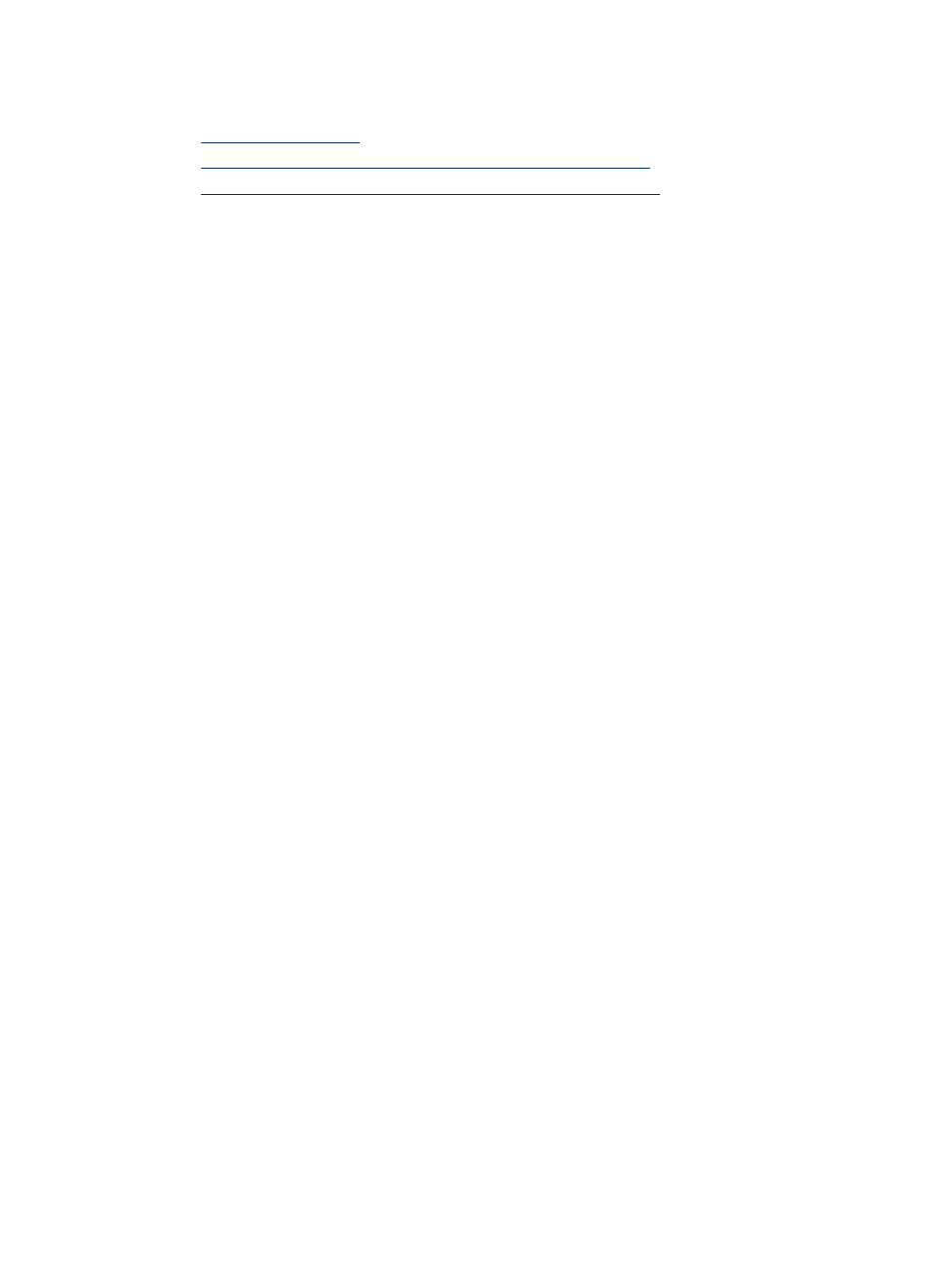
Scanner buttons are not working correctly
•
•
An unexpected program opens when a button is pressed
•
Wrong profile is used when a quick start button is pressed
Buttons do not work
After each step, press a button to see if it is working correctly. If the problem persists,
proceed with the next step.
1. The buttons might be disabled in the HP scanning software. Verify the Disable front
panel buttons setting in the HP Scanner Tools Utility.
2. A cable might be loose. Ensure that the USB cable and the power supply are securely
connected.
3. Turn off the scanner, wait 30 seconds, and then turn the scanner back on.
4. Restart your computer.
5. If the problem persists, the buttons might be disabled outside of the HP scanning
software. Try the following procedure:
a. Open Control Panel, select Scanners and Cameras, and then select your
scanner model from the list.
b. Examine the buttons setting for your scanner:
•
Windows 2000: Ensure that the Disable Device Events option is not
selected.
•
Windows XP and Vista: Ensure the Take No Action option is not selected.
An unexpected program opens when a button is pressed
Depending on the HP scanning software installed on the computer, an unexpected
program might open when a profile is selected and a button is pressed.
After each step, press a button to see if it is working correctly. If the problem persists,
proceed with the next step.
1. Verify that the expected program is installed on the computer by looking at the
Start menu.
If the program is not installed, then use the program CD to install the program.
2. If the problem persists, the buttons might be assigned outside of the HP scanning
software. Try the following procedure:
a. Open Control Panel, select Scanners and Cameras, and then select your
scanner model from the list.
b. Ensure that the Start this program option is selected and that the correct
application is selected in the drop-down list.
Wrong profile is used when a quick start button is pressed
Use the HP Scanner Tools Utility to check which HP Smart Document Scan Software
profiles are assigned to the quick start buttons. If necessary, reset the profile assigned
to the button.
For more information, see the HP Scanner Tools Utility help.
Scanner buttons are not working correctly
31
