Scanner has stopped working correctly, Scanner operation problems, Scanner will not turn on – HP Scanjet N8460 Document Flatbed Scanner User Manual
Page 30
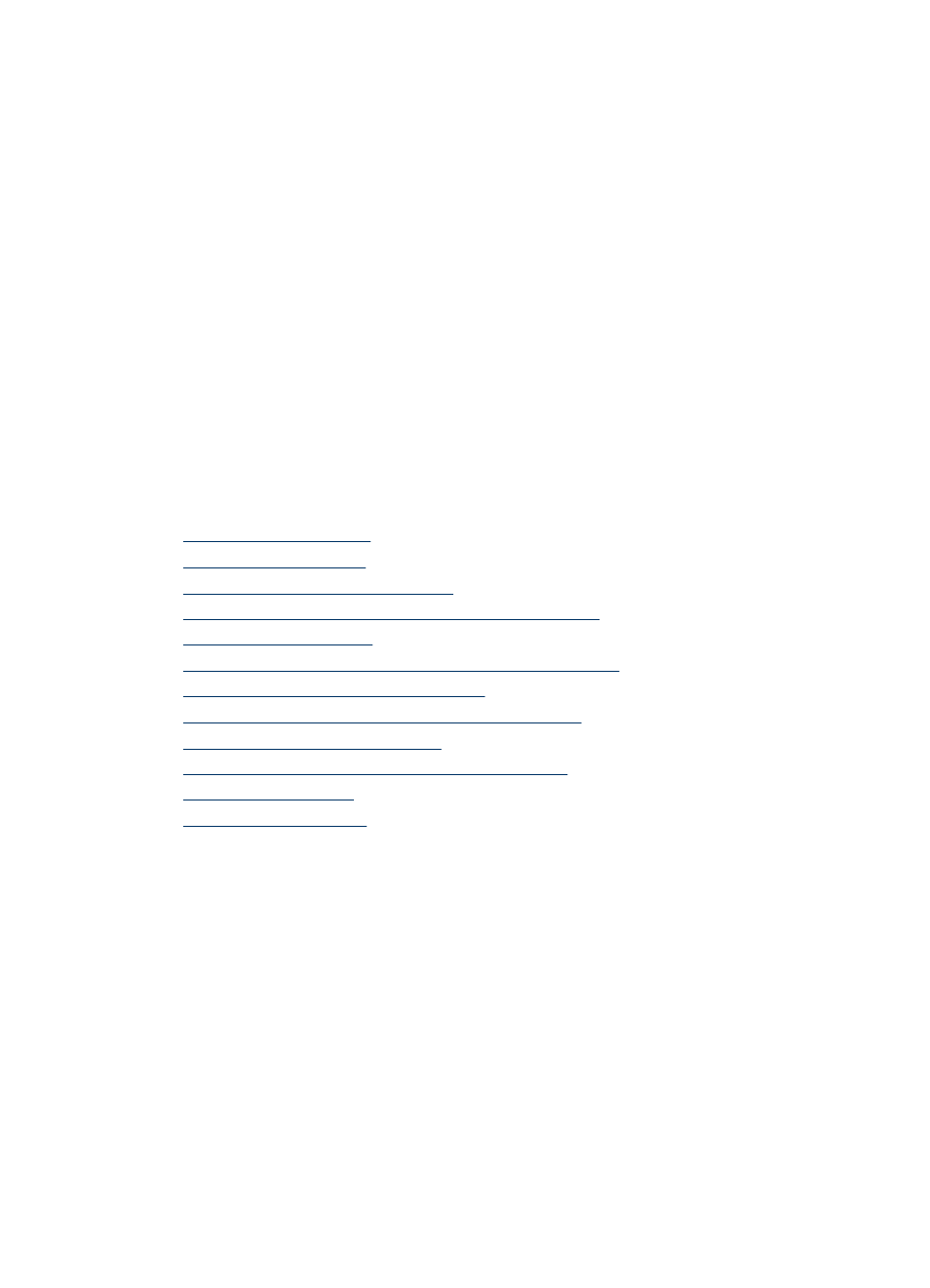
Scanner has stopped working correctly
If the scanner stops scanning, follow these steps. After each step, start a scan to see if
the scanner is working. If the problem persists, proceed with the next step.
1. A cable might be loose. Ensure that both the USB cable and power supply are properly
connected.
Use the cable that was included with the scanner. Another USB cable might not be
compatible with the scanner.
2. Turn off the scanner, wait 60 seconds, and then turn the scanner back on.
3. Restart your computer.
4. Use the Add/Remove tool (in Windows Vista, the Programs and Features tool) from
the Control Panel to uninstall the following programs:
•
HP Scanjet N8400 series Document ISIS/TWAIN
•
HP Scanjet N8400 series Utilities
5. Reinstall using the HP Scanning Software CD that came with your scanner. When
you insert the CD, an installation dialog box launches automatically.
Scanner operation problems
•
•
•
Scanner does not scan right away
•
Scanner scans only one side of a double-sided page
•
•
Scanned pages are out of order at the scan destination
•
Scanner is scanning items very slowly
•
The image is completely black or completely white
•
Scanned images are not straight
•
Vertical white stripes appear on the printed page
•
•
Scanner will not turn on
If the scanner will not turn on when you press the front panel scanner buttons, verify the
following:
•
The scanner power switch might be turned off. Be sure the power switch located on
the back of the scanner is turned ON.
•
The scanner may have been unplugged. Check to see that the power cable has not
become disconnected from the scanner or unplugged from the power source.
•
Check to see that the automatic document feeder (ADF) cable has not become
disconnected from the scanner.
•
The buttons might be disabled in the HP scanning software. Verify the Disable front
panel buttons setting in the HP Scanner Tools Utility.
Chapter 5
28
Troubleshooting
