Scan and copy, Basic scanning steps, Basic copying steps – HP Scanjet N8460 Document Flatbed Scanner User Manual
Page 12: 2 scan and copy, Basic scanning steps basic copying steps, 2scan and copy
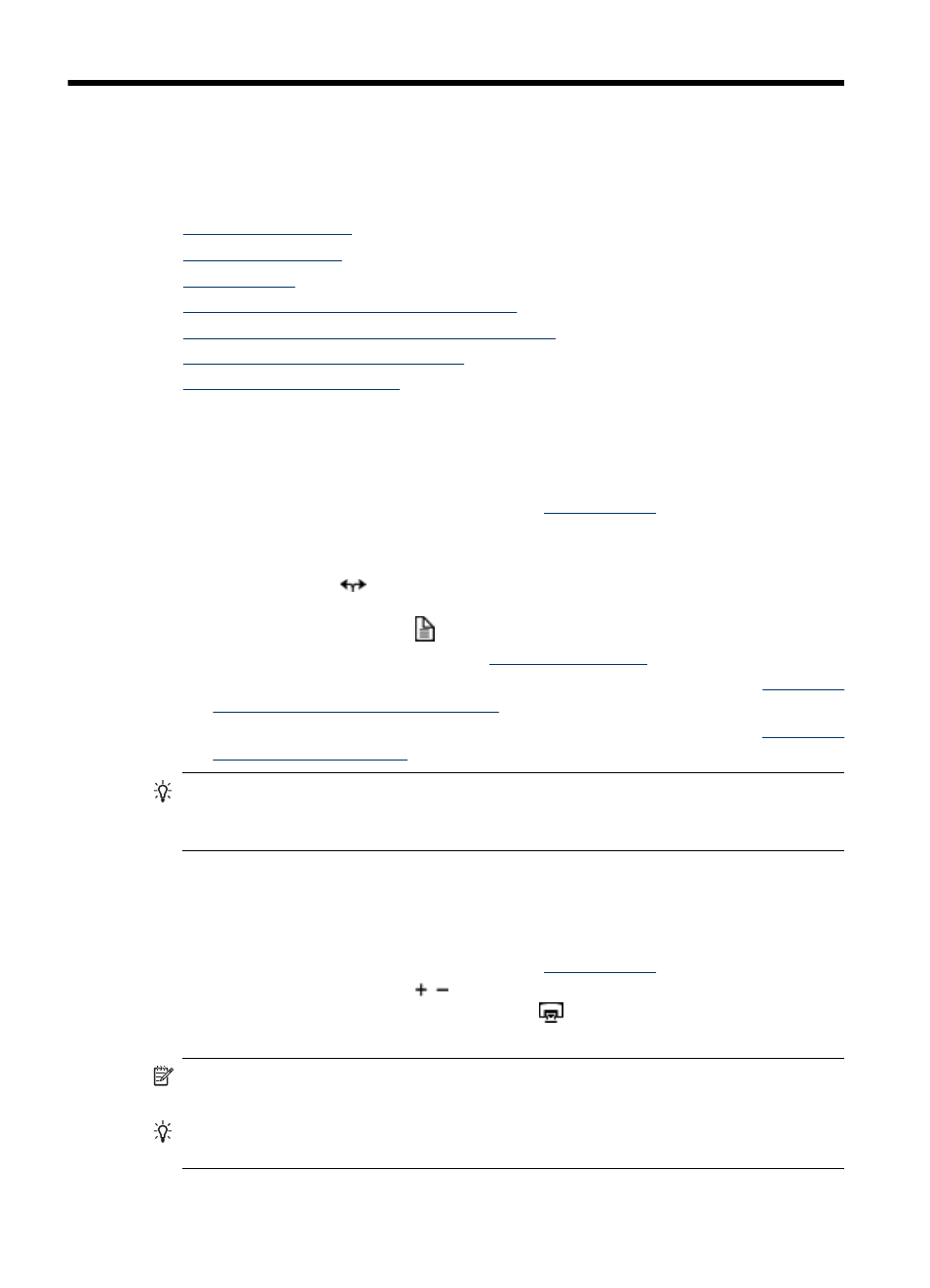
2
Scan and Copy
The following topics describe how to scan or copy originals using the scanner and the
scanner software.
•
•
•
•
Scan from the scanner front panel buttons
•
Scan from HP Smart Document Scan Software
•
Scan from other software programs
•
Basic scanning steps
The basic steps for scanning are:
1. Load the originals. For more information, see
2. Do one of the following:
•
Press a quick start button on the scanner front panel.
•
Use the arrows (
) buttons to scroll through the list of HP Smart Document Scan
Software profiles that are displayed on the scanner front panel, and then press
the Scan Document To ( ) button to start scanning with the selected profile.
For information about profiles, see
•
Open HP Smart Document Scan Software. For more information, see
HP Smart Document Scan Software
•
Open another scanning software program. For more information, see
TIP:
If you select duplex scanning or copying and you load the originals into the
automatic document feeder (ADF), the scanner processes both sides of a two-sided
original at the same time.
Basic copying steps
The basic steps for copying are:
1. Load the originals. For more information, see
2. Use the Number of Copies (
) button on the scanner front panel to select the
number of copies, and then press the Copy (
) button.
The copies are printed with the current copy settings.
NOTE:
If you want to change the copy settings, start the copy from the HP Document
Copy software.
TIP:
You can configure HP Document Copy to always prompt for copy settings
before starting to print. For information, see the HP Scanner Tools Utility help.
10
Scan and Copy
