Configure the scp timeout, Configure the virtualcenter operation timeout, Using the menus – HP Storage Mirroring Software User Manual
Page 8
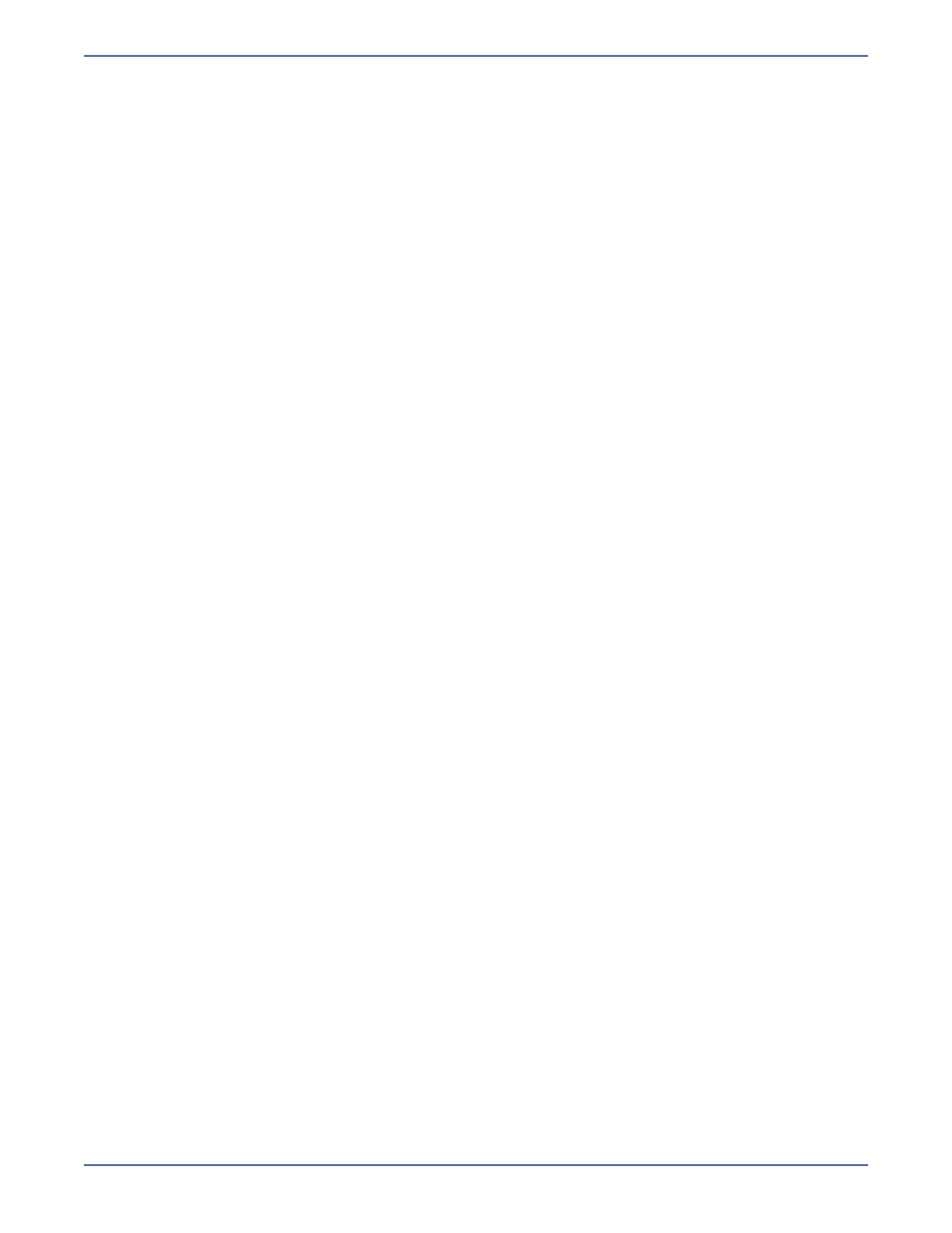
6
Configure the SCP timeout
The SCP may timeout during the initial synchronization if you have a large virtual machine or a slow
connection from the source to the target. Follow these steps to modify the SCP transfer timeout value.
1.
Stop the protection job for which you want to change the SCP timeout value.
2.
Change the default value of 2880 minutes in the
DefaultJob.xml
file (located in
path>\Data ): 3. Restart your protection jobs. Configure the VirtualCenter operation timeout You can configure a single timeout value to be used for all VirtualCenter operations. By default, the value is 90 minutes. 1. Stop all protection jobs. 2. Change the default value of 90 minutes in the DefaultJob.xml file: 3. Restart your protection jobs. Navigate the Storage Mirroring for Virtual Infrastructure interface The Storage Mirroring for Virtual Infrastructure interface is designed to guide you through the process of configuring protection for your virtual machines. The default configuration parameters have been selected to be appropriate for most configurations; however, they may need to be modified for your specific environment. Using the menus The following menu options are available on the main Storage Mirroring for Virtual Infrastructure window: menu z Disconnect — Disconnect from the currently-configured SMVI and VirtualCenter servers. When you disconnect from the servers, any saved connection information (such as user name and password) will be deleted. z Exit—Exit Storage Mirroring for Virtual Infrastructure Go menu z Protect a virtual machine—Opens the Protection Wizard pane to select a virtual machine to protect. z Monitor protection—Opens the Monitor protection pane, where you can view the protection status of protected virtual machines. z Manage servers—Opens the Manage Servers pane, where you can change login information for a selected server. z Set up e-mail server—Opens the Set up e-mail servers pane, where you can configure access to the SMTP mail server to use for e-mail notification. z Manage activation codes—Launches the Manage Activation Codes pane, where you can enter new SMVI activation codes to be used for protected virtual machines.
File
