Understanding failover and job reversal, Failover and reversal scenarios, Understanding – HP Storage Mirroring Software User Manual
Page 35: Failover and job reversal
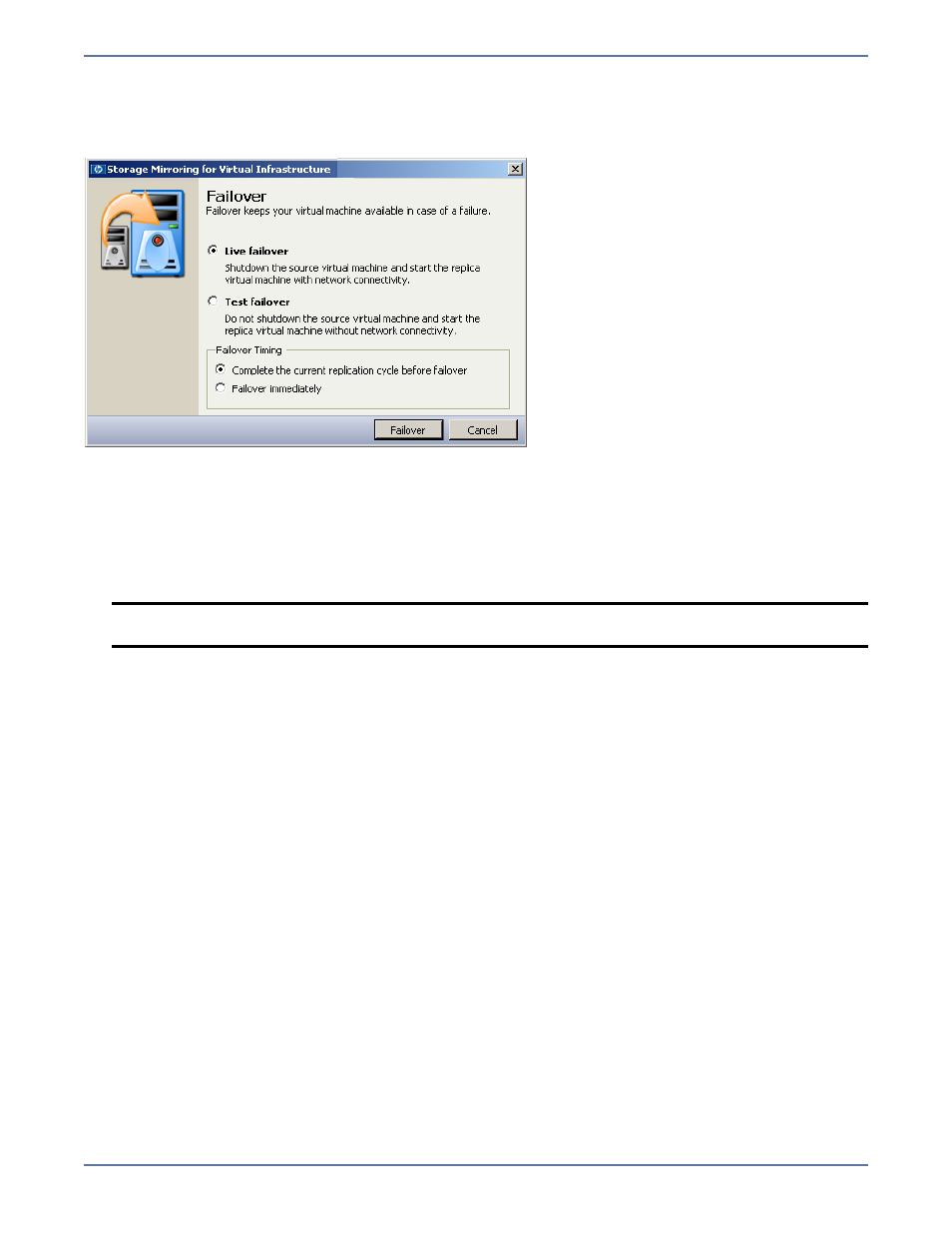
33
Understanding failover and job reversal
When you select the Failover button, the following dialog box appears where you can select failover
options:
z
Live failover—Select this option to perform a live failover with network connectivity to the target
replica virtual machine. This option will shut down the source.
z
Test failover—Select this option to perform a test failover without network connectivity to the
target replica virtual machine. The source will not be powered off.
z
Complete the current replication cycle before failover—Select this option to let the current
replication cycle complete before failing over. If the job is not in the “Stopped” state, the failover
will begin after the ongoing synchronization or replication cycle is complete.
z
Failover immediately—Select this option to begin the failover process immediately.
Failover and reversal scenarios
The following are representative scenarios where you might need to perform a failover or reversal:
Failover after a problem is encountered on the source
1.
Click the Failover button.
2.
Choose the Live failover option. This will allow the clients to use the target until the source is
repaired. At this point, you can either:
z
Use the target replica as a permanent production server by deleting the protection job, then
selecting the Keep the associated replica virtual machine option. For more information,
Monitor your Protected Virtual Machines
z
Move the latest data back to the source. To do this, complete steps 3-7.
3.
Click the Reverse protection button. When you are prompted to confirm, click Yes.
4.
Wait for the original source to be synchronized with changes from the target.
5.
Click the Failover button.
6.
Choose the Live failover option.
7.
Click the Reverse protection button. When you are prompted to confirm, click Yes.
At this point, the job will be back in its original configuration.
NOTE:
If the job is in “Stopped” or “Error” state, this option is not applicable. Failover will
begin immediately.
