Log off administrative servers, Manage activation codes – HP Storage Mirroring Software User Manual
Page 12
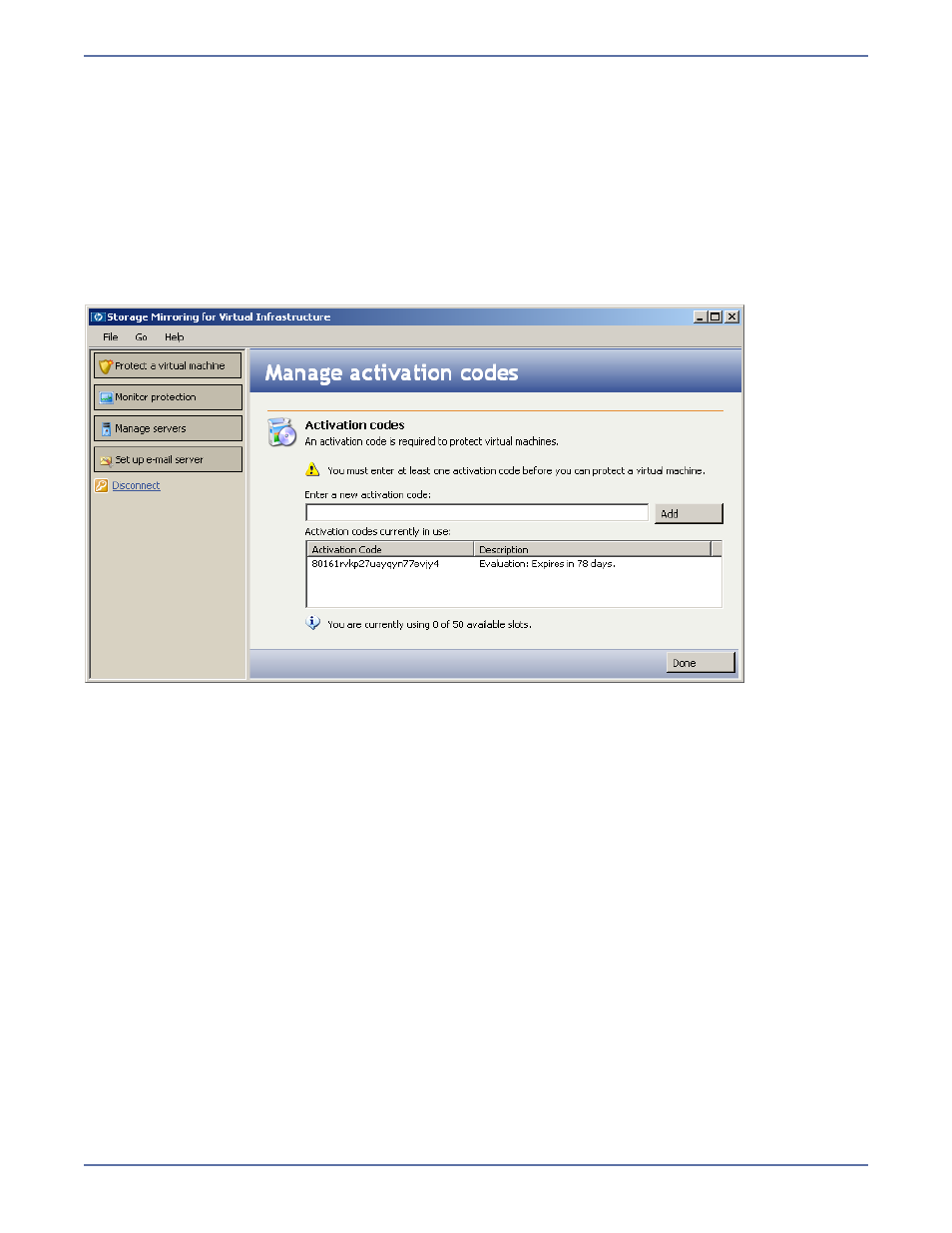
10
Log off administrative servers
Logging off clears the current credentials so that you will be prompted to enter credentials on your
next logon.
To log off the servers, click the Disconnect
button in the left pane. A box that identifies the server(s)
that you are currently logged in to will appear. If you click OK, the Connect to SMVI Servers
window will appear so that you can log in to different SMVI and VirtualCenter servers.
Manage activation codes
To enter an additional SMVI activation code, select Go, Manage Activation Codes. The Manage
Activation Codes window will appear.
Each valid activation code corresponds to a number of slots, where each slot represents the capacity
to protect a single virtual machine. The slots are not bound to a specific socket or piece of hardware.
Instead, a slot can be used to protect a virtual machine on any server in your VI enterprise. Each
time a protection is created using the wizard, the application will automatically update the number of
slots available for subsequent protections.
Type in a new SMVI activation code to be used for a protected virtual machine, then click Add. When
you are finished, click Done.
