HP Storage Mirroring Software User Manual
Page 7
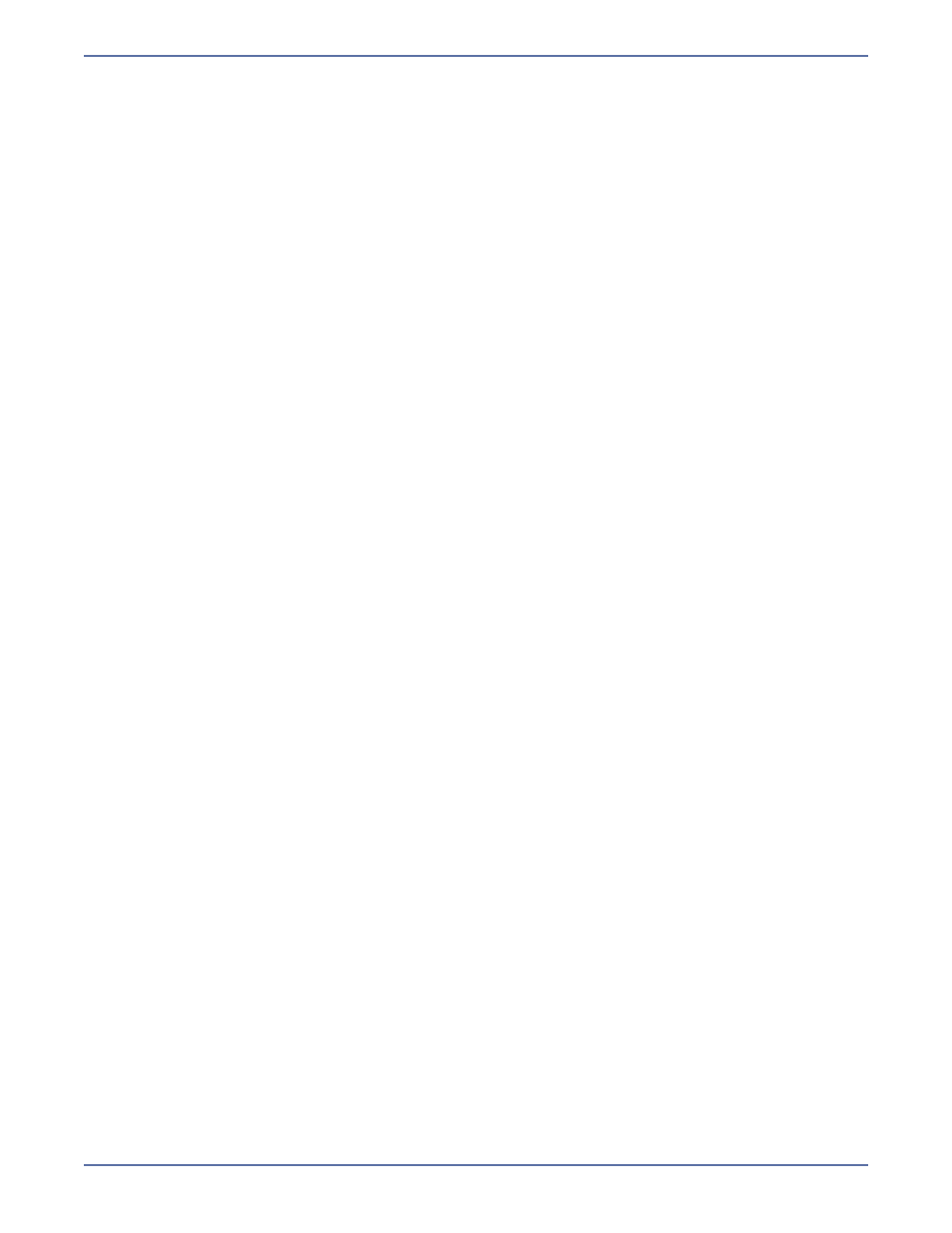
5
Getting Started with Storage Mirroring for Virtual
Infrastructure
Configure your VMware ESX server to use a root account
Before you use Storage Mirroring for Virtual Infrastructure, you must configure your VMware ESX
server to allow remote root login for secure shell (SSH) clients and to enable the client port for SSH.
You will need to do this on both the source and target servers.
1.
Allow remote root login for SSH.
a.
Log on to the ESX server through the console, using root credentials.
b.
Use a text editor to open the SSH system configuration file /etc/ssh/sshd_config.
c.
Change the line “PermitRootLogin no” to “PermitRootLogin yes”.
d.
Save the configuration file.
e.
From the command line, enter the following line to restart the SSH service.
service sshd restart
2.
Open the SSH client port on the ESX server's firewall configuration.
a.
Using VMware Virtual Infrastructure Client, select the host ESX server.
b.
On the Configuration
tab for that server, select Security Profile.
c.
In the Firewall Properties window, make sure that SSH Client
is selected, then click OK.
d.
Verify that the Configuration tab shows that SSH Client
is enabled for the host on port 22.
Configure your VMware ESX server to use a non-root
account
Storage Mirroring for Virtual Infrastructure can use non-root accounts to set up and configure jobs.
Storage Mirroring for Virtual Infrastructure uses the sudo (super user do) program provided in ESX
to set up a non-root account that can be used to setup and configure Storage Mirroring for Virtual
Infrastructure jobs.
Before sudo can be used, it needs to be configured on both the source and target ESX boxes. Each
host should have a non-privileged account configured. It does not have to be the same account.
To add a new user, perform the following steps on each host to be used as source or target.
1.
Log in as
root
.
2.
Execute
adduser
to create a user.
3.
Set a password for the newly created user:
passwd
Configure sudo access for the newly-created user.
1.
Execute
visudo
. This should bring up the sudo configuration file (
/etc/sudoers
). Note that
you should not edit that file directly.
2.
Add the following line to the sudo configuration file:
username ALL=(ALL) NOPASSWD: ALL
3.
Save the file and exit (
:w!
).
Verify that the sudo account has been configured correctly.
1.
Log out and re-login as a sudo account.
2.
Make sure you can access VMWare datastores on /vmfs/volumes/.../..., including
ls
,
mkdir
,
and so on.
