Set up the e-mail server – HP Storage Mirroring Software User Manual
Page 13
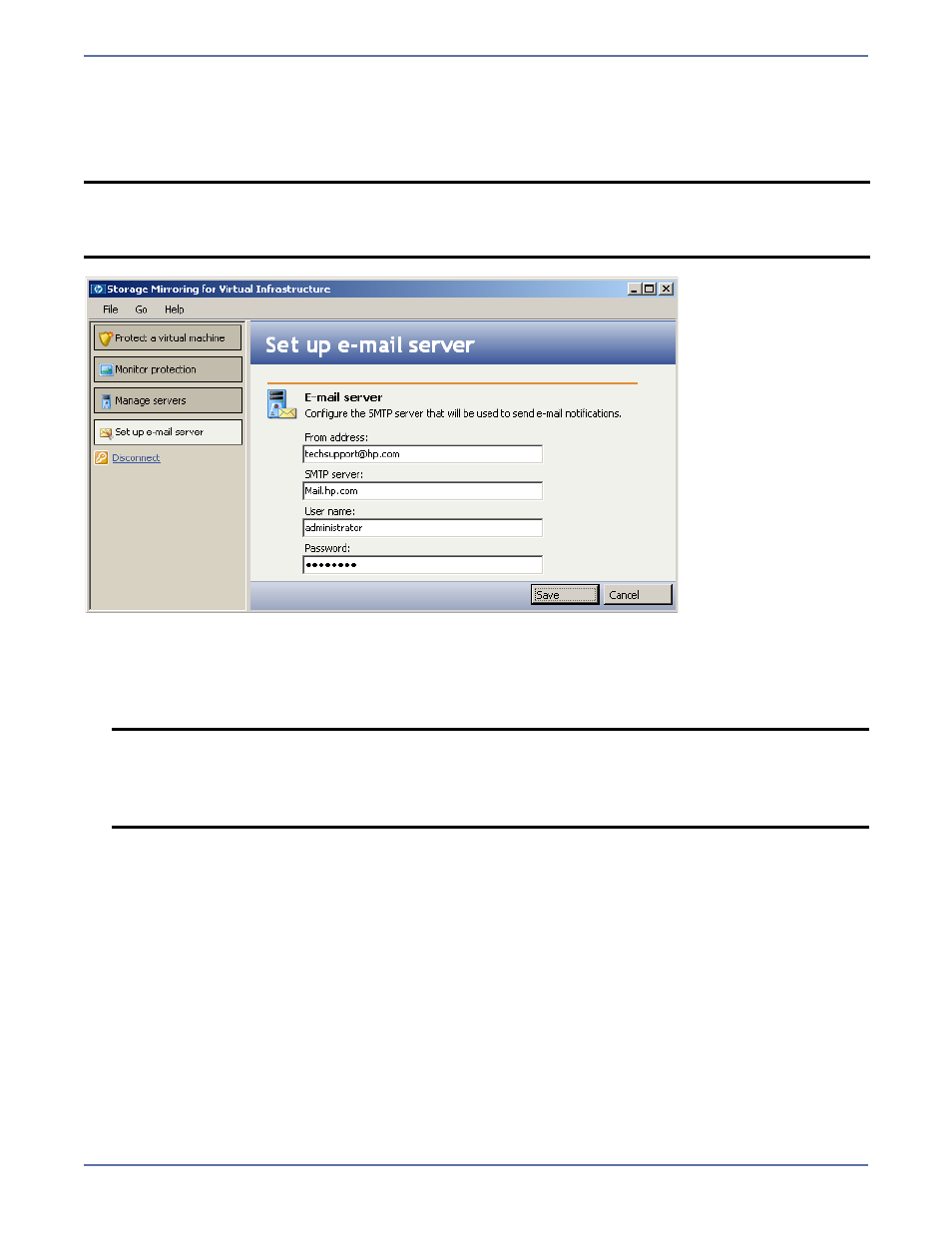
11
Set up the E-mail Server
To configure access to the SMTP mail server to use for e-mail notification, either click the Set up
e-mail server button in the left pane, or choose Go, Set up e-mail server. The Set up e-mail
server window will appear.
The e-mail server configuration will apply to all jobs.
Enter the following information that will be used when sending automatic e-mail notifications.
z
From address—Enter the address from which e-mails will be sent.
z
SMTP server—Enter the name of the SMTP server to use to send e-mail notifications.
z
User name—Enter the user name for the account that will access the SMTP server.
z
Password—Enter the password that is associated with the user name.
When you are finished, click Save.
If you choose to disable e-mail notification for Storage Mirroring for Virtual Infrastructure after it has
been configured, delete the server name in the SMTP server field, then click Save.
NOTE:
You should set up the e-mail server before creating a protection. Otherwise, you can set
up the e-mail server during the protection configuration workflow by clicking the
Configure button on the Configure e-mail notifications window. For more
information, see
Set e-mail notification options
NOTE:
You may use any of the following formats for the SMTP server name:
z
Full Active Directory
®
/DNS name (for example,
exch1.domain.loca
l)
z
IP address
z
Netbios short name (for example,
exch1
)
