Current firmware versions, Updating firmware, Drivers – HP ProLiant SL165z G7 Server User Manual
Page 53
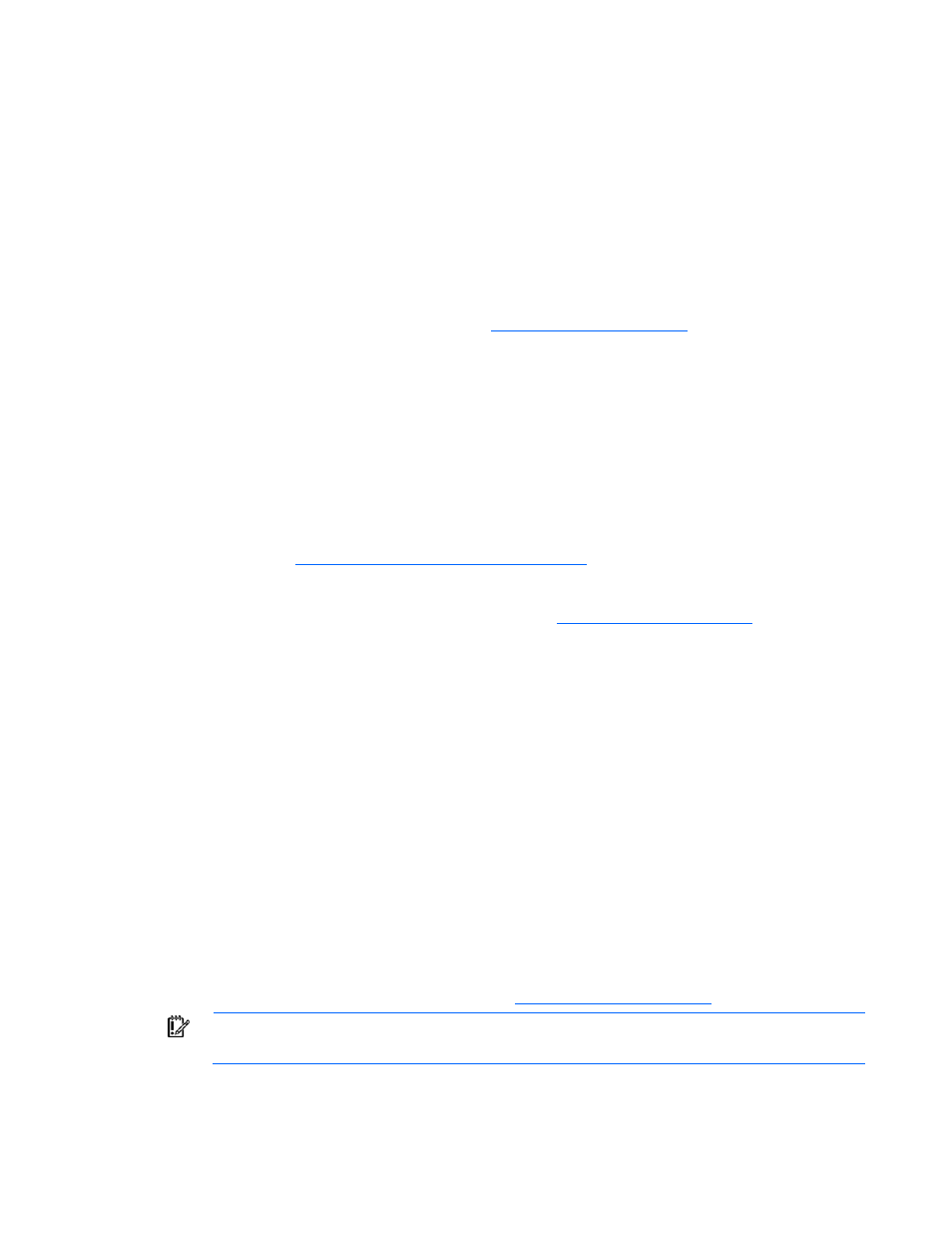
Troubleshooting 53
The ROMPaq utility checks the system and provides a choice (if more than one exists) of available
firmware revisions.
For more information, see the Download drivers and software page for the server. To access the server-
specific page, enter the following web address into the browser:
http://www.hp.com/support/
For example:
http://www.hp.com/support/dl360g6
To flash the ROM using ROMPaq:
1.
Download the system ROMPaq utility diskette or USB drive key for each target server. ROMPaq
downloads are available on the HP website
2.
Shut down each target server, and then reboot using the correct ROMPaq diskette or USB drive key
for that server.
3.
Follow the interactive session in the ROMPaq utility, and then select the devices to be flashed.
After the ROMPaq utility flashes the ROM for the selected devices, cycle power manually to reboot the
system back into the operating system.
Current firmware versions
Automatic firmware updates
Subscriber's Choice
Manual firmware updates
Download the latest firmware updates from the HP website
Updating firmware
To update the firmware:
1.
Check the firmware version on the device.
2.
Determine the latest firmware version available.
3.
If a TPM is installed and enabled on the server, disable BitLocker™ before updating the firmware.
For more information, see the operating system documentation.
4.
Update the firmware to the current version supported for the hardware configuration.
5.
Verify the firmware update by checking the firmware version.
6.
If a TPM is installed and enabled on the server, enable BitLocker™ after the firmware update is
complete. For more information, see the operating system documentation.
Drivers
HP drivers and utilities can be found on the Support CD. For the latest drivers and information on
supported operating systems, refer to the HP website
IMPORTANT:
Always perform a backup before installing or updating device drivers.
