Installing hardware options, Installing the server into the rack, Powering up and configuring the server – HP ProLiant SL165z G7 Server User Manual
Page 10: Installing the operating system, Registering the server
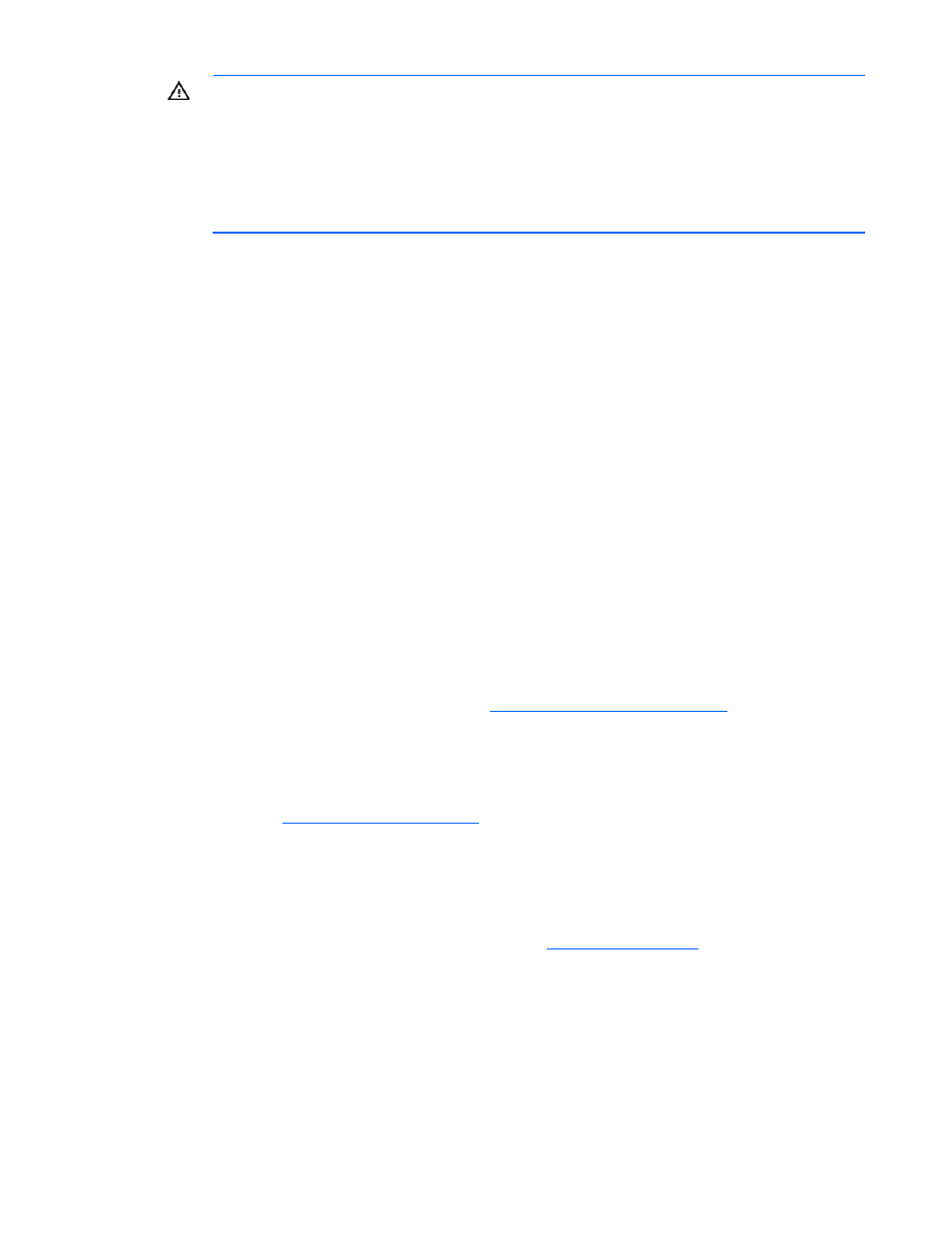
Setup 10
WARNING:
To reduce the risk of personal injury or equipment damage when unloading a
rack:
•
At least two people are needed to safely unload the rack from the pallet. An empty 42U
rack can weigh as much as 115 kg (253 lb), can stand more than 2.1 m (7 ft) tall, and
may become unstable when being moved on its casters.
•
Never stand in front of the rack when it is rolling down the ramp from the pallet. Always
handle the rack from both sides.
Installing hardware options
Install any hardware options before initializing the server. For options installation information, refer to the
option documentation. For server-specific information, refer to "Hardware options installation (on page
)."
Installing the server into the rack
Refer to the installation instructions that ship with the rack kit to install the server into the rack.
Powering up and configuring the server
To power up the server, press the Power On/Standby button.
For detailed information on configuring the server, see the server installation sheet.
Installing the operating system
To operate properly, the server must have a supported operating system. For the latest information on
supported operating systems, see the HP website
To install an operating system on the server, insert the operating system CD into the optional optical drive
and reboot the server. This process may require you to obtain additional drivers from the Support CD
shipped with the server or the CD that shipped with the option. Any drivers that require a diskette for
installation will require an optional USB diskette drive. The drivers may have updates that are available
on the HP website
Follow the on-screen instructions to begin the installation process.
Registering the server
To register the server, refer to the HP Registration website
