Ppm problems, External device problems, Video problems – HP ProLiant SL165z G7 Server User Manual
Page 43
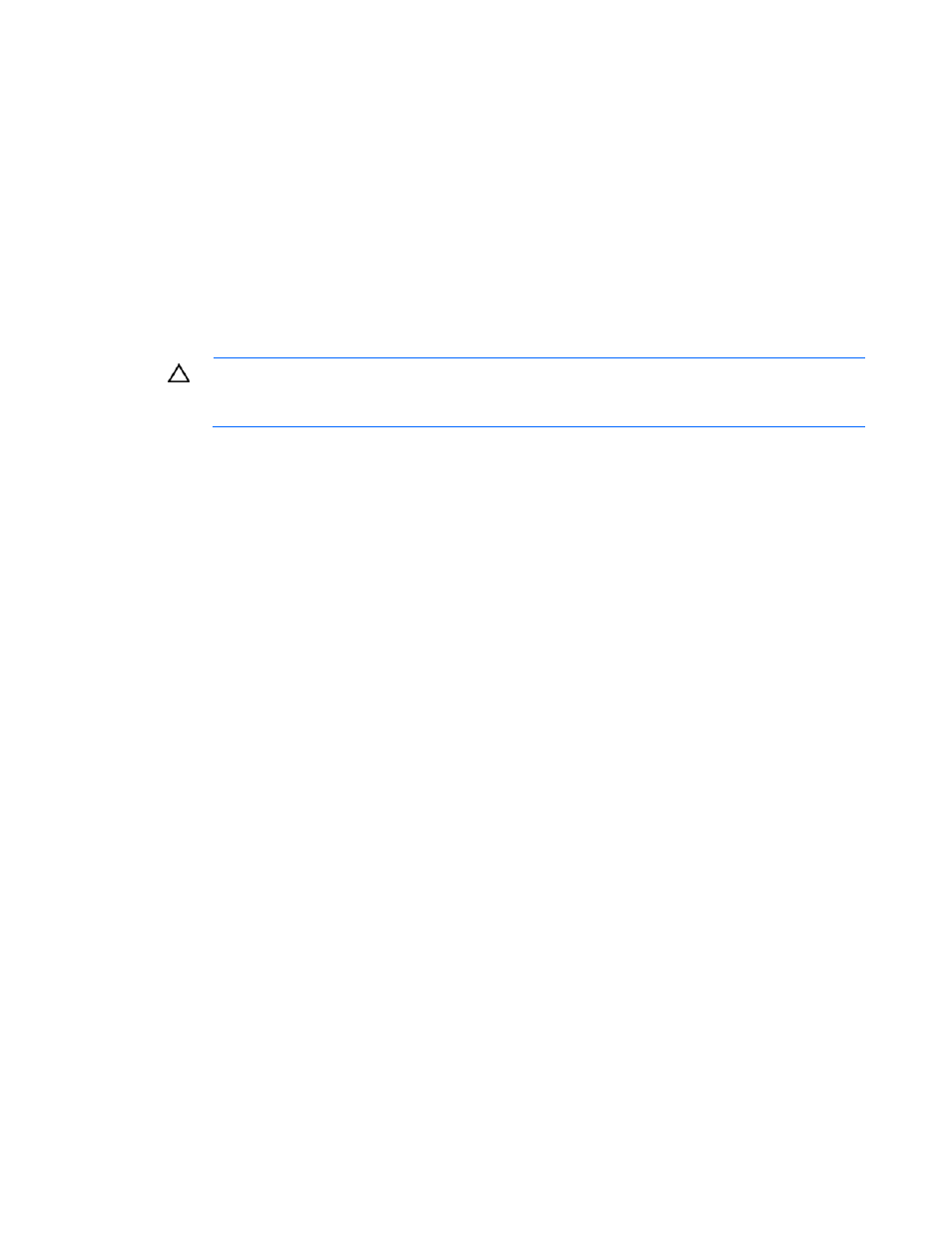
Troubleshooting 43
a.
Remove all but one processor from the server. Replace each with a processor terminator board
or blank, if applicable to the server.
b.
If the server includes PPMs that are not integrated on the system board, remove all PPMs from the
server except for the PPM associated with the remaining processor.
c.
Replace the remaining processor with a known functional processor. If the problem is resolved
after you restart the server, a fault exists with one or more of the original processors. Install each
processor and its associated PPM (if applicable) one by one, restarting each time, to find the
faulty processor or processors. Be sure the processor configurations at each step are compatible
with the server requirements.
PPM problems
Action: If the PPMs are not integrated on the system board:
CAUTION:
Do not operate the server for long periods with the access panel open or
removed. Operating the server in this manner results in improper airflow and improper
cooling that can lead to thermal damage.
1.
If applicable, check the PPM LEDs to identify if a PPM failure occurred. For information on LEDs, refer
to the server documentation.
2.
Reseat each PPM, and then restart the server.
3.
If reseating the PPMs is not effective, remove all but one PPM, restart the server to see if the PPM is
working, and then install each PPM individually, cycling power each time. Follow the warnings and
cautionary information in the server documentation.
External device problems
Network controller problems (on page
Video problems
Screen is blank for more than 60 seconds after you power up the server
Action:
1.
Power up the monitor and be sure the monitor light is on, indicating that the monitor is receiving
power.
2.
Be sure the monitor power cord is plugged into a working grounded (earthed) AC outlet.
3.
Be sure the monitor is cabled to the intended server or KVM connection.
4.
Be sure no loose connections (on page
) exist.
o
For rack-mounted servers, check the cables to the KVM switch and be sure the switch is correctly
set for the server. You may need to connect the monitor directly to the server to be sure the KVM
switch has not failed.
o
For tower-model servers, check the cable connection from the monitor to the server, and then
from the server to the power outlet.
