Picture mode options, Advanced control, Picture mode options advanced control – HP LD4235 41.92-inch LED Digital Signage Display User Manual
Page 40
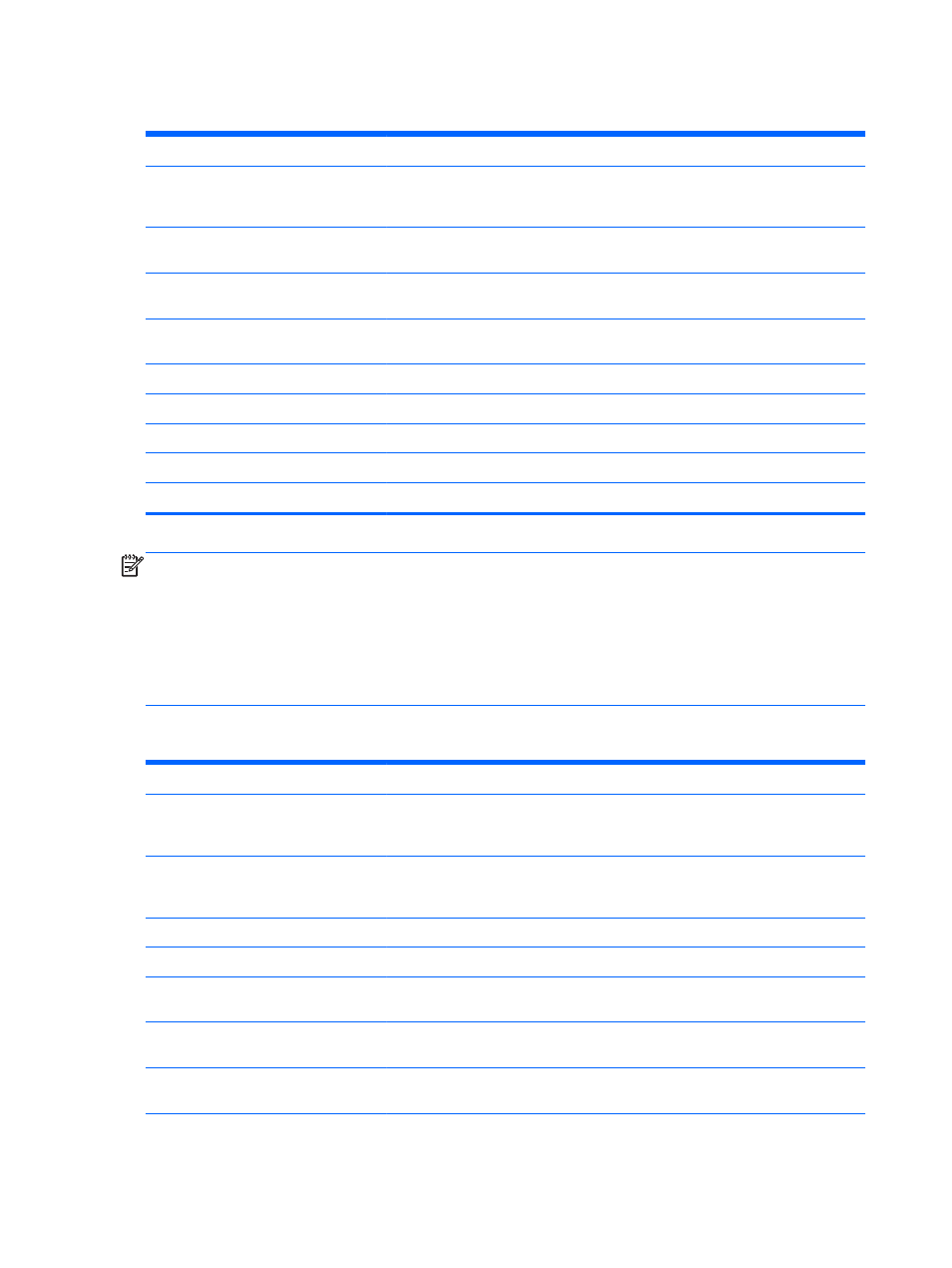
Picture Mode options
Setting
Description
Backlight
Adjusts the brightness of the screen by controlling the LED backlight. If you decrease the
brightness level, the screen becomes darker and the power consumption will be reduced
without any video signal loss.
Contrast
Increases or decreases the gradient of the video signal. You may use Contrast when the
bright part of the picture is saturated.
Brightness
Adjusts the base level of the signal in the picture. You may use Brightness when the dark
part of the picture is saturated.
Sharpness
Adjusts the level of crispness in the edges between the light and dark areas of the
picture. The lower the level, the softer the image.
Color
Adjusts intensity of all colors.
Tint
Adjusts the balance between red and green levels.
Color Temp
Set to warm to enhance hotter Colors such as red, or set to cool to make picture bluish.
Advanced Control
Customizes the advanced options. Refer to the Advanced image options.
Picture Reset
Restores the options to the default setting.
NOTE:
If the Picture Mode setting in the Picture menu is set to Vivid, Standard, Cinema, Sport or Game the
subsequent menus will be automatically set.
You cannot adjust color and tint in the RGB/ HDMI-PC/ DisplayPort PC mode.
When using the Smart Energy Saving function, the screen may look saturated in the white area of a still
image.
If Energy Saving is set to Minimum, Medium, or Maximum, the Smart Energy Saving function is disabled.
Advanced control
Setting
Description
Dynamic Contrast (Off/High/ Medium/
Low)
Adjusts the contrast to keep it at the best level according to the brightness of the
screen. The picture is improved by making bright parts brighter and dark parts darker.
(Function works in the following mode - Component, HDMI-DTV, DisplayPort-DTV)
Dynamic Color (Off/High/Low)
Adjusts screen Colors so that they look livelier, richer and clearer. This feature enhances
hue, saturation and luminance so that red, blue, green and white look more vivid.
(Function works in the following mode - Component, HDMI-DTV, DisplayPort-DTV)
Clear White (Off/High/Low)
Make the white area of screen brighter and more white.
Skin Color (-5 to 5)
It detects the skin area of video and adjusts it to express a natural skin color.
Noise Reduction (Off/High/ Medium/Low)
Reduces screen noise without compromising video quality. (Function works in the
following mode - Component, HDMI-DTV, DisplayPort-DTV)
Digital Noise Reduction (Off/High/
Medium/Low)
This option reduces the noise produced while creating digital video signals.
Gamma (High/Medium/ Low)
Set your own gamma value. On the display, high gamma values display whitish images
and low gamma values display high contrast images.
Advanced Control
Low: The picture of the screen gets darker.
30
Chapter 6 Customizing settings
