Customizing computer display options, Adjusting sound, Selecting a sound mode – HP LD4235 41.92-inch LED Digital Signage Display User Manual
Page 33
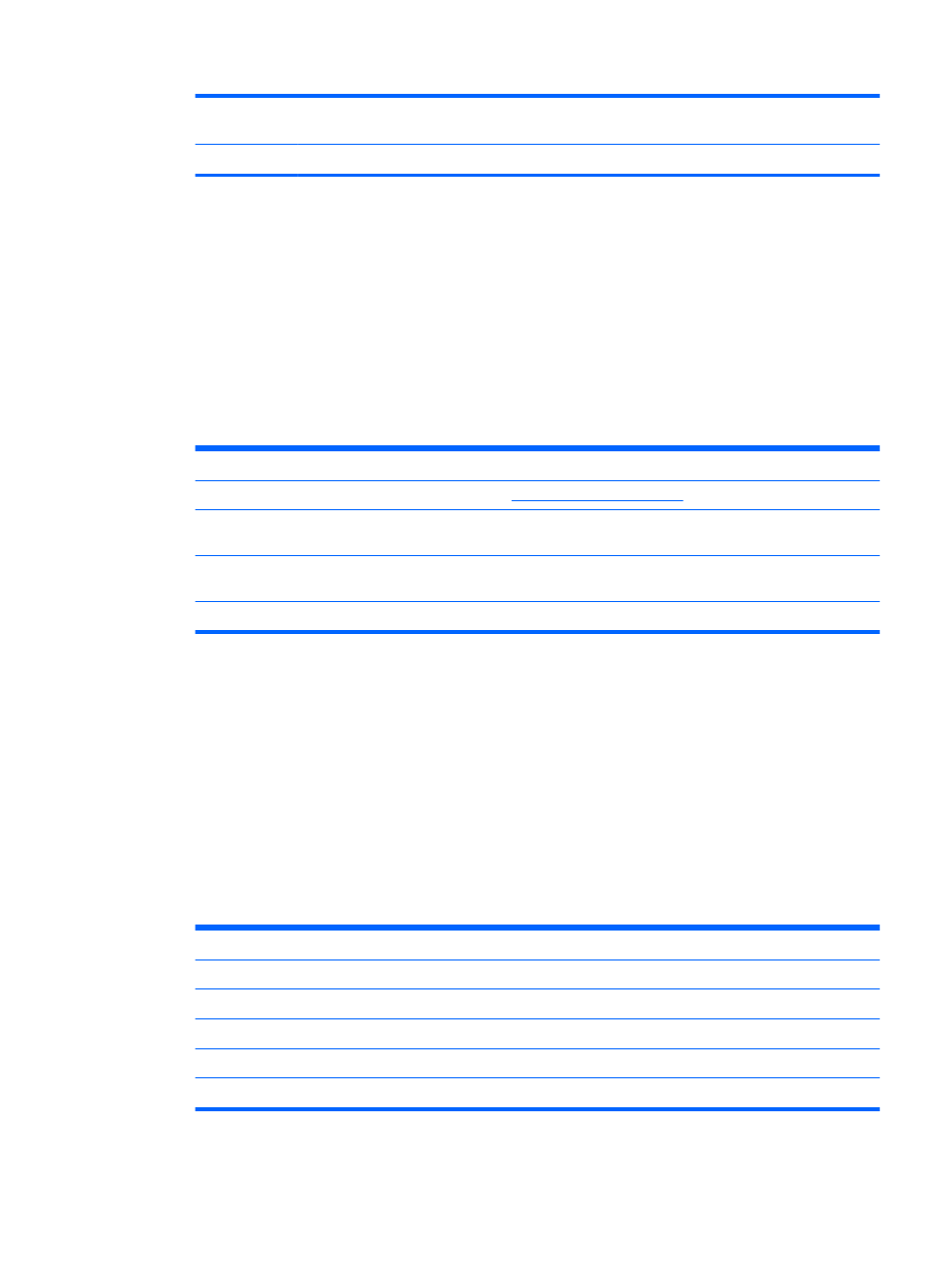
Advanced
Control
Customizes the advanced options.
Picture Reset
Restores the options to the default setting.
6.
When you are finished, press EXIT. When you return to the previous menu, press BACK.
Customizing computer display options
Customize options of each image mode for the best image quality.
This function works in the following mode: RGB[PC] mode.
1.
Press MENU to access the main menus.
2.
Press the Navigation buttons to scroll to PICTURE and press OK.
3.
Press the Navigation buttons to scroll to Screen and press OK.
4.
Select and adjust following options, and then press OK.
Option
Description
Resolution
Selects a proper resolution. See
Customizing settings on page 28
Auto Config.
Sets to adjust the screen position, clock, and phase automatically. The displayed image may be
unstable for a few seconds while the configuration is in progress.
Position/ Size/Phase
Adjusts the options when the picture is not clear, especially when characters are shaky, after the
auto configuration.
Reset
Restores the options to the default setting.
5.
When you are finished, press EXIT. When you return to the previous menu, press BACK.
Adjusting sound
Selecting a sound mode
Play the sound in its optimized settings by selecting one of the preset sound modes.
1.
Press MENU to access the main menus.
2.
Press the Navigation buttons to scroll to AUDIO and press OK.
3.
Press the Navigation buttons to scroll to Sound Mode and press OK.
4.
Press the Navigation buttons to scroll to an image mode you want and press OK.
Mode
Description
Standard
Select when you want standard quality sound.
Music
Select when you listen to music.
Cinema
Select when you watch videos.
Sport
Select when you watch sports events.
Game
Select when you want to enjoy dynamic sound when playing a game.
5.
When you are finished, press EXIT. When you return to the previous menu, press BACK.
Adjusting sound
23
