HP Insight Control Software for Linux User Manual
Page 24
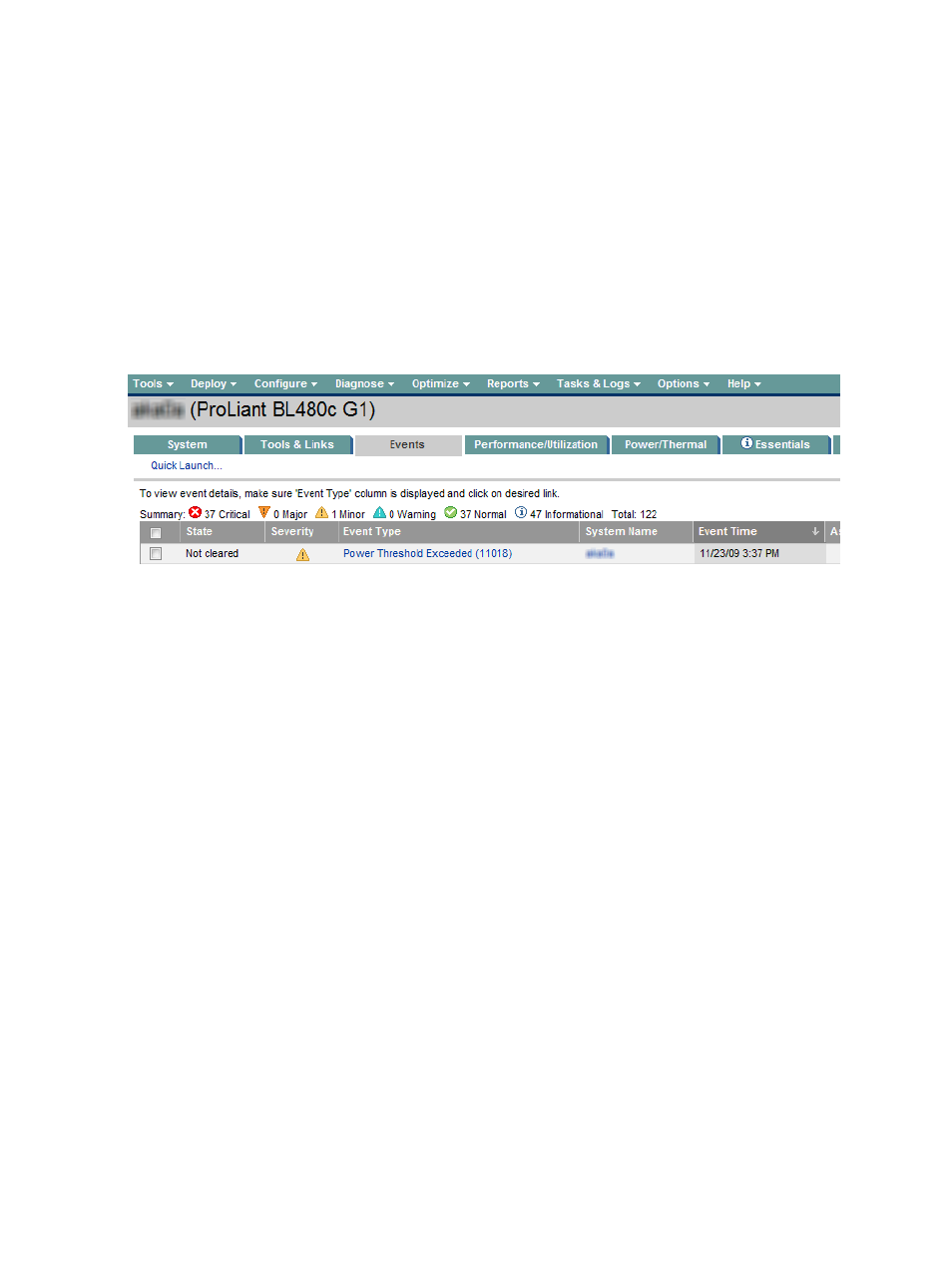
or for the selected systems, you may wish to allocate a greater share of the cap headroom to production
systems, and lesser cap headroom to test systems.
Task: Getting notified of unexpected or excessive power consumption
You can configure to receive notification if the power consumption of a system exceeds a specified limit. A
limit is specified in terms of a power threshold (a number in watts), a duration (a multiple of five minutes),
and a type which can be either average or peak power consumption. If the type of power consumption
exceeds the specified threshold for the specified number of minutes, then the system generates an alert.
The alert is generated as an SNMP trap in the management processor of the system. If the management
processor is configured to send traps to a Systems Insight Manager CMS instance, power management
presents the traps as Systems Insight Manager events associated with the correct system. You may then use
Systems Insight Manager Automatic Event Handling to route the event to the destination of your choice
such as page, e-,ail, custom CMS tool, SNMP trap, or system log.
Following is an example of how a power threshold exceeded event is presented in Systems Insight Manager:
Power consumption alerts are available on ProLiant servers that support power management with iLO2
firmware version 1.70 or later. You must check the availability of the required firmware version before
proceeding.
You can configure alerts using Configure
→Power Management→Configure Alerts.... You can choose
either immediate execution of the alert configuration or schedule the alert execution for a later time or date.
You also view and edit the alert settings from the Display Power/Thermal data report and from the Power
Management Actions
section of the Power/Thermal tab for a supported system. To decide the level of alert
and set the power alert threshold, it is recommended that you consult the power usage history in either of
these reports.
Task: Validating delivery of redundant power to systems
After configuring the systems and devices, the Power Delivery tab in the Power/Thermal Analysis views page
provides diagnostic information about power delivery redundancy to the devices on each power delivery
device. By default, power management assumes that all devices must be configured for redundant power
delivery, and displays a "Redundancy Error" message for any system for which there is no independent Side
A & Side B power delivery. This includes identification of PDUs or Branch Circuits that are powered by a
common power delivery ancestor.
If a particular system does not support redundant power inputs or if redundant power is not required, you
can disable the "Redundancy Error" message by clearing the System requires redundant power option
in the System Properties of the system or device.
If a system does not have redundant power properly configured, it requires changing the physical power
delivery hierarchy to your systems to correct the problem. After correcting the hierarchy, you must update
power management with the changed configuration to eliminate Redundancy Error messages.
Task: Determining trapped capacity in your data center
When you want to deploy an additional system or enclosure in your data center, you determine that there
is insufficient power or thermal capacity for any new additions when using traditional methods of estimating
power requirements. Using the techniques in
Task: Monitoring the power and cooling requirements of your
, you may have discovered that the actual power requirements as reported by the equipment
24
Managing power and cooling facilities in your data center
