Alerts, Set up status alerts, Set up e-mail alerts – HP Color LaserJet CP2025 Printer series User Manual
Page 81: Product information, Set password, Set up status alerts set up e-mail alerts, Product information set password
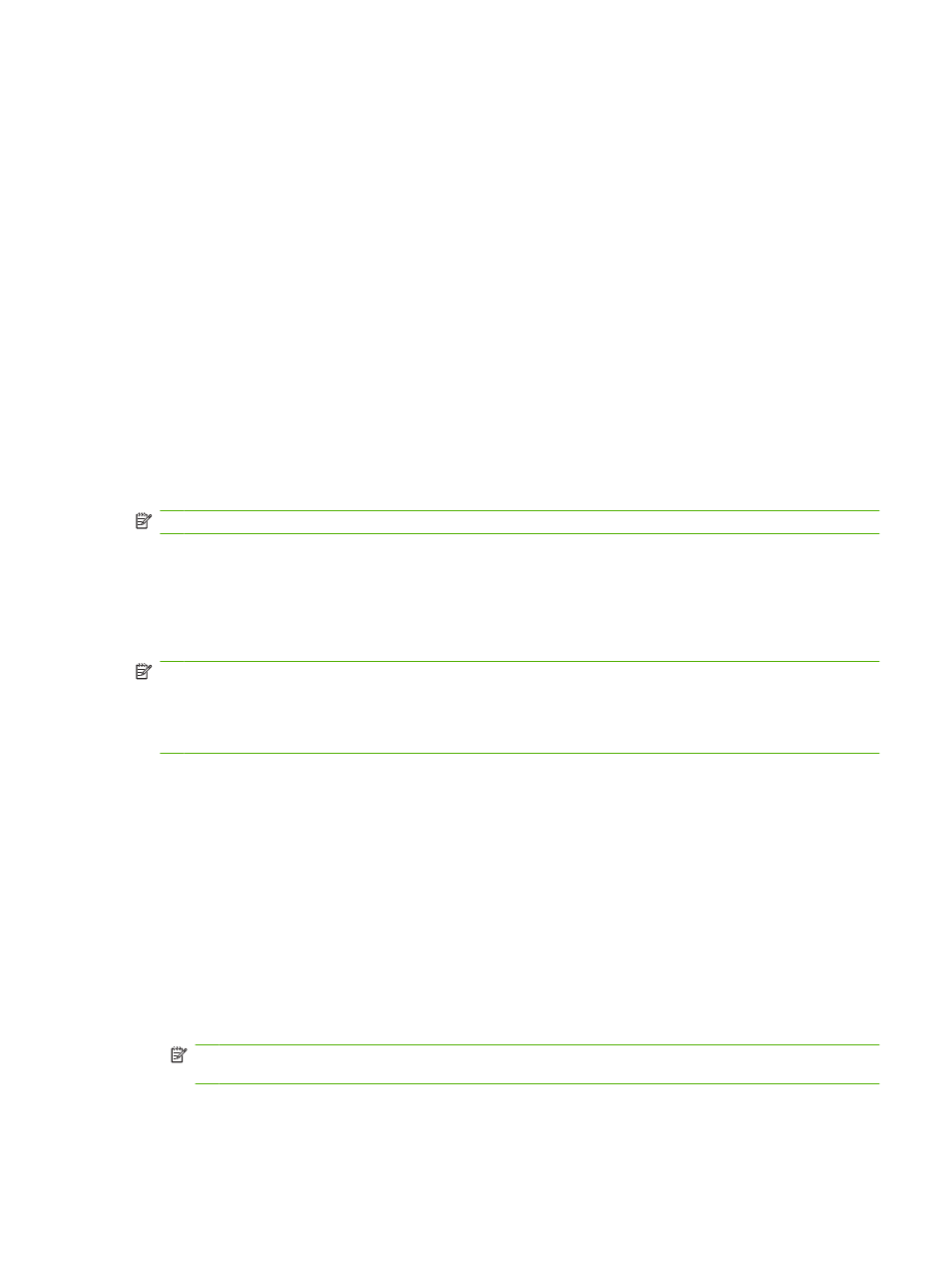
Alerts
The Alerts folder contains links to the following main pages:
●
Set up Status Alerts. Set up the product to send you pop-up alerts for certain events, such as low
levels of cartridge life.
●
Set up E-mail Alerts. Set up the product to send you e-mail alerts for certain events, such as low
levels of cartridge life.
Set up Status Alerts
Use this to set up the product so that it sends alerts to your computer when jams, low levels of toner in
HP print cartridges, a non-HP print cartridge in use, empty input trays, and specific error messages
occur.
Select to receive a pop-up, a system tray icon, a desktop alert, or any combination of these. The pop-
up and desktop alerts only appear when the product is printing from the computer on which you set up
the alerts. Desktop alerts are only visible momentarily, and disappear automatically.
Change the Cartridge low threshold setting, which sets the toner level that causes a low toner alert,
on the System setup page.
NOTE:
You must click Apply before your changes take effect.
Set up E-mail Alerts
Use this to configure up to two e-mail addresses to receive alerts when certain events occur. You can
specify different events for each e-mail address. Use the information for the e-mail server that will send
out the e-mail alert messages for the product.
NOTE:
You can only configure e-mail alerts to be sent from a server that does not require user
authentication. If your e-mail server requires you to log in with a username and password, you cannot
enable e-mail alerts.
NOTE:
You must click Apply before your changes take effect.
Product information
The Product information folder contains links to the following page:
●
Demonstration Pages. Print pages that show the color print quality potential and overall print
characteristics of the product.
Set password
Use HP ToolboxFX or the embedded Web server to set a system password.
1.
In the embedded Web server, click the Settings tab.
In HP ToolboxFX, click the Device Settings tab.
NOTE:
If a password has already been set, you are prompted for it. Type the password, and then
click Apply.
2.
Click Password.
ENWW
HP ToolboxFX
71
