Enable memory, Enable memory for windows, Check dimm installation – HP Color LaserJet CP2025 Printer series User Manual
Page 100: Clean the product
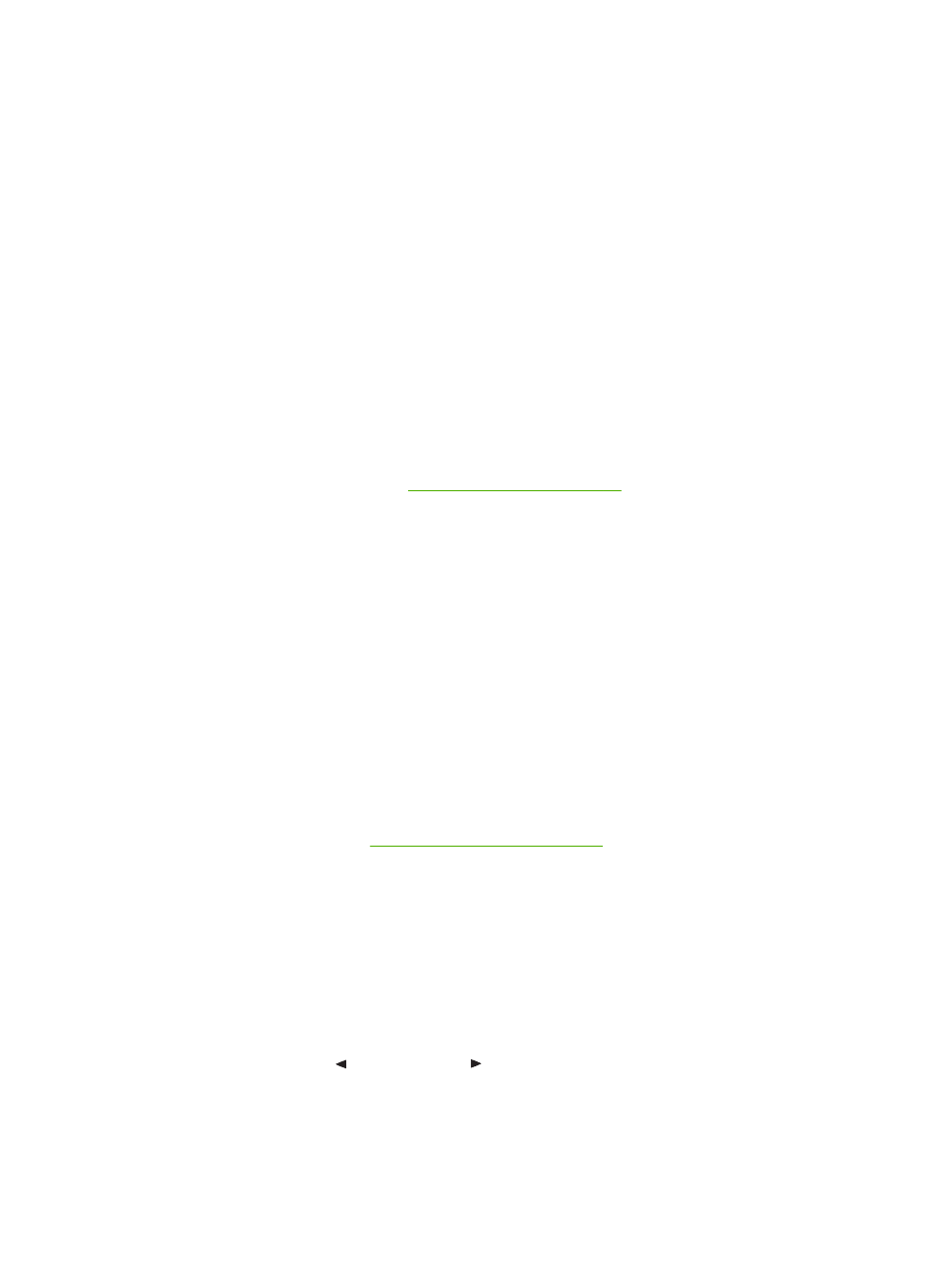
Enable memory
If you installed a memory DIMM, set the printer driver to recognize the newly added memory.
Enable memory for Windows
1.
On the Start menu, point to Settings, and click Printers or Printers and Faxes.
2.
Select this product and select Properties.
3.
On the Configure tab, click More.
4.
In the Total Memory field, type or select the total amount of memory that is now installed.
5.
Click OK.
Check DIMM installation
Turn the product on. Check that the product is in the Ready state after it has gone through the startup
sequence. If an error message appears, do the following:
1.
Print a Configuration page. See
.
2.
Check the Installed Personalities and Options section on the Configuration page and compare it
with the Configuration page that you printed before the DIMM installation.
3.
The DIMM might not be installed correctly. Repeat the installation procedure.
-or-
The DIMM may be defective. Try a new DIMM.
Clean the product
During the printing process, paper, toner, and dust particles can accumulate inside the product. Over
time, this buildup can cause print-quality problems such as toner specks or smearing. This product has
a cleaning mode that can correct and prevent these problems.
Clean the product using HP ToolboxFX
1.
2.
Click the Device Settings folder, and then click the Service page.
3.
In the area for Cleaning Mode, click Start to begin the cleaning process.
The product processes a single page, and then returns to the Ready state when the cleaning
process is complete.
Clean the product using the control panel
1.
Press
OK
to open the menus.
2.
Press the
Left arrow
( ) or
Right arrow
( ) button to highlight
Service
.
3.
Press
OK
. An asterisk (*) appears next to the active selection.
90
Chapter 9 Manage and maintain
ENWW
