HP Color LaserJet CP2025 Printer series User Manual
Page 122
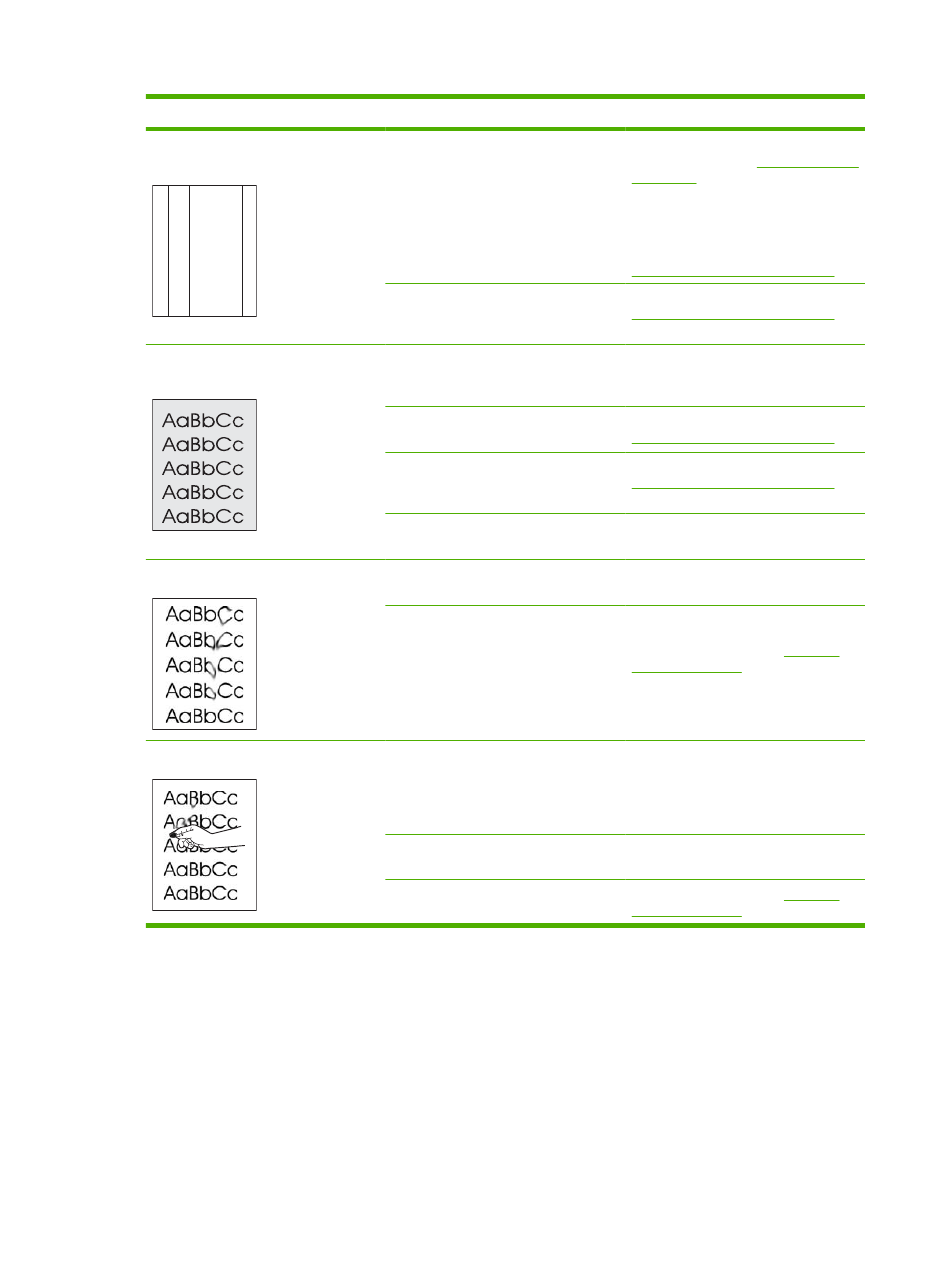
Problem
Cause
Solution
Vertical streaks or bands appear on the
page.
A
A
A
A
A
B
B
B
B
B
C
C
C
C
C
a
a
a
a
a
c
c
c
c
c
b
b
b
b
b
One or more print cartridges might be
defective.
Print the Supplies status page to check
the remaining life. See
.
Use HP ToolboxFX to troubleshoot the
problem.
Replace any low print cartridges. See
Replace print cartridges on page 82
The product is set to override the
Replace
and to continue printing.
Replace any low print cartridges. See
Replace print cartridges on page 82
The amount of background toner
shading becomes unacceptable.
Very dry (low humidity) conditions can
increase the amount of background
shading.
Check the device environment.
One or more print cartridges might be
defective.
Replace any low print cartridges. See
Replace print cartridges on page 82
The product is set to override the
Replace
and to continue printing.
Replace any low print cartridges. See
Replace print cartridges on page 82
Smooth media shows more background
than plain media
Consider using rougher media.
Toner smears appear on the media.
The media might not meet
HP specifications.
Use media that meets HP specifications.
If toner smears appear on the leading
edge of the paper, the media guides are
dirty, or debris has accumulated in the
print path.
Clean the media guides.
The toner smears easily when touched.
The device is not set to print on the type
of media on which you want to print.
In the printer driver, select the Paper tab
and set Type is to match the type of
media on which you are printing. Print
speed might be slower if you are using
heavy paper.
The media might not meet
HP specifications.
Use media that meets HP specifications.
The paper path might need cleaning.
112 Chapter 10 Solve problems
ENWW
