HP Color LaserJet CP2025 Printer series User Manual
Page 67
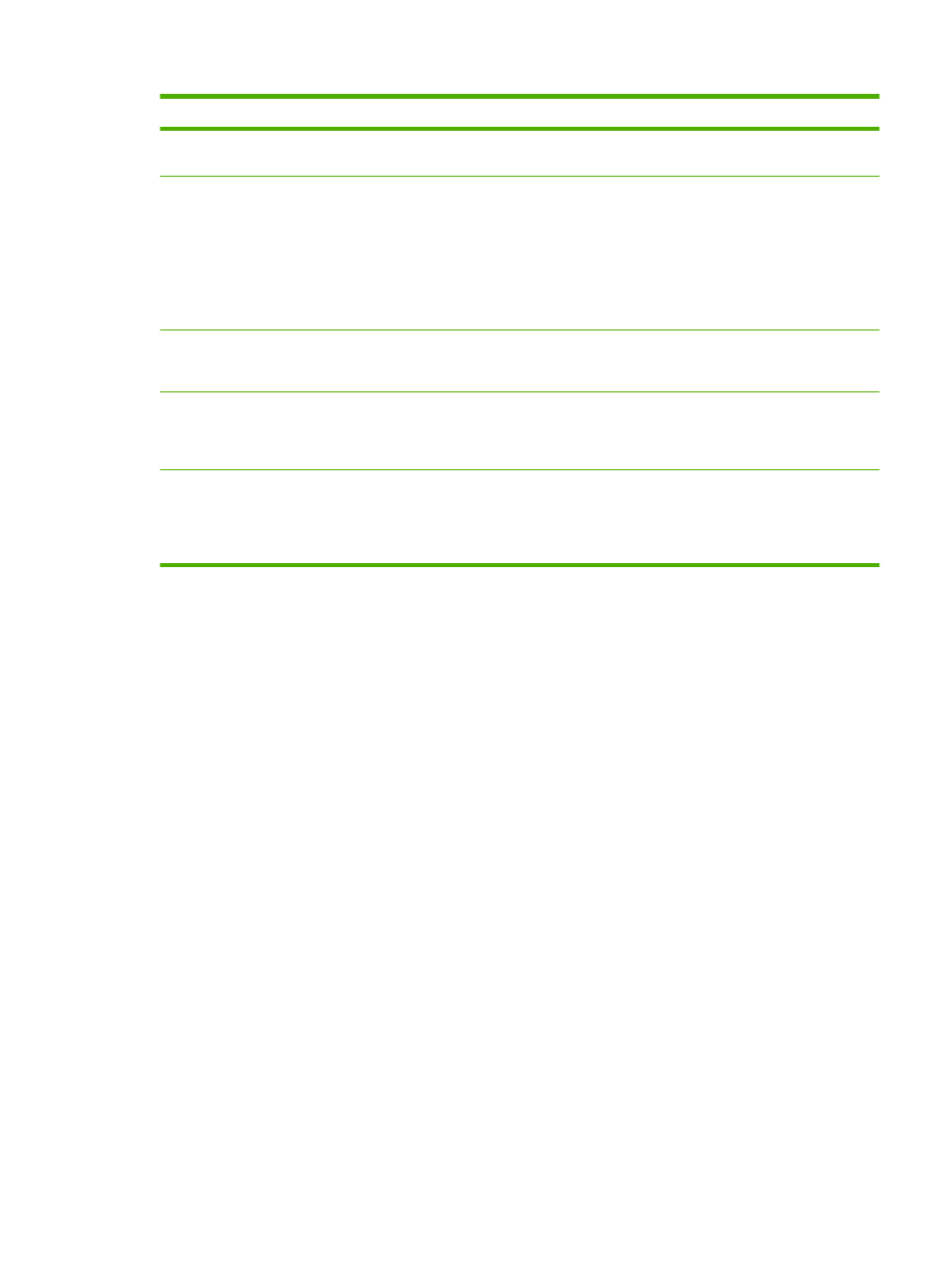
How do I
Steps to perform
Select advanced printing options
In any of the sections, click a current setting to activate a drop-
down list so you can change the setting.
Change the number of copies that are printed
NOTE:
If the software program that you are using does not
provide a way to print a particular number of copies, you can
change the number of copies in the driver.
Changing this setting affects the number of copies for all print
jobs. After your job has printed, restore this setting to the
original value.
Open the Paper/Output section, and then enter the number of
copies to print. If you select 2 or more copies, you can select
the option to collate the pages.
Print colored text as black rather than as shades of gray
a) Open the Document Options section, and then open the
Printer Features section. b) In the Print All Text as Black
drop-down list, select Enabled.
Load letterhead or preprinted paper the same way for every
job, whether printing on one or both sides of the page
a) Open the Document Options section, and then open the
Printer Features section. b) In the Alternative Letterhead
Mode drop-down list, select On. c) At the product, load the
paper the same way you would for printing on both sides.
Change the order in which pages are printed
a) Open the Document Options section, and then open the
Layout Options section. b) In the Page Order drop-down list,
select Front to Back to print the pages in the same order as
they are in the document, or select Back to Front to print the
pages in the reverse order.
ENWW
Use features in the Windows printer driver
57
