Viewing a list of logical volumes, Combined into a luse volume, Viewing a list of – HP StorageWorks XP Remote Web Console Software User Manual
Page 29: Logical volumes combined into a luse volume, Step 11
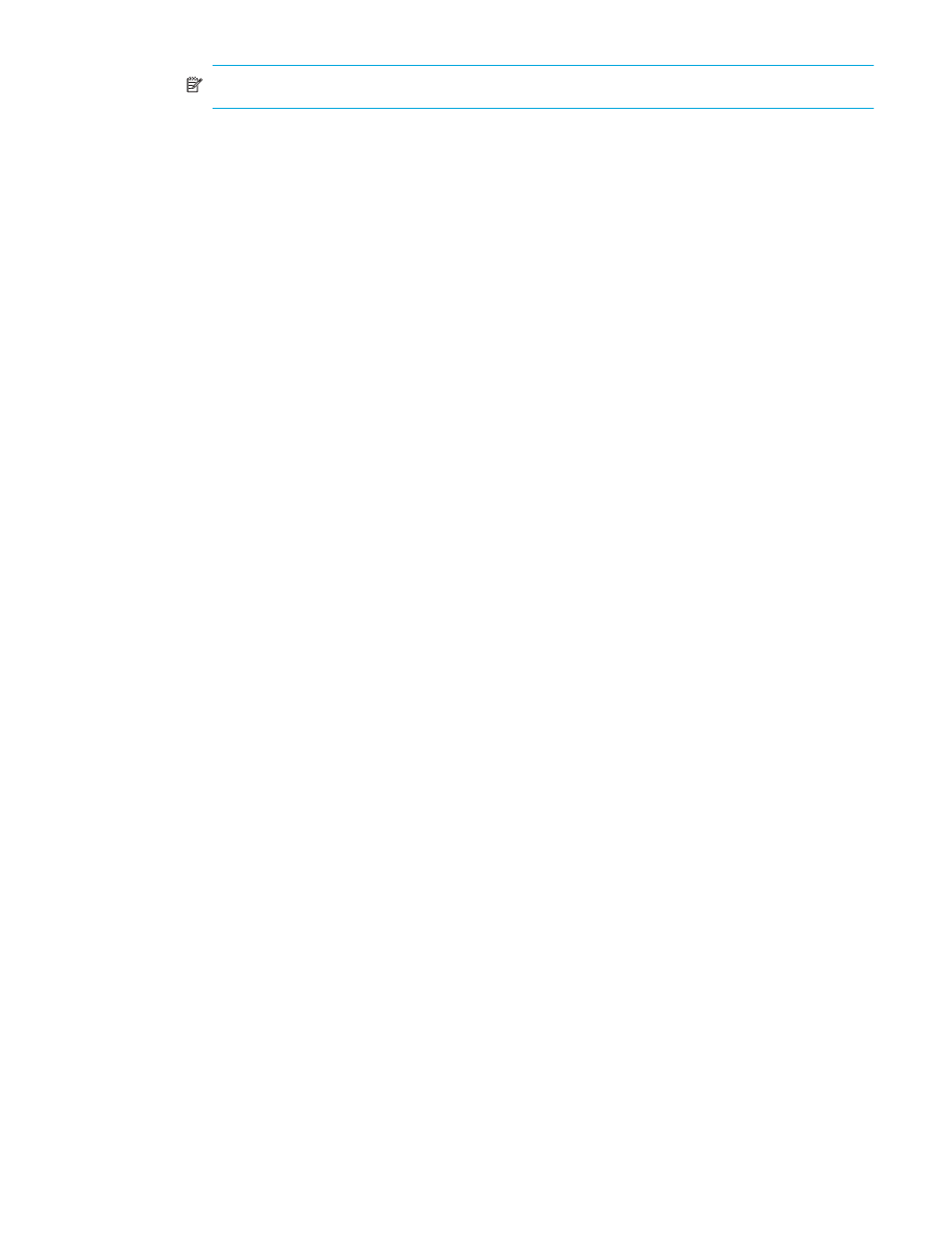
LUN Security XP Extension user guide
29
NOTE:
You can select multiple volumes at one time if they are all in the same CU.
9.
Click Set. The volume selected in the Candidate Volumes box moves to the Target Volumes box.
10.
To delete extents on other volumes in different CUs, repeat
through
.
11.
Click OK. The Setting Multiple Extents (Delete All Extents) pane closes, and the LUN Security XP
Extension pane appears.
12.
Click Apply. A confirmation message appears.
13.
Click OK. Settings are applied to the array, and all extents in the specified volumes are deleted.
Viewing a list of logical volumes combined into a LUSE volume
If logical volumes are combined into a LUSE volume, the LUN Security XP Extension pane does not display
all of the combined volumes, but displays only the top LDEV. The top LDEV is a logical volume whose LDEV
number is the smallest of all the logical volumes combined into a LUSE volume. For more information about
LUSE volumes, see the HP StorageWorks LUN Configuration and Security Manger XP user guide for the
specific array.
1.
From the LUN Security XP Extension pane, locate a LUSE volume by looking at the Type column of the
volume list. If an asterisk (*) and a number appear to the right of the emulation type, the volume is a
LUSE volume. For example, OPEN-V*3 indicates a LUSE volume consisting of three OPEN-V volumes.
2.
Right-click the LUSE volume, and select Volume Detail. The Volume Detail dialog box displays the
logical volumes combined into the selected LUSE volume.
3.
Click OK.
