Prohibiting changes to, Read/write volumes after the retention term ends – HP StorageWorks XP Remote Web Console Software User Manual
Page 26
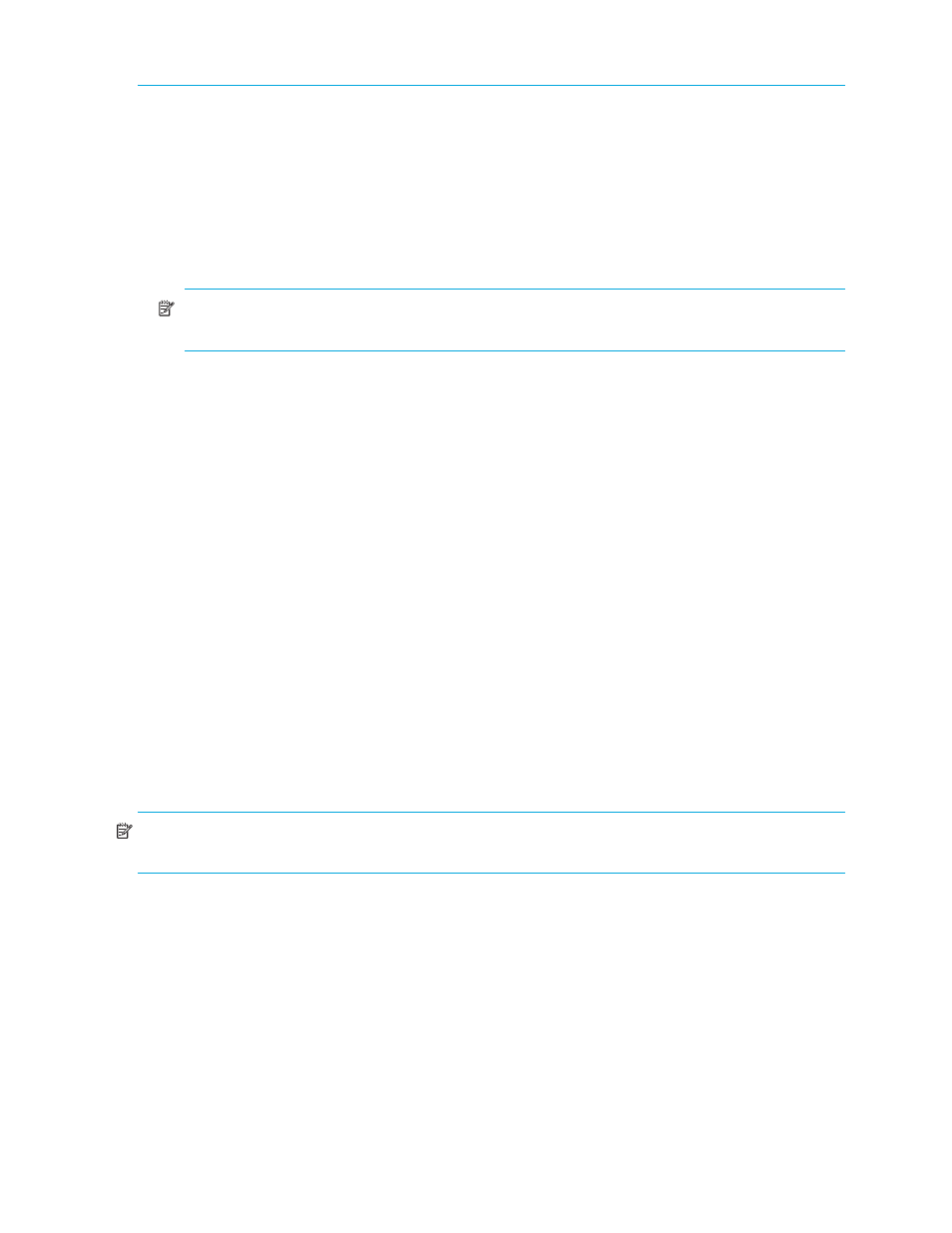
26
LUN Security XP Extension operations
•
Dis -> Ena indicates the S-Vol column will change from Disable to Enable.
Prohibiting changes to Read/Write volumes after the retention term ends
You can use LUN Security XP Extension to ensure that Read Only and Protect volumes cannot be changed
to Read/Write volumes after the retention term expires.
1.
In the LUN Security XP Extension pane, locate the button next to Expiration Lock.
• If the button is OFF -> ON, go to
• If the button is ON -> OFF, attempts to change the access attribute to Read/Write are already
prohibited.
NOTE:
When viewing an XP12000/XP10000/SVS200, the button says Disable -> Enable and
Enable -> Disable.
2.
Click OFF -> ON. A confirmation message appears.
3.
Click OK. The button changes to ON -> OFF and Expiration Lock is set to ON. If nothing happens when
you click ON -> OFF, see ”
To turn off the Expiration lock, click ON -> OFF.
Protecting logical volumes against Continuous Access XP and Business
Copy XP operations
When Continuous Access XP and Business Copy XP copy data, data on the copy destination volume (also
known as secondary volume) is overwritten. If a volume containing important data is specified as a
secondary volume by mistake, you could lose important data. LUN Security XP Extension can protect you
from this type of data loss.
If you assign the Read Only or Protect attribute to a logical volume, Continuous Access XP, Business Copy
XP, and other business application software cannot write data to that logical volume.
To prohibit Continuous Access XP and Business Copy XP from copying data to a logical volume, but not
prohibit other write operations to the same logical volume, ensure that the logical volume has the
Read/Write attribute, and set the volume so it cannot be specified as a secondary volume (a copy
destination volume) for Continuous Access XP or Business Copy XP operations.
Protecting Read/Write logical volumes from Continuous Access XP and
Business Copy XP operations
NOTE:
This procedure does not work if a logical volume is already used as a secondary volume (S-VOL)
for Continuous Access XP or Business Copy XP.
1.
In the LUN Security XP Extension pane, select a CU image from the tree. The volume list displays a list
of logical volumes in the selected CU image.
In the S-Vol column, volumes labeled Enable can be specified as a secondary volumes.
2.
Right-click a logical volume, select S-Vol, and select Disable. The logical volume appears in blue and
italics.
3.
Repeat
for additional logical volumes.
4.
Click Apply. A confirmation message appears.
5.
Click OK. Settings are applied to the array.
