Lun security xp extension panes, Lun security xp extension pane, Volume list – HP StorageWorks XP Remote Web Console Software User Manual
Page 17: Table 2 lun security xp extension status icons, 3 lun security xp extension panes, 2 lun security xp extension status icons, 3lun security xp extension panes
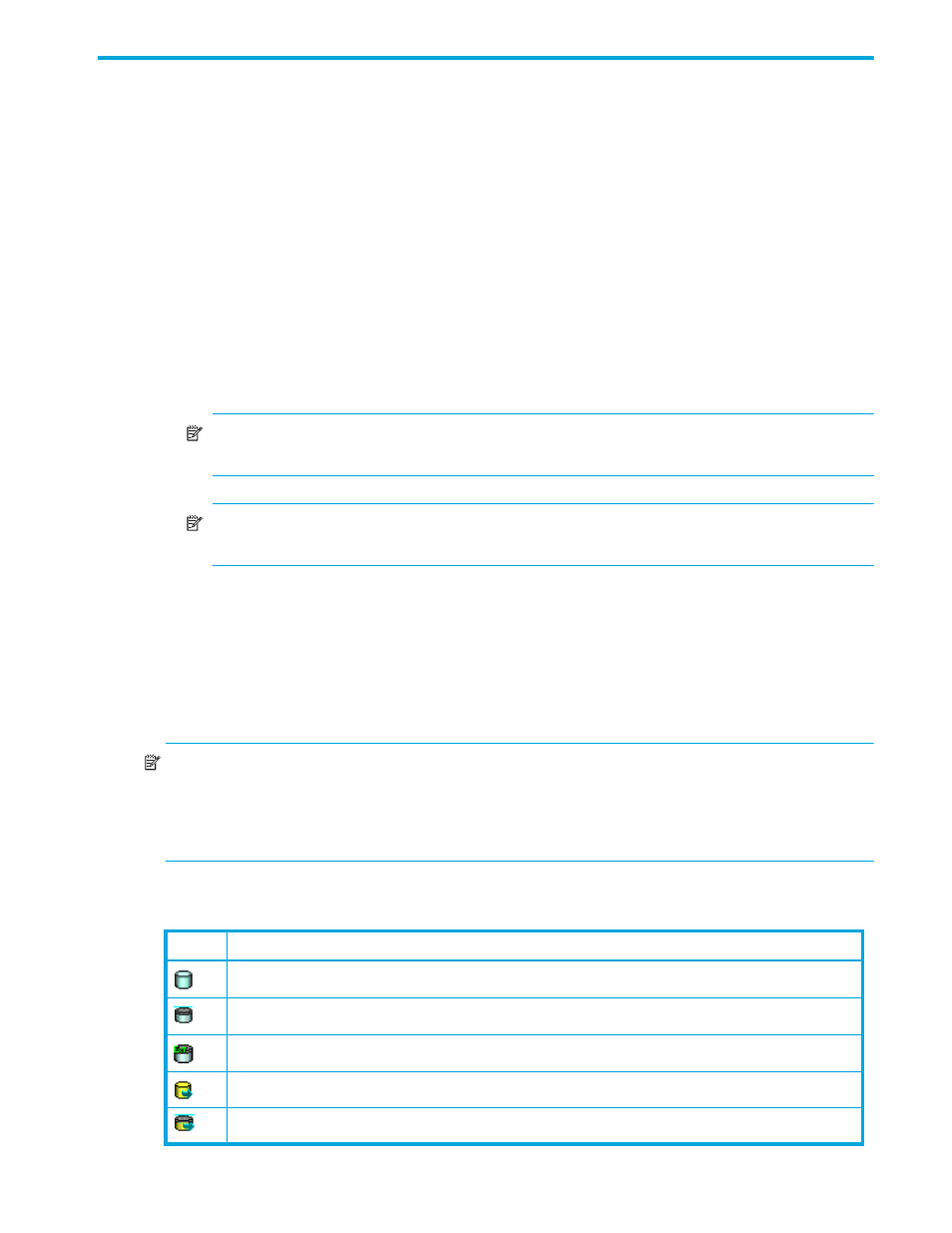
LUN Security XP Extension user guide
17
3
LUN Security XP Extension panes
LUN Security XP Extension pane
The LUN Security XP Extension pane (
) is the starting point for all LUN Security XP Extension
operations. This pane includes the following items:
•
CU# list: The tree shows a list of CU images. When you select a CU image, the volume list (
appears on the right side of the tree. If there are volumes with extents in the CU, those volumes appear
under the CU image in the tree. When you select a volume displayed under the CU image, the extent
list appears on the right side of the tree. For more information, see ”
” on page 17 and
•
Expiration Lock: A switch for implementing stronger protection on logical volumes. If this setting is ON,
attempts to change the access attribute to Read/Write fail even after the retention term. In addition, if
the volume has Read Only extents, you cannot change those extents’ access attribute to Read/Write
even after the retention term. The Expiration button says OFF -> ON when the setting is OFF and ON ->
OFF when it is ON. The default is OFF.
NOTE:
When viewing an XP12000/XP10000/SVS200, the button says Disable -> Enable and
Enable -> Disable.
NOTE:
You can only turn Expiration Lock on and off with Command View XP or XP Remote Web
Console.
•
Apply button: Applies settings in the LUN Security XP Extension pane to the array.
•
Cancel button: Discards settings in the LUN Security XP Extension pane.
Volume list
This list appears in the right area of the LUN Security XP Extension pane when you select a CU in the tree.
The volume list contains volumes in the selected CU and enables you to find each volume’s access
attribute.
NOTE:
If two or more volumes are combined into a LUSE volume, this column displays the top LDEV, and
does not display other LDEVs (other volumes) combined into the LUSE volume. For example, if volumes 03,
04, and 05 in CU image 01 are combined into a LUSE volume, the volume list displays volume 03, but
does not display volumes 04 and 05. For more information, see ”
Viewing a list of logical volumes
•
LDEV: Logical volume number and status icon (
).
Table 2
LUN Security XP Extension status icons
Icon
Status
Logical volumes (without VMA settings) that have the Read/Write attribute.
Logical volumes (with VMA settings) that have the Read/Write attribute.
Logical volumes (with VMA and extent settings) that have the Read/Write attribute.
Logical volumes (without VMA settings) that have the Read Only attribute.
Logical volumes (with VMA settings) that have the Read Only attribute.
