Extent list – HP StorageWorks XP Remote Web Console Software User Manual
Page 19
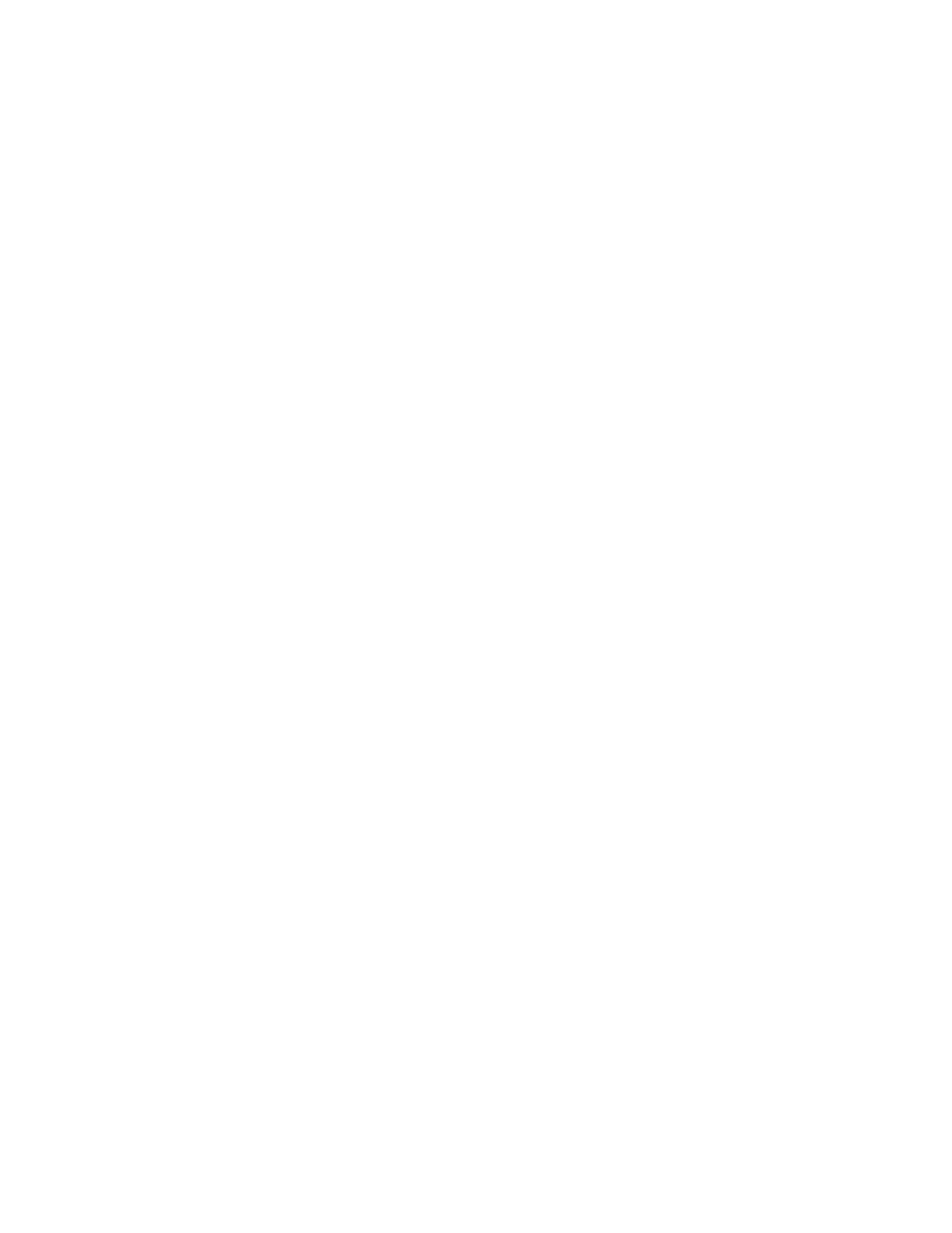
LUN Security XP Extension user guide
19
If 0 appears, you can change the access attribute to Read/Write. During the retention term, you can
change Read Only to Protect, or vice versa.
•
Mode: Logical volume mode assigned by a RAID Manager XP user.
• Zer: Zero Read Cap mode is assigned to the logical volume. If the
Read Capacity
command (a
SCSI command) is issued to a logical volume in Zero Read Cap mode, the logical volume’s
capacity is reported as zero.
• Inv: Invisible mode is assigned to the logical volume. If the
Inquiry
command (a SCSI command)
is issued to a logical volume in Invisible mode, it is reported that the logical volume does not exist.
Therefore, hosts cannot recognize the logical volume.
• Zer/Inv: Zero Read Cap and Invisible mode are assigned to the logical volume.
• Hyphen (-): No mode is assigned by RAID Manager XP to the logical volume.
You cannot use LUN Security XP Extension to change modes. Use RAID Manager XP to change
modes.
•
LBA: If the logical volume is mapped to an external LU, this column displays the external LU’s capacity
(for example, the connected external LU’s capacity). If the logical volume is not mapped to an external
LU, this column displays a hyphen (-).
When the volume list appears, the following items appear in the area under the volume list.
•
Operation: Operation’s target or name. When no operation is performed, No Operation appears.
•
Logical volume’s icons: When the volume list appears on the right area of the LUN Security XP
Extension pane, icons appear in the lower right of Operation. Text to the right of an icon indicates an
access attribute and includes the total number of logical volumes in the volume list. If VMA is set for the
volume, VMA appears before the access attribute. For example, when there is one Read Only volume
with VMA in the volume list, VMA Read Only:1 appears.
Extent list
This list appears
in the right area of LUN Security XP Extension pane when you select a volume displayed under a CU
image in the tree. The extent list contains extents in the selected volume and enables you to find the extent’s
access attribute or status.
