Figure 10 add new wwn dialog box, 10 add new wwn dialog box – HP XP LUN Configuration and Security Manager Software User Manual
Page 25
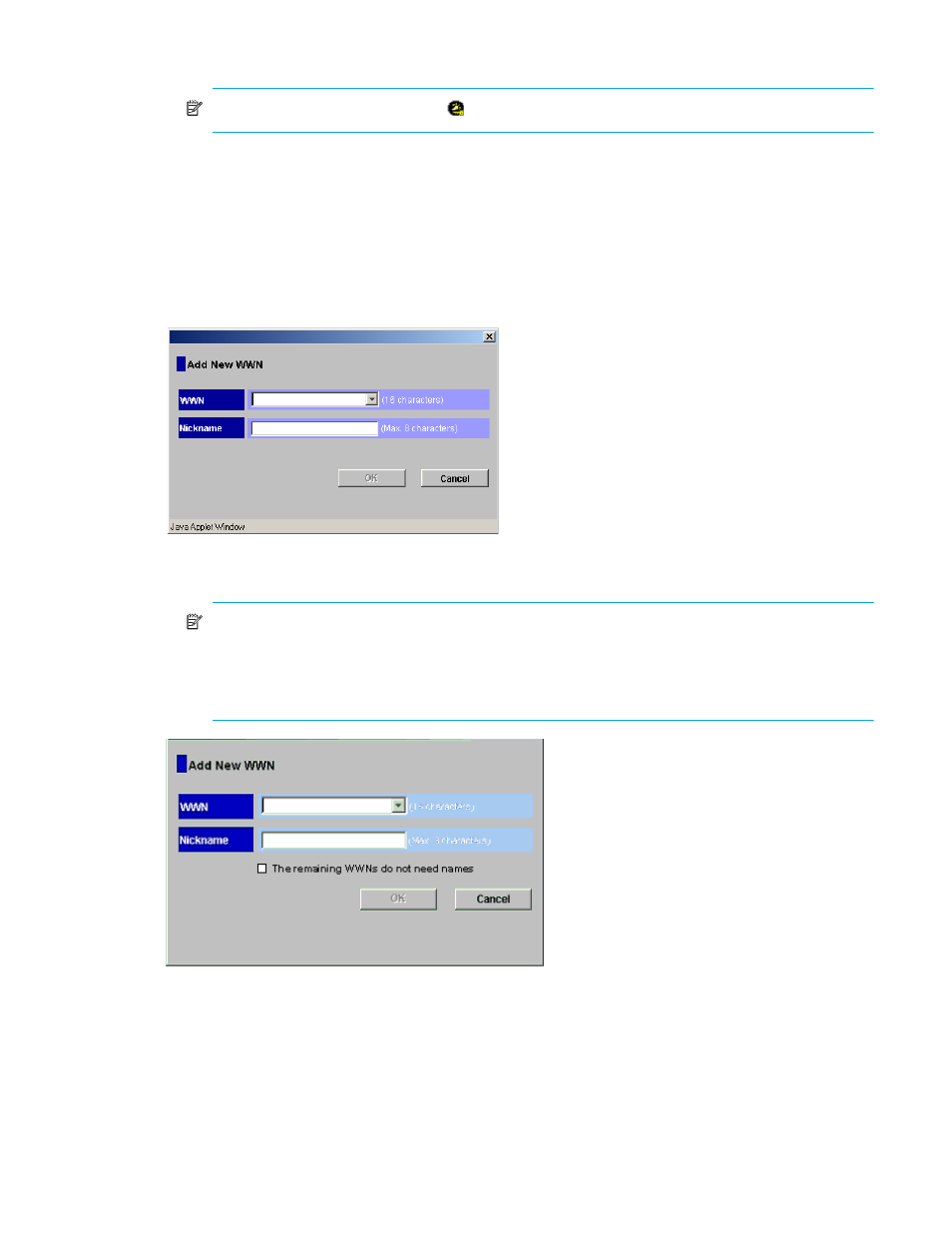
LUN Configuration and Security Manager XP user guide for the XP10000/XP12000
25
2.
In the LU Path tree, locate the port the host group belongs to and verify that LUN security is enabled.
NOTE:
If the port icon has a key ( ), LUN security is enabled.
If LUN security is not enabled, right-click the port and select Disable->Enable in the shortcut menu.
3.
If the desired host has never been connected via a cable to another port in the disk array, skip to
4.
In the Port list on the upper right corner of the WWN table (Fibre Channel), select the port to which the
desired host is connected.
5.
Select the desired host bus adapter from the WWN table.
6.
Select a host group from the tree, and click Add WWN. The Add New WWN (Fibre Channel) dialog
box appears.
Figure 10
Add New WWN dialog box
7.
To assign a nickname to the host bus adapter, enter the nickname in the Nickname box and click OK.
NOTE:
If you select two or more host bus adapters, the Add New WWN dialog box displays
repeatedly to let you assign a nickname to each selected HBA (see
). If you do not need to
assign nicknames to HBAs, select the The remaining WWNs do not need names check box, and
click OK. If you select this option, the Add New WWN dialog box does not prompt you for
additional nicknames.
Figure 11
Add New WWN dialog box (when registering a host that was previously connected to the disk
array)
8.
Skip to step 12. If the desired host has never been connected via a cable to any port in the array, only
through
apply.
9.
Right-click the host group and select Add New WWN. The Add New WWN dialog box appears (see
).
10.
Select the desired host bus adapter from the WWN list. If the host bus adapter is not in the list, enter
the WWN in the box.
