Figure 36 select an ldev number, 36 select an ldev number – HP XP LUN Configuration and Security Manager Software User Manual
Page 70
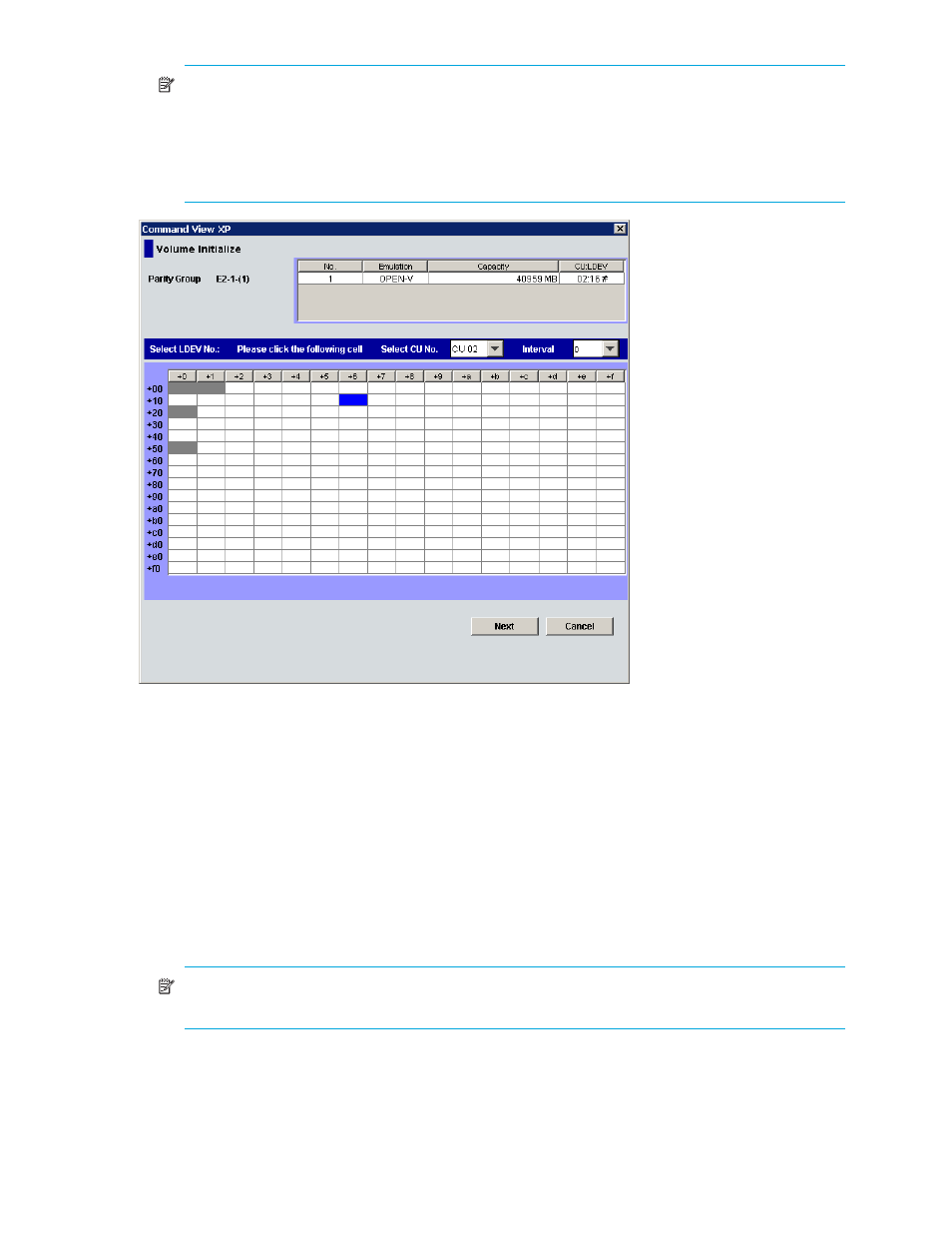
70
Volume Management for the XP10000/XP12000
NOTE:
The CU number of another SLPR is used check box is displayed only when you logged in
as a user in the StorageAdmin group with full array access and when there are two or more SLPRs.
When the CU number of another SLPR is used check box is selected, you can select the number of
an LDEV that does not exist in an SLPR to which the parity group does not belong. When the check
box is cleared, you can only select the number of an LDEV in an SLPR to which the parity group
belongs.
Figure 36
Select an LDEV number
The CU:LDEV number in the CV setting information area is updated.
6.
To set additional volumes, repeat
.
7.
To change a set volume, right-click the volume and select Clear from the shortcut menu.
8.
After setting all CU and LDEV numbers, click Next.
If the boundary area of the selected LDEV number does not have an SSID, a dialog box is displayed for
setting the SSID. Go to
If the boundary area of the selected LDEV number has an SSID, the Volume Initialize confirmation
dialog box is displayed. Go to
.
9.
In the SSID setting area, click a CU number to assign an SSID to it, select or enter a new SSID in the
Input SSID box, and click Set. The SSID is displayed in the SSID box of the SSID setting area. Repeat
this step until all the SSIDs are set.
NOTE:
You can enter the SSID in the Input SSID box only when logged in as a user in the
StorageAdmin group with full array access.
