Defining alternate paths, Copying paths from one fibre channel to another, Viewing alternate paths – HP XP LUN Configuration and Security Manager Software User Manual
Page 30: Deleting wwns
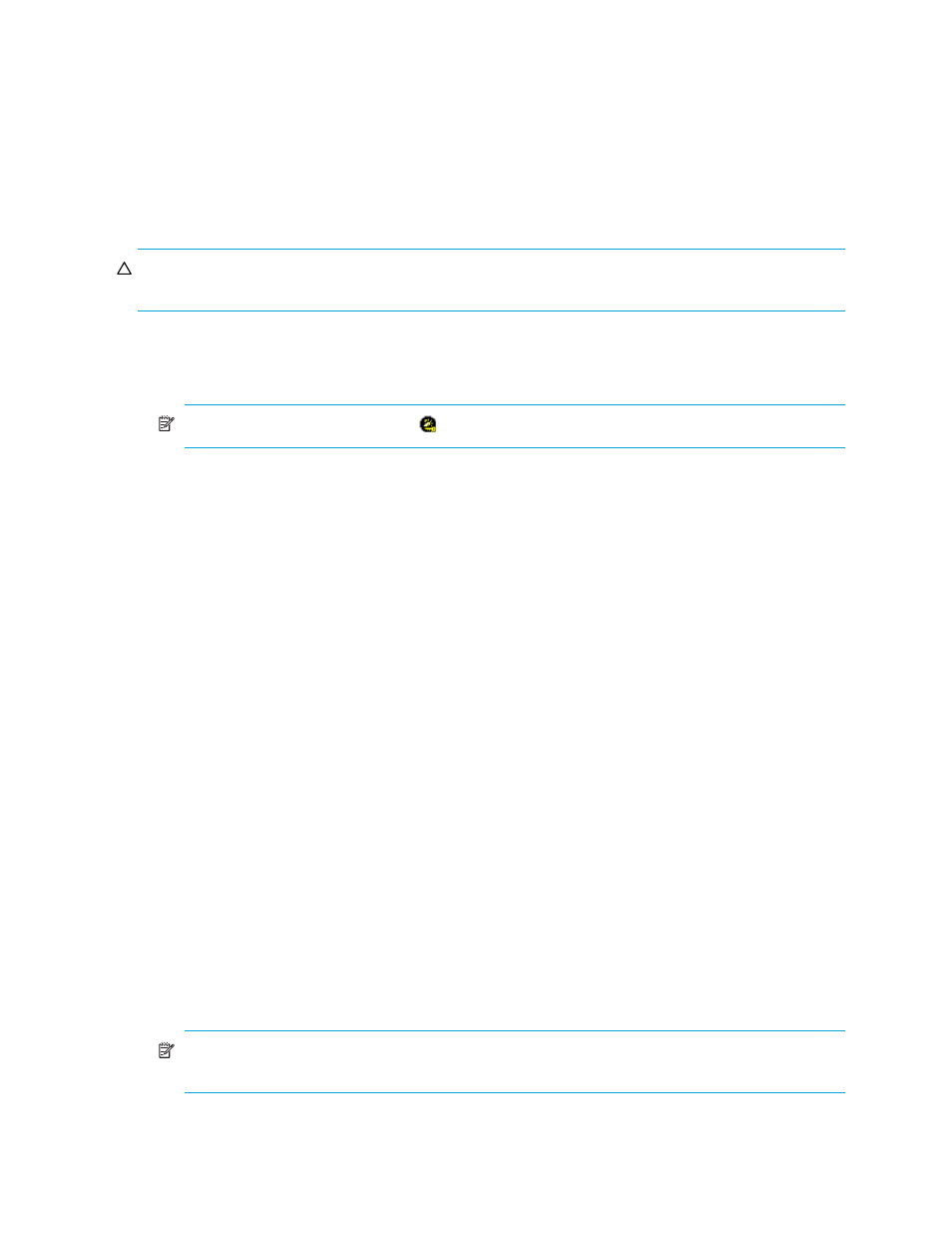
30
LUN Manager for the XP10000/XP12000
Defining alternate paths
LUN Manager can define alternate paths. If an LU path fails, you can switch to its alternate path.
To create an alternate path, copy the original path from one port to another. For example, to define an
alternate for the LU path between the CL1-A port and logical volume 00:01, copy the LU path from the
CL1-A port to another port.
If you want to define alternate paths when LUN security is removed, you must redefine the LU path.
Copying paths from one Fibre Channel to another
CAUTION:
Before performing the following steps, see ”
Restrictions on port operations
important information.
1.
Start LUN Manager, and display the LUN Manager pane (
).
2.
In the LU Path tree, locate the port that you want to use as the copy destination and verify that LUN
security is enabled.
NOTE:
If the port icon has a key ( ), LUN security is enabled.
If LUN security is not enabled, right-click the port and select Disable->Enable in the shortcut menu.
3.
To copy all the LU paths defined to a host group, complete the following steps. To copy some LU paths,
.
a. Right-click a host group in the tree and select Copy. The selected host group turns green.
b. Right-click the copy destination port and select Paste.
4.
To copy some, but not all of the LU paths defined to a host group, complete the following steps. To copy
all LU paths, see
a. Select a host group in the LU Path tree.
b. In the LU Path table, select one or more LUNs to which volumes are assigned.
c. Right-click the selection and select Copy Paths in the shortcut menu. The selected LUNs turn green.
d. Double-click the copy destination port.
e. Right-click the copy destination host group and select Paste Paths.
5.
Click Apply in the LUN Manager main pane. A confirmation message appears.
6.
Click OK. The settings are applied to the disk array.
Viewing alternate paths
1.
Start LUN Manager, and display the LUN Manager pane (
).
2.
From the LUN Manager main pane, do one of the following:
• In the LU Path table, select a LUN containing one or more paths.
• In the LDEV table, select an LDEV containing one or more paths.
3.
Right-click the selection and select Alternate Paths. The Alternate Paths dialog box appears.
4.
Click OK.
Deleting WWNs
1.
In the LU Path tree, right-click a WWN and select Delete WWN. A confirmation message appears.
NOTE:
If the selected WWN is not registered in a host group, the Delete WWN command is not
available.
2.
Click Yes. The selected WWN is no longer listed in the LU Path tree.
3.
Click Apply in the LUN Manager main pane. A confirmation message appears.
