Installing a license key with orca – HP Smart Array B110i SATA RAID-Controller User Manual
Page 8
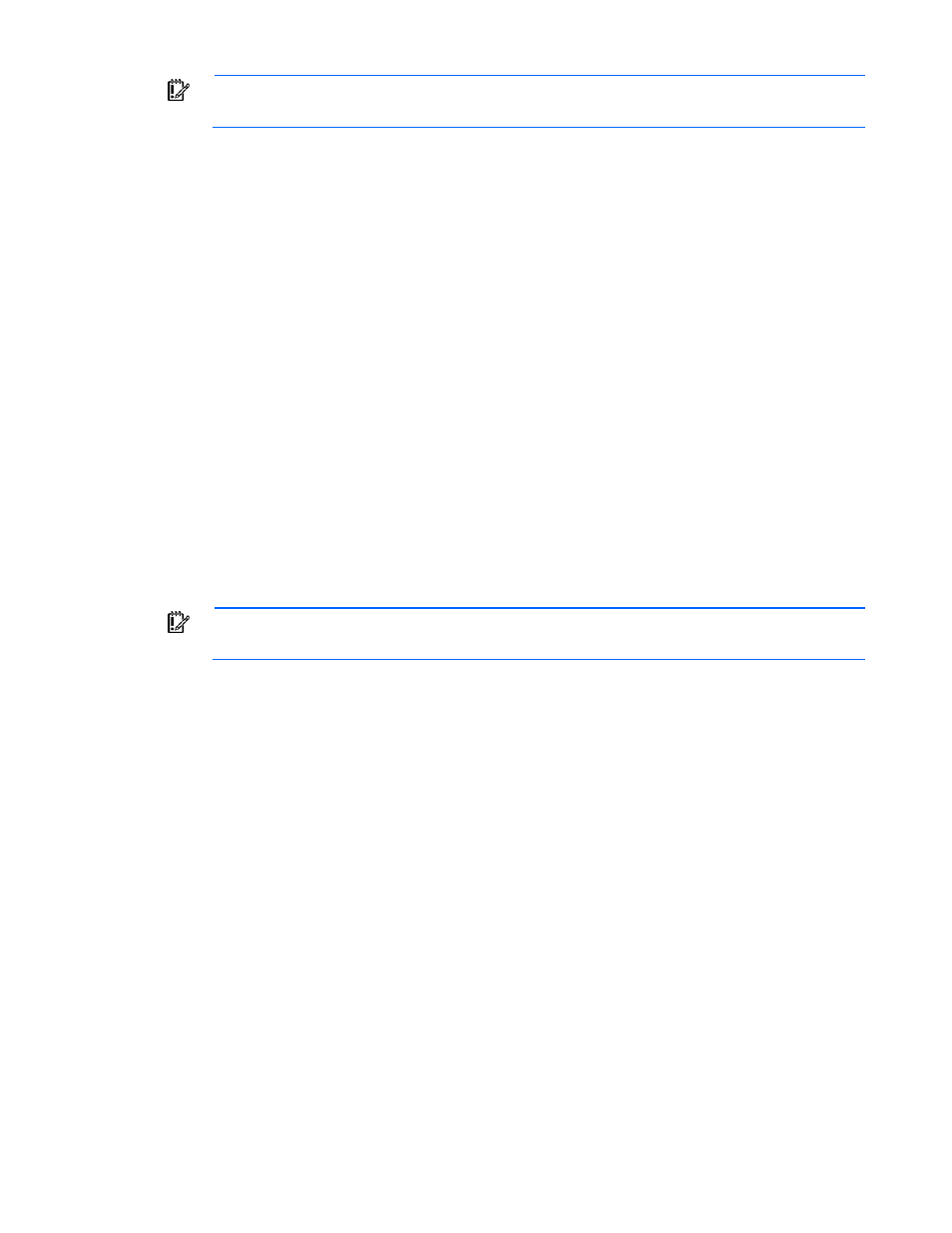
Enabling and configuring the controller 8
IMPORTANT:
The license key is stored on the hard drive. If no hard drives are installed, the
license key cannot be installed.
Before installing the license key, be sure that hard drives are installed. For more information on installing
hard drives, see the server user guide.
To obtain the license key, see the entitlement certificate included with the HP Hot Plug Advanced Pack.
Depending on the method of delivery, the certificate is provided either in a sealed envelope or in an
email message.
To install the license key, use one of the following methods:
•
Installing a license key with ORCA (on page
•
Installing a license key with ACU (on page
Installing a license key with ORCA
To install a license key:
1.
Power down the server, if necessary.
2.
Power up the server.
POST runs.
During POST, all controllers in the server are initialized one at a time in the current boot order
sequence. If a controller is connected to one or more hard drives, a message appears during the
initialization process for that controller, prompting you to start ORCA.
3.
At the ORCA prompt for the controller that you want to configure, press the F8 key.
IMPORTANT:
If no hard drives are installed, then this option does not appear.
- ProLiant ML110 G6 Server ProLiant DL120 G6 Server ProLiant SL2x170z G6 Server ProLiant SL170z G6 Server ProLiant BL280c G6 Server-Blade ProLiant DL160se G6 Server ProLiant SL160z G6 Server ProLiant DL180 G6 Server ProLiant DL160 G6 Server ProLiant DL170h G6 Server ProLiant ML330 G6 Server ProLiant SL165z G7 Server ProLiant DL165 G7 Server ProLiant DL320 G6 Server
