Installing an optional smart array controller – HP Smart Array B110i SATA RAID-Controller User Manual
Page 19
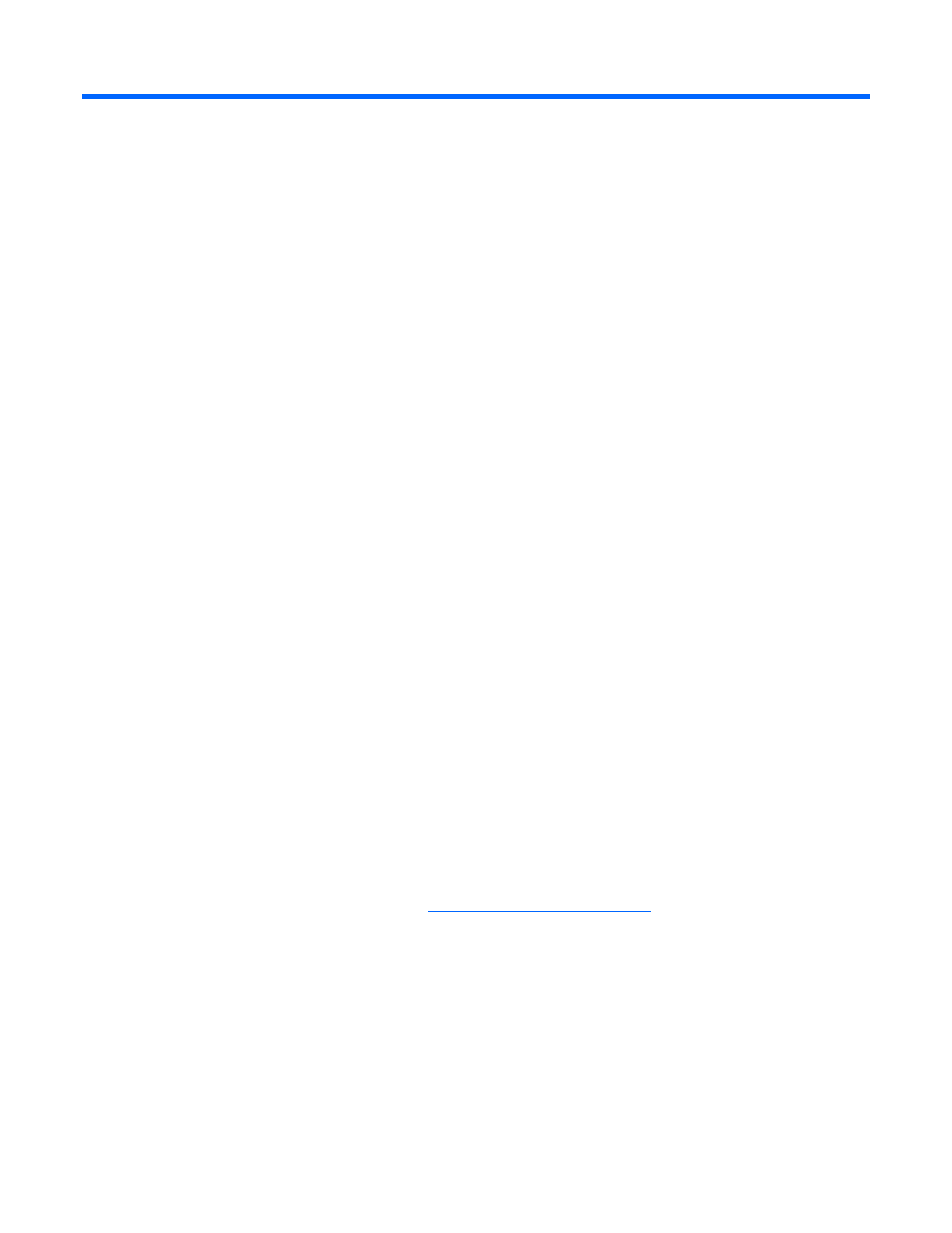
Migrating hard drives to an optional Smart Array controller 19
Migrating hard drives to an optional Smart
Array controller
Installing an optional Smart Array controller
To install the component:
1.
Power down the server.
2.
Remove the access panel.
3.
Remove components and cables as needed.
4.
Install the Smart Array controller.
For more information, see the server user guide or the documentation that ships with the option.
5.
Install components and cables removed previously.
6.
Install the access panel.
7.
Power up the server.
8.
Migrate hard drives to the Smart Array controller:
o
Migrating hard drives to an optional Smart Array controller—Microsoft® Windows® (on
page
o
Migrating hard drives to an optional Smart Array controller—Linux (on page
Migrating hard drives to an optional Smart Array
controller—Microsoft® Windows®
This section provides instructions to migrate hard drives from the embedded HP Smart Array B110i SATA
RAID controller to an optional Smart Array controller in a server with a Microsoft® Windows® operating
system.
Installing the Smart Array driver—Microsoft® Windows®
To install the driver from the HP website
1.
When prompted for product information, enter the Smart Array controller model number in the
product field.
2.
Select Download drivers and software.
3.
Select the appropriate operating system.
4.
Download the HP ProLiant Smart Array SAS/SATA Controller Driver package.
5.
To install the driver, run the Smart Array Controller Driver package.
- ProLiant ML110 G6 Server ProLiant DL120 G6 Server ProLiant SL2x170z G6 Server ProLiant SL170z G6 Server ProLiant BL280c G6 Server-Blade ProLiant DL160se G6 Server ProLiant SL160z G6 Server ProLiant DL180 G6 Server ProLiant DL160 G6 Server ProLiant DL170h G6 Server ProLiant ML330 G6 Server ProLiant SL165z G7 Server ProLiant DL165 G7 Server ProLiant DL320 G6 Server
