Diagnostic steps for replication setup, Can you successfully use the remote snap feature, Can you view information about remote links – HP P2000 G3 MSA Array Systems User Manual
Page 59: Can you create a replication set
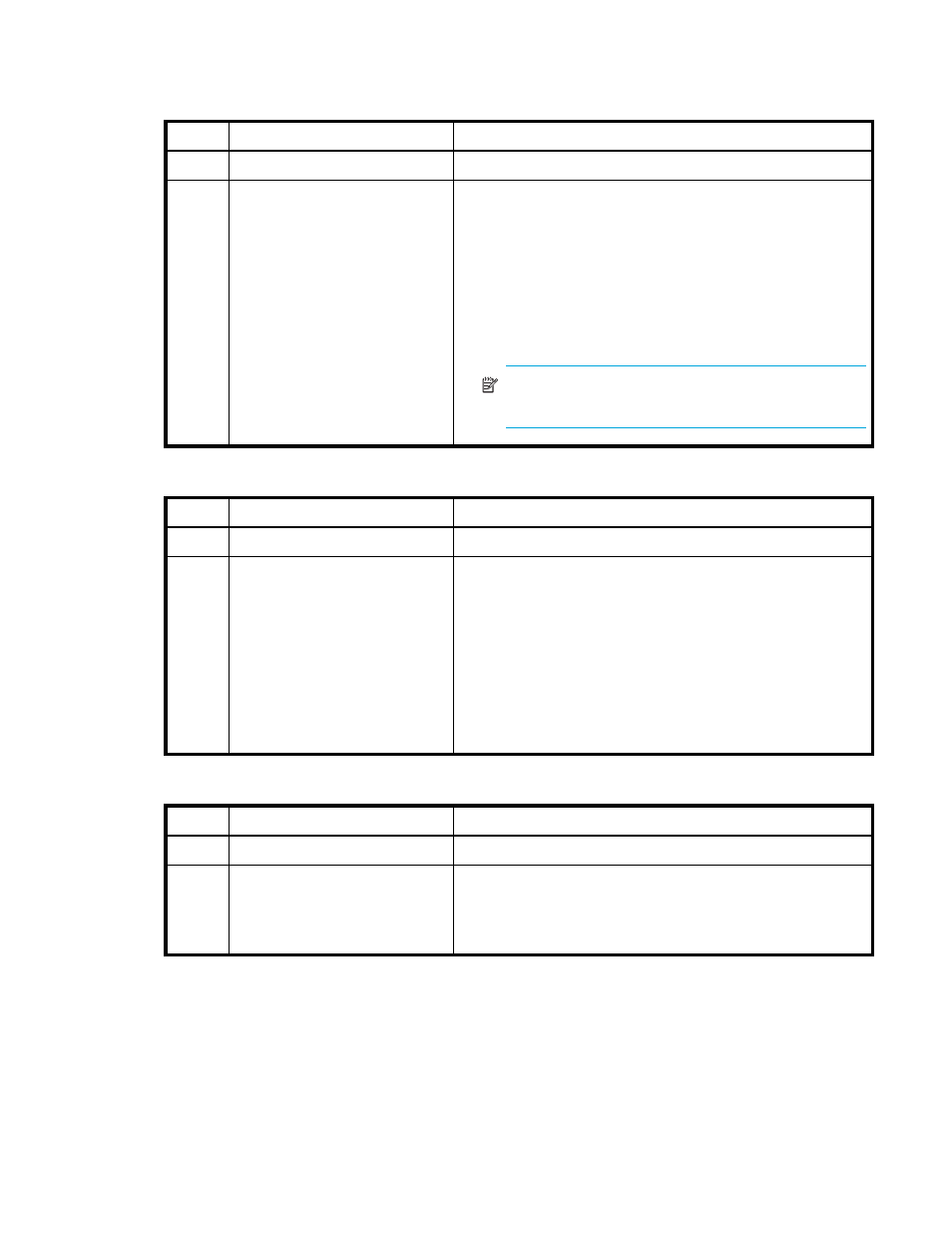
HP P2000 G3 FC MSA System User Guide
59
Diagnostic steps for replication setup
Can you successfully use the Remote Snap feature?
Can you view information about remote links?
Can you create a replication set?
Answer Possible reasons
Actions
Yes
System functioning properly.
No action required.
No
Remote Snap is not licensed on
each controller enclosure used
for replication.
Verify that the optional software feature is licensed on each
storage system used for replication.
•
In SMU’s Configuration View panel, right-click the system,
and select View > Overview. Within the System Overview
table, select the Licensed Features component to display
the status of licensed features.
•
If the Replication property is not enabled, obtain and
install a valid license for Remote Snap.
NOTE:
Remote Snap is not supported by P2000 G3
SAS MSA System controllers.
Answer Possible reasons
Actions
Yes
System functioning properly.
No action required.
No
Communication link is down.
•
Check cable connections and reseat if necessary.
•
Inspect cable for damage.
•
Swap cables to determine if fault is caused by a defective
cable; replace cable if necessary.
•
In SMU, review event logs for indicators of a specific fault
in a host or replication data path component.
•
In SMU’s Configuration View panel, right-click the remote
system, and select Tools > Check Remote System Link.
Click Check Links.
Answer Possible reasons
Actions
Yes
System functioning properly.
No action required.
No
Unable to select the primary
volume (the volume containing
the data to replicate)?
•
In SMU’s Configuration View panel, expand vdisk entries
to show secondary volumes.
•
In SMU, review event logs for indicators of a specific fault
in a host or replication data path component.
