HP P2000 G3 MSA Array Systems User Manual
Page 48
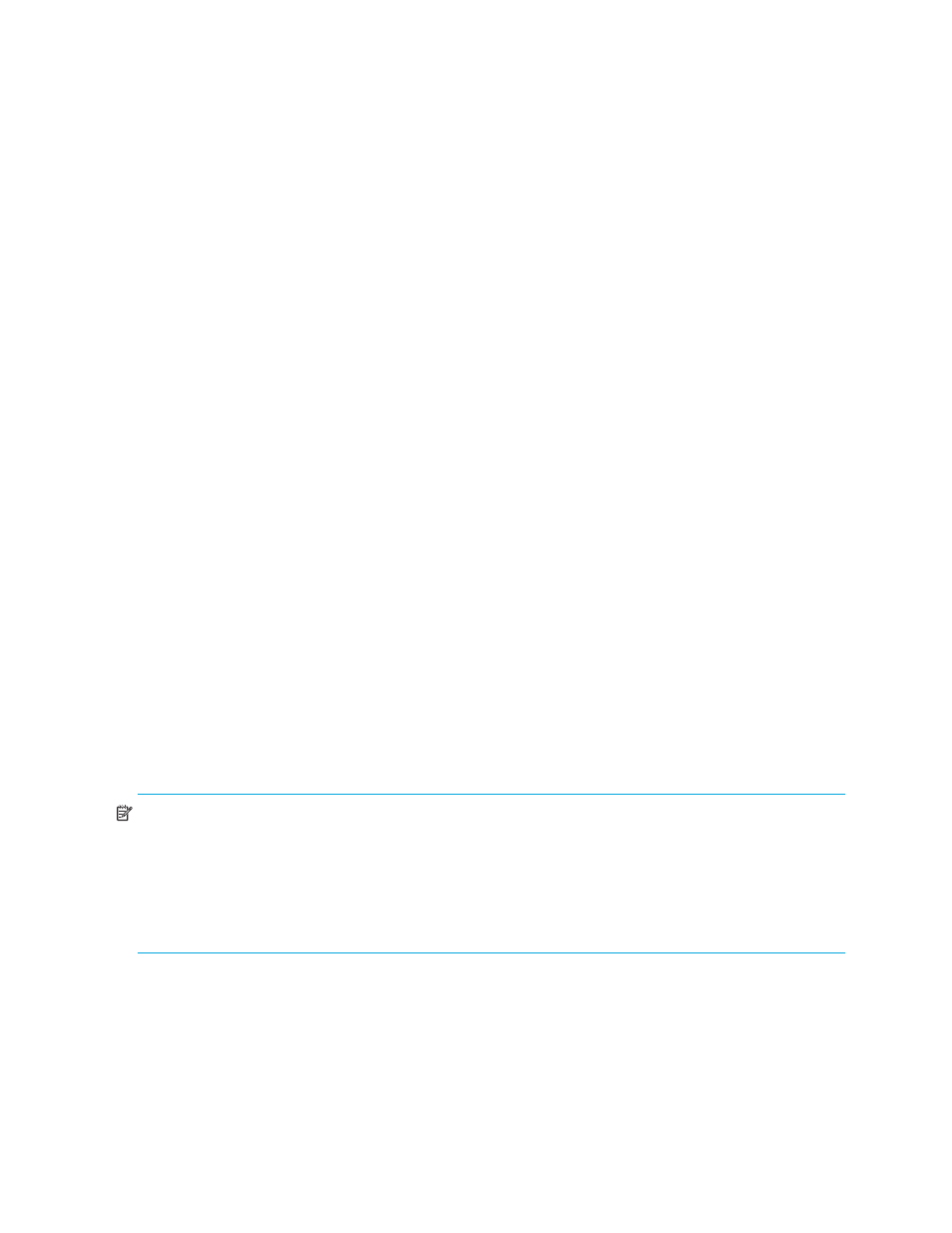
48
Connecting to the controller CLI port
7.
At the prompt, type the following command to set the values you obtained in Step 1 for each network
port, first for controller A and then for controller B:
set network-parameters ip
address netmask netmask gateway gateway controller a|b
where:
•
address
is the IP address of the controller
•
netmask
is the subnet mask
•
gateway
is the IP address of the subnet router
• a|b specifies the controller whose network parameters you are setting
For example:
# set network-parameters ip 192.168.0.10 netmask 255.255.255.0 gateway
192.168.0.1 controller a
# set network-parameters ip 192.168.0.11 netmask 255.255.255.0 gateway
192.168.0.1 controller b
8.
Type the following command to verify the new IP addresses:
show network-parameters
Network parameters, including the IP address, subnet mask, and gateway address are displayed for
each controller.
9.
Use the ping command to verify network connectivity.
For example:
# ping 192.168.0.1 (gateway)
Info: Pinging 192.168.0.1 with 4 packets.
Success: Command completed successfully. - The remote computer responded with 4
packets.
10.
In the host computer's command window, type the following command to verify connectivity, first for
controller A and then for controller B:
ping controller-
IP-address
If you cannot your access your system for at least three minutes after changing the
IP address, your network might require you to restart the Management Controller(s) using the CLI.
When you restart a Management Controller, communication with it is temporarily lost until it
successfully restarts.
Type the following command to restart the management controller on both controllers:
restart mc both
11.
When you are done using the CLI, exit the emulator.
12.
Retain the new IP addresses to access and manage the controllers, using either SMU or the CLI.
NOTE:
Using HyperTerminal with the CLI on a Microsoft Windows host:
On a host computer connected to a controller module’s mini-USB CLI port, incorrect command syntax in a
HyperTerminal session can cause the CLI to hang. To avoid this problem, use correct syntax, use a different
terminal emulator, or connect to the CLI using telnet rather than the mini-USB cable.
Be sure to close the HyperTerminal session before shutting down the controller or restarting its Management
Controller. Otherwise, the host’s CPU cycles may rise unacceptably.
