HP Storage Mirroring Software User Manual
Page 55
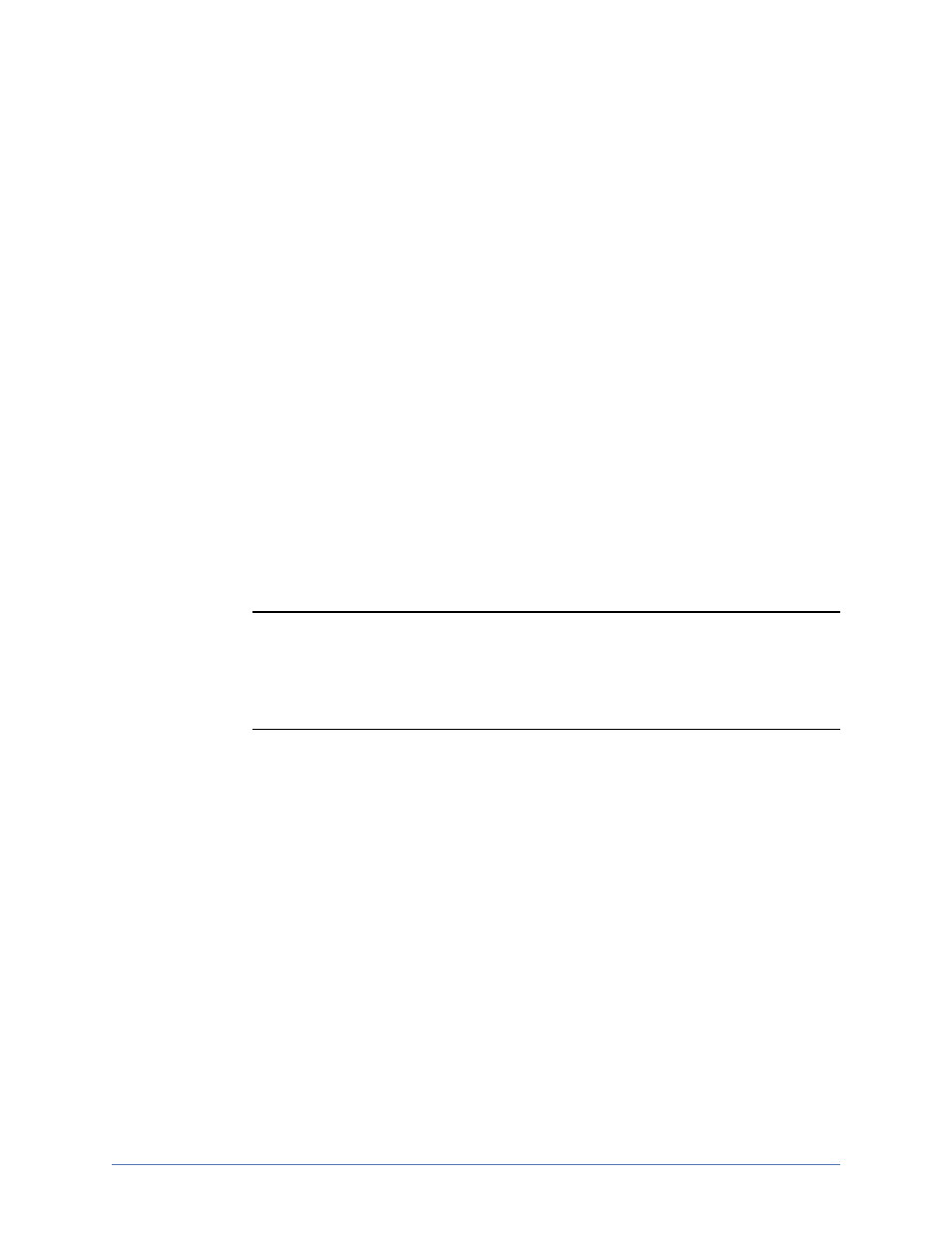
Source protection
Page 54 of 214
l
Begin immediately—If you want to start taking snapshots immediately
after the Storage Mirroring Replicate job is established, select this
option.
l
Begin at—If you want to start taking snapshots at a specific date and
time, select this option and specify the date and time parameters.
l
Continuous Data Protection—Continuous data protection provides access
to data from any point in time. TimeData records every change made to the
source image. With every change recorded on the repository server, recovery
can occur from any point in time.
l
Enable Continuous Data Protection—By default, continuous data
protection is disabled. If desired, enable continuous data protection by
selecting this option. This option is not available if you did not install
TimeData. To use TimeData, the repository server must be using
NTFS. If you are using a FAT file system, the FAT volumes will not be
included in the continuous data protection and will be unavailable for
point-in-time recovery.
l
Add—Click Add to configure continuous data protection. If you have
previously configured continuous data protection on this server, the
storage bin configuration will already exist.
Note: As you create your storage bins, you should try to keep them
each on their own physical disk. Ideally, you should keep the
storage bin on a separate disk from your Storage Mirroring
Replicate data as well.
l
Storage Bin Name—Enter a name to identify the storage bin.
The keyword Default will be appended to the name of the first
storage bin. Additional bins will have the ordinal number (second,
third, fourth, and so on) appended to the storage bin name.
l
Event cache file path—Enter the path where you want to store
the event cache file or click Browse to select the folder from a
directory drill-down list. The event cache is where the continuous
data protection changes will be stored temporarily until they can
be written to the event log.
l
Event Cache File Size—Enter the maximum size, in GB, for the
event cache file. The entire file size will be allocated when
protection is enabled.
