Performing deduplication management tasks – HP Storage Mirroring Software User Manual
Page 200
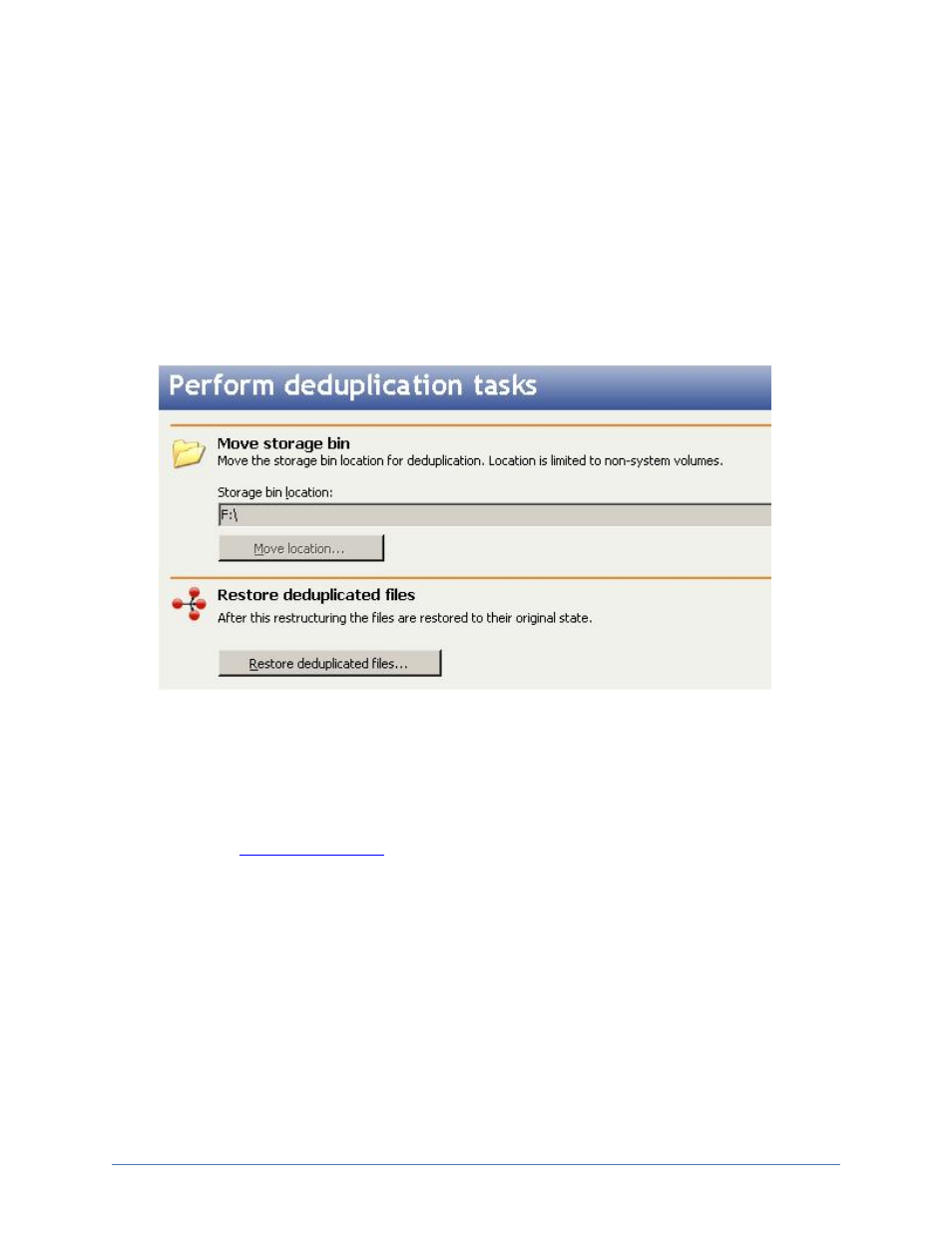
Repository server management
Page 199 of 214
Performing deduplication management tasks
If needed, you can move the location of your deduplication storage bin, or you can
restore deduplicated files.
1. Click Manage repositories in the Storage Mirroring Replicate Console left
navigation pane to take you to the Manage repository servers page, if you are not
already there.
2. Click Perform deduplication tasks from the Manage repository servers page
toolbar.
3. If you want to move the location of the deduplication storage bin, click Move
location. If you only have one non-system volume, you will be unable to move the
storage bin location
4. Enter the new location and click OK.
5. After the new deduplication scan is complete, manually delete the old storage bin
using the
6. To restore files that have been deduplicated, click Restore deduplicated files.
7. Ensure you want to restore the deduplicated files by reviewing the information box
and click Yes to continue with the restoration of the deduplicated files. Keep in
mind that the restoration process is disk intensive, it may take awhile, and it will
increase disk usage.
8. If you need to cancel the restoration of deduplicated files after it has already
started, click Cancel restore deduplicated files. You will not be able to initiate
any other tasks while the restoration is being canceled.
9. When you have completed your deduplication management tasks, click Close.
