Monitor page toolbar – HP Storage Mirroring Software User Manual
Page 117
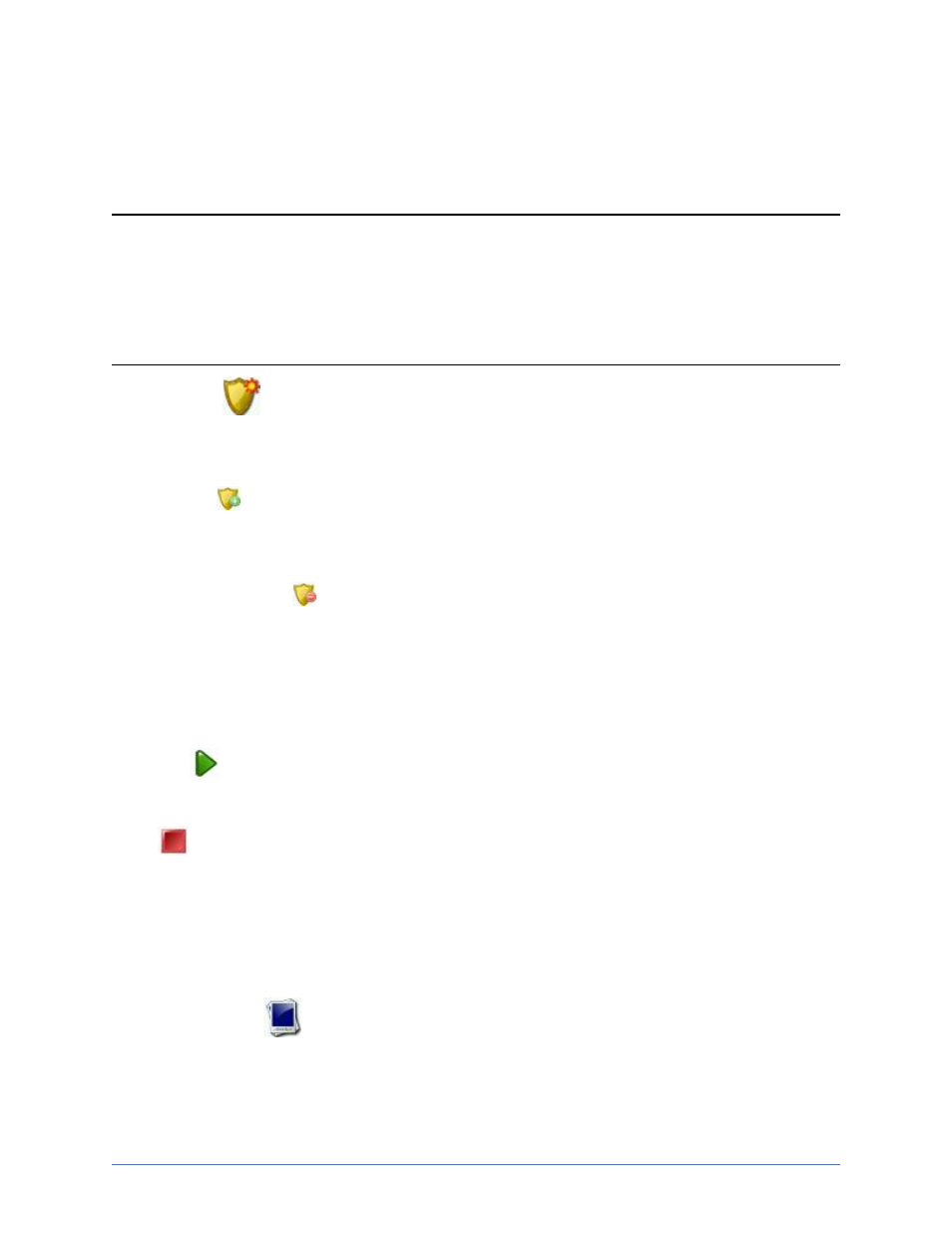
Job monitoring
Page 116 of 214
this statistic will be the same as Bytes sent.
Replication statistics, Bytes queued
This is the total amount of replication data that is in queue on the source.
Monitor page toolbar
The Monitor page has its own toolbar buttons for job and monitoring controls.
New activity
The large shield icon on the far left of the toolbar opens a small menu that
lets you select an action to perform. Select Protect data or Recover data.
Import jobs
The smaller shield icon with the green circle with white plus sign allows
you to launch the import jobs workflow.
Stop monitoring job
The smaller shield icon with the red circle with white line removes the job
from the console Monitor page. The job remains active, but is no longer
visible from the console. To see the job again, import it using the Import
jobs button. If you want to permanently delete the job, use the Delete job
button.
Resume
The green triangle icon resumes the selected protection job.
Stop
The red square icon stops the selected job. The image of the source, at
the time the job was stopped, is still available for recovery, but the image
is no longer being updated with data changes from the source. If you want
to use the job again, you must restart it using the Resume button. When
you restart a job, a remirror will automatically be performed.
Take a snapshot
The blue icon resembling a photograph takes an immediate snapshot of
the data on the repository server. A pop-up dialog box will notify you of the
