Closing a problem, 2-3 closing a problem – HP Integrity NonStop J-Series User Manual
Page 46
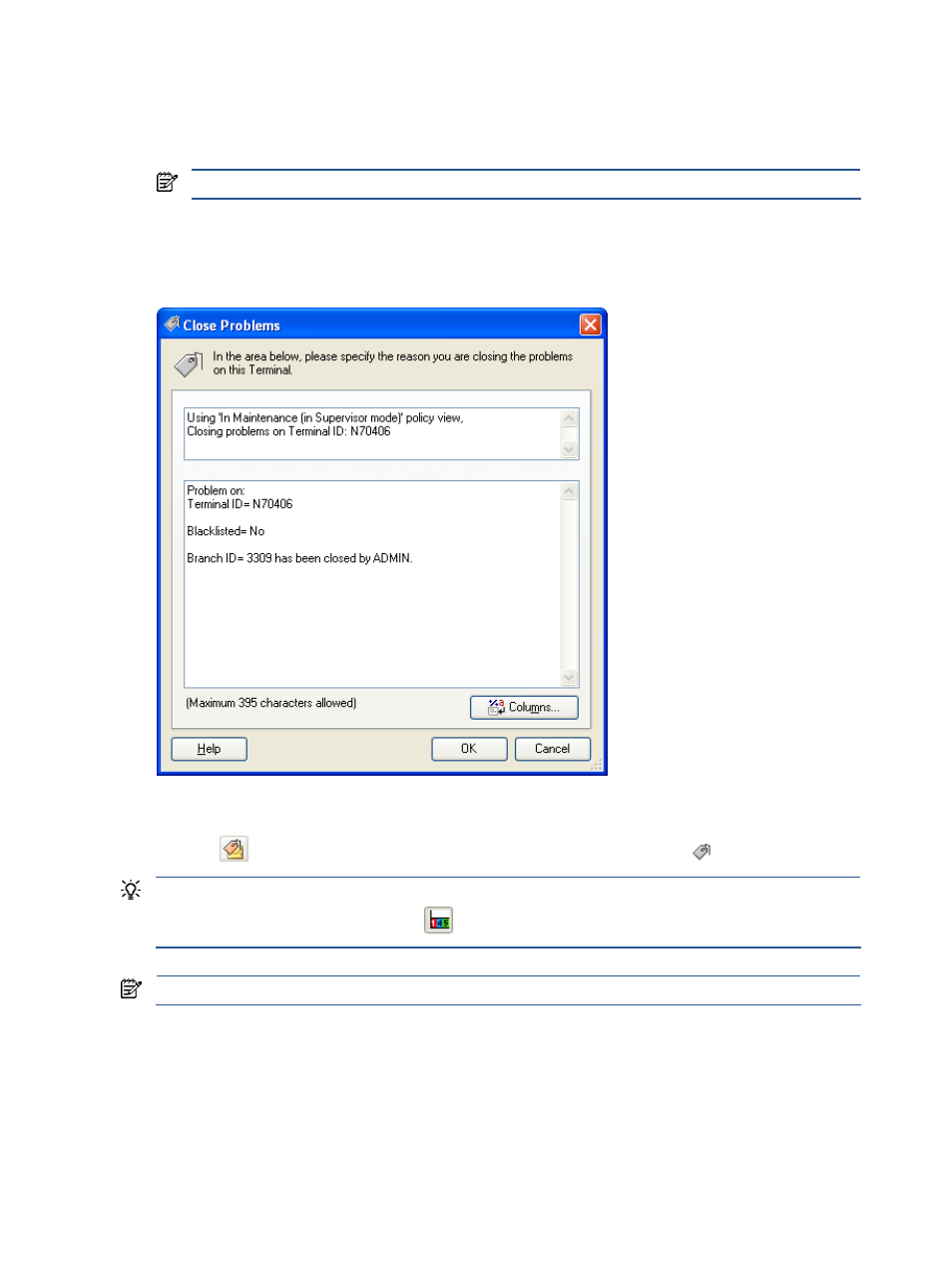
SST/OB Standard User Functions 46
8-2-3 Closing a Problem
Follow the steps listed below to remove the existing acknowledgment for a Terminal and close the problem.
1.
Right-click on a Terminal in a Dashboard view and select the Actions menu option.
2.
In the displayed Actions menu, click on the Closed Problems option.
NOTE:
Only the Acknowledged Terminals can be Closed.
3.
The Close Problems dialog box is displayed. In the text box, specify the reason for closing the problem on
the selected Terminal. You can use the Columns button to select substitution parameters for building the
information.
Figure 8-3
Close Problems Dialog Box
Once the status of a Terminal in a view is marked as closed, it is no longer visible in the policy view in the
Dashboard. To view the Closed Terminals, click on the Show Acknowledged\Unacknowledged\Closed
Terminals
icon in the view. The Closed Terminals are displayed with the Closed
flag.
TIP:
To view a summary of the total number of Acknowledged\Unacknowledged\Closed Terminals in a view,
click on the Display Summary of Terminals
icon.
NOTE:
The users can Unacknowledge or Close only those terminals which are Acknowledged by them.
