Taking actions on problems, Acknowledging a problem, 2 taking actions on problems – HP Integrity NonStop J-Series User Manual
Page 44: 2-1 acknowledging a problem
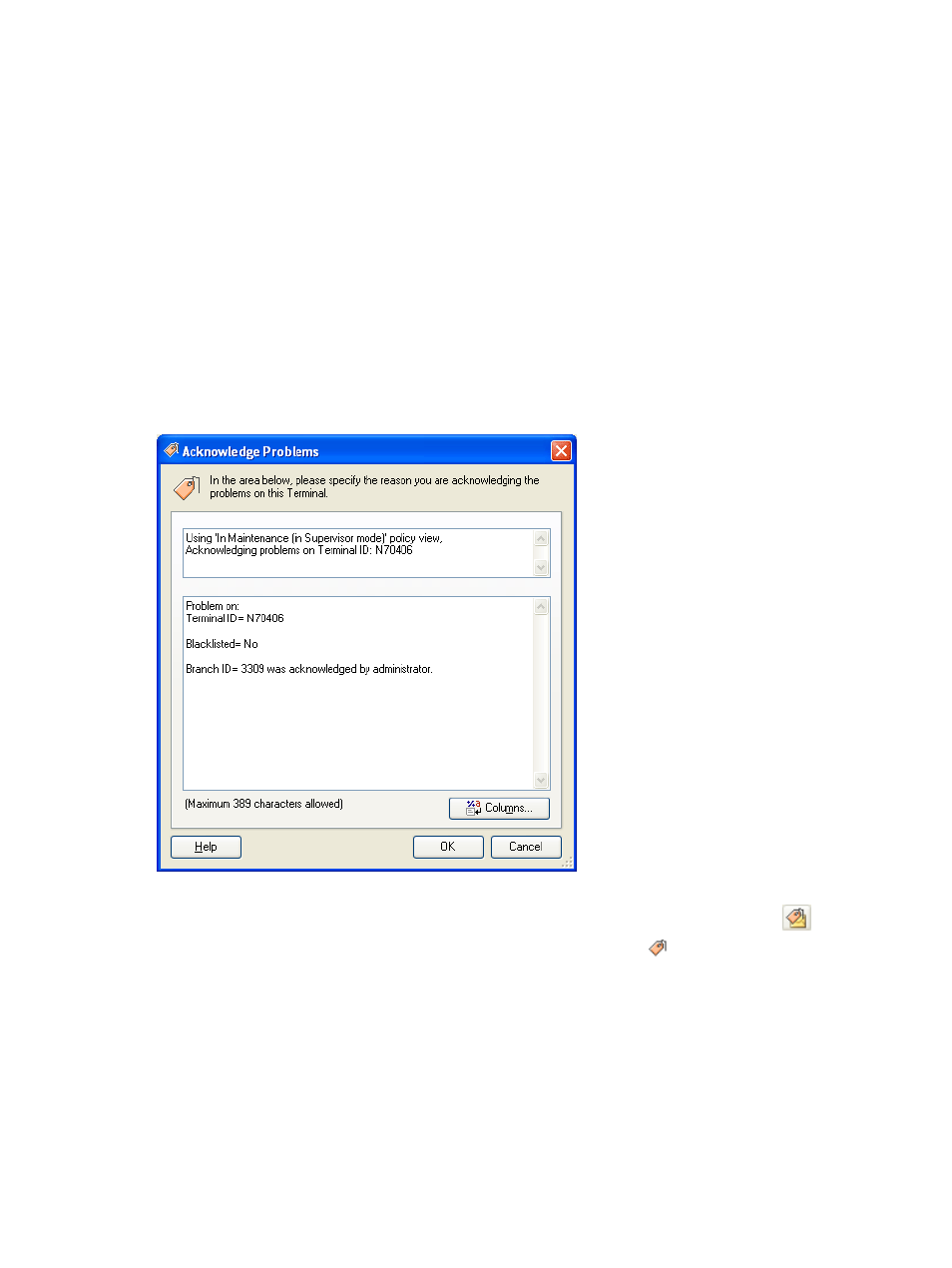
SST/OB Standard User Functions 44
8-2 Taking Actions on Problems
The Terminals displayed in a Policy View can have the following status:
•
Acknowledged
•
Unacknowledged
•
Closed
8-2-1 Acknowledging a Problem
Acknowledging a current problem on a Terminal displayed in a Policy View will prevent new alert notifications
from being generated until the problem is unacknowledged or the underlying problem is closed.
Follow the steps listed below to acknowledge a problem.
1.
Right-click on a Terminal in a Dashboard view and select the Actions menu option.
2.
In the displayed Actions menu, click on the Acknowledge Problems option.
3.
The Acknowledge Problems dialog box is displayed. In the text box, specify the reason for acknowledging
the problem on the selected Terminal. You can use the Columns button to select substitution parameters for
building the information.
Figure 8-1
Acknowledge Problems Dialog Box
Once a Terminal in a view is acknowledged, it is no longer visible in the Policy View in the Dashboard. To view
the acknowledged Terminals, click on the Show Acknowledged\Unacknowledged\Closed Terminals
icon in
the view. The acknowledged Terminals are displayed with the Acknowledged
flag.
