Using rbsu, Auto-configuration process – HP ProLiant BL25p Server-Blade User Manual
Page 59
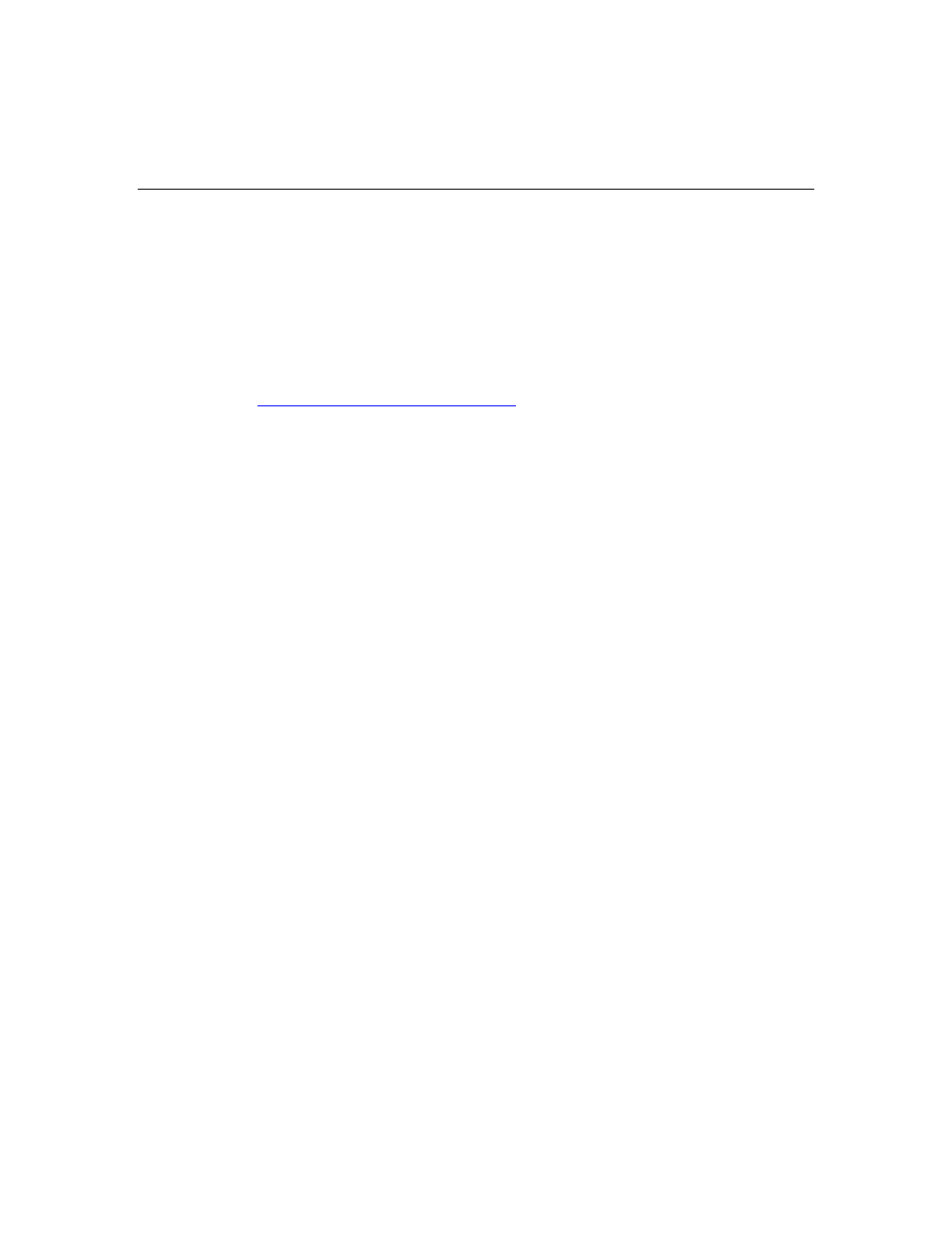
Configuration
and
Utilities
59
•
•
•
•
Displaying system information
Selecting the primary boot controller
Configuring memory options
Language selection
For more information on RBSU, refer to the HP ROM-Based Setup Utility User
Guide on the Documentation CD or the HP website
(
Using RBSU
The first time you power up the server blade, the system prompts you to enter
RBSU and select a language. Default configuration settings are made at this time
and can be changed later. Most of the features in RBSU are not required to set up
the server blade.
To navigate RBSU, use the following keys:
•
•
•
To access RBSU, press the F9 key during power up when prompted in the
upper right corner of the screen.
To navigate the menu system, use the arrow keys.
To make selections, press the Enter key.
IMPORTANT: RBSU automatically saves settings when you press the
Enter key. The utility does not prompt you for confirmation of settings
before you exit the utility. To change a selected setting, you must select
a different setting and press the Enter key.
Auto-Configuration Process
The auto-configuration process automatically runs when you boot the server for
the first time. During the power-up sequence, the system ROM automatically
configures the entire system without needing any intervention. During this
process, the ORCA utility, in most cases, automatically configures the array to a
default setting based on the number of drives connected to the server.
NOTE: The server may not support all the following examples.
