Using the direct attach method, Using the remote browser method, Direct attach method – HP ProLiant DL380 G5-Storage-Server User Manual
Page 22
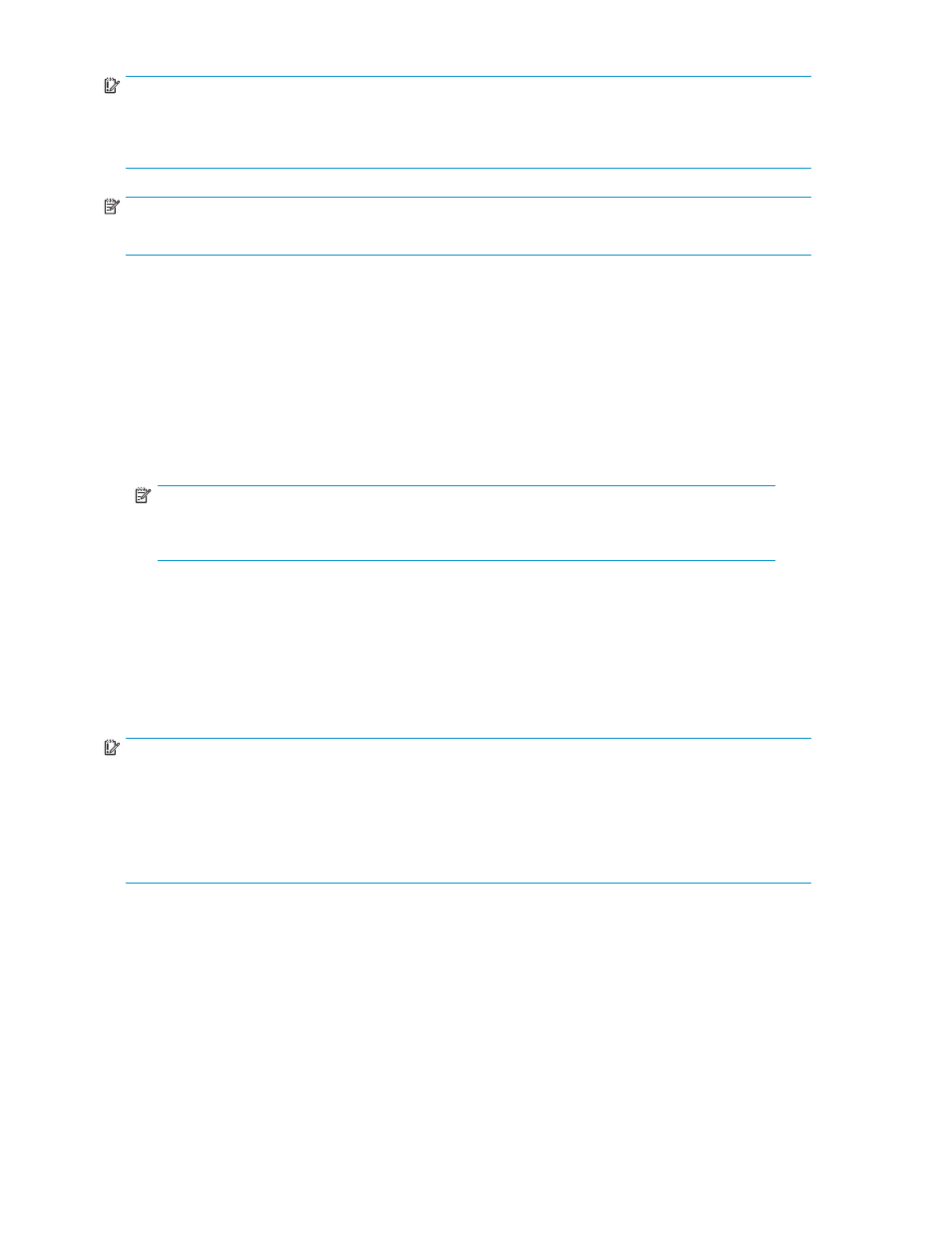
IMPORTANT:
An IP address can be substituted for a storage server's serial number and hyphen when using either
remote browser or Remote Desktop methods to access the HP Storage Server Management console. For
example: 192.0.0.1 can be substituted for TWT08466-.
NOTE:
iLO 2 is not supported on the HP ProLiant DL100 G2 Storage Server.
Using the direct attach method
You can access the HP Storage Server Management console using a monitor, mouse, and keyboard
directly attached to the storage server.
To connect the storage server to a network using the direct attach method
1.
Log on to the HP ProLiant Storage Server with the default user name administrator and the
password hpinvent.
The HP ProLiant Storage Server Management console and Rapid Startup Wizard will start
automatically.
NOTE:
You can change the administrator name and password when you configure the server
using the “
2.
To complete network configuration using the Rapid Startup Wizard, see
Configuring the server on the network
Using the remote browser method
The storage server ships with DHCP enabled on the network port. If the server is placed on a
DHCP-enabled network and the serial number of the device is known, the server can be accessed through
a client running Internet Explorer 5.5 (or later) on that network, using the TCP/IP 3202 port.
IMPORTANT:
Before you begin this procedure, ensure that you have the following:
•
Windows-based PC loaded with Internet Explorer 5.5 (or later) on the same local network as the
storage server
•
DHCP-enabled network
•
Serial number or IP address of the storage server
To connect the server to a network using the remote browser method, you must first ensure that the client
is configured to download signed ActiveX controls.
To enable ActiveX controls
1.
On the remote client machine, open the Internet Explorer web browser and select Tools > Internet
Options > Security.
22
Installing and configuring the server
